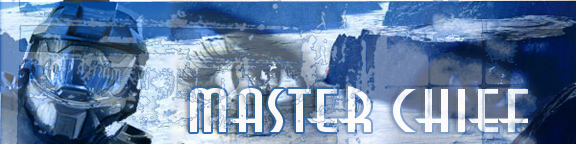|
|
| Author |
Message |
Master Chief
Joined: 07 Oct 2005
Posts: 9
Location: Millbrook Ny
|
 Posted: Sat Oct 08, 2005 12:42 pm Post subject: Sig Help Posted: Sat Oct 08, 2005 12:42 pm Post subject: Sig Help |
 |
|
I'm new to photoshop forums and im pretty new to photoshop itself. I found some cool sig and tried to make one of my own....first attempt
wondering if i could get some feedback on making it better
one major question is blending edges of different layers when they dont fill up the whole area...if that makes sense
kinda like on mine where the eyes are you can still see a definate line whithin the layer
all help welcome
| Description: |
|
| Filesize: |
48.86 KB |
| Viewed: |
623 Time(s) |

|
|
|
|
|
|
 |
Master Chief
Joined: 07 Oct 2005
Posts: 9
Location: Millbrook Ny
|
 Posted: Sat Oct 08, 2005 12:54 pm Post subject: Posted: Sat Oct 08, 2005 12:54 pm Post subject: |
 |
|
and yes i realize i spelled chief wrong
woops
| Description: |
|
| Filesize: |
48.51 KB |
| Viewed: |
616 Time(s) |

|
| Description: |
|
| Filesize: |
48.86 KB |
| Viewed: |
619 Time(s) |

|
|
|
|
|
|
 |
lasa

Joined: 08 Aug 2005
Posts: 1090
Location: Florida
PS Version: CS
OS: MS XP
|
 Posted: Sat Oct 08, 2005 3:53 pm Post subject: Posted: Sat Oct 08, 2005 3:53 pm Post subject: |
 |
|
Of the two I like the final more...
A very easy way to blend would be to grab an eraser and set the opacity to 25% and erase your way from the edge in..your going to have to go over edge a couple of time each time you go in a little more...it will start blending nicely.
To make the space dude edge solfter try the blur tool..just trace along the edge.
Personally I think the red lettering doesn't seem to go with the rest.. needs to compliment the image...Find a font that stands out in someway, then maybe blues and whites something..
My 2 cents.
Lasa
_________________
Lasa
My hobbie: www.angulo-webdesign-templates.threefooter.com
Treat people the way you want to be treated... |
|
|
|
|
 |
lasa

Joined: 08 Aug 2005
Posts: 1090
Location: Florida
PS Version: CS
OS: MS XP
|
 Posted: Sat Oct 08, 2005 4:26 pm Post subject: Posted: Sat Oct 08, 2005 4:26 pm Post subject: |
 |
|
Sample...dif font, little gunge...is it better.. maybe not but it might give you some more ideas.
Lasa
| Description: |
|
| Filesize: |
72.44 KB |
| Viewed: |
608 Time(s) |
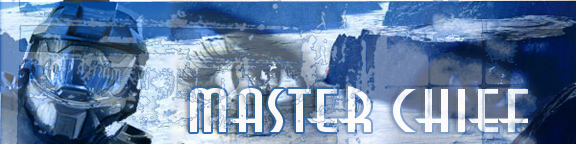
|
|
|
|
|
|
 |
Gallo_Pinto

Joined: 15 Jul 2005
Posts: 785
Location: BC, Canada
|
 Posted: Sat Oct 08, 2005 10:06 pm Post subject: Posted: Sat Oct 08, 2005 10:06 pm Post subject: |
 |
|
"space dude" ROFLOL!!!!!!
lasa, ever play halo?
I like the one where "space dude" (lol) is in his normal green. There is a slightly more complex way of blending the pic of the face. lasa's way is very quick, easy, but hard to vhange if you decide you don't like it a few days later.
here's the other way. Add a layer mask to the face layer- the button to do this at the bottom of the layer palette. (not at home = can't provide screenshot) Then use the gradient tool to make a smoorh blend.
You can probably google or search these forums for more about using masks. It's not difficult, just takes a little to get your head around it. Also consult PS help.
_________________
brush your hair and comb your teeth |
|
|
|
|
 |
lasa

Joined: 08 Aug 2005
Posts: 1090
Location: Florida
PS Version: CS
OS: MS XP
|
 Posted: Sun Oct 09, 2005 5:33 am Post subject: Posted: Sun Oct 09, 2005 5:33 am Post subject: |
 |
|
gallo pinto's 100% right...masking allows for creative changes later...eraser and blur tool are easier but you're working without a net.
Damn the torpedos full speed ahead!
Lasa
You know how some people suck at video games..bingo I'm one of them..lol
|
|
|
|
|
 |
Master Chief
Joined: 07 Oct 2005
Posts: 9
Location: Millbrook Ny
|
 Posted: Sun Oct 09, 2005 1:50 pm Post subject: Thanks a lot Posted: Sun Oct 09, 2005 1:50 pm Post subject: Thanks a lot |
 |
|
thanks a lot guys
both ways worked really well but i liked the masking thing
i kinda mixed the two and it worked out ok
text change was in order too
thanks again
| Description: |
|
| Filesize: |
48.59 KB |
| Viewed: |
593 Time(s) |

|
|
|
|
|
|
 |
Gallo_Pinto

Joined: 15 Jul 2005
Posts: 785
Location: BC, Canada
|
 Posted: Sun Oct 09, 2005 3:53 pm Post subject: Posted: Sun Oct 09, 2005 3:53 pm Post subject: |
 |
|
One further suggestion.. on the layer with the3 eyes, increase the opacity quite a bit. Then go to the layer's blending options and, where it says "blend if" select "grey" Then below that there's a slider that has a black-to-white gradient on it. grab the sliding triangle at the white side and drag it toward the center. Watch and see what happens, and fool with that and the opacity till it looks right.
This is a quick n' dirty way of getting rid of white, but in a high-contrast image it works a treat.
_________________
brush your hair and comb your teeth |
|
|
|
|
 |
Master Chief
Joined: 07 Oct 2005
Posts: 9
Location: Millbrook Ny
|
 Posted: Sun Oct 09, 2005 9:02 pm Post subject: Posted: Sun Oct 09, 2005 9:02 pm Post subject: |
 |
|
ill try that
looking for more ideas on this one
really could use some help
maybe i shouldent photochop stuff all day...my brain hurts
| Description: |
|
| Filesize: |
60.83 KB |
| Viewed: |
583 Time(s) |

|
|
|
|
|
|
 |
Gallo_Pinto

Joined: 15 Jul 2005
Posts: 785
Location: BC, Canada
|
 Posted: Mon Oct 10, 2005 1:23 am Post subject: Posted: Mon Oct 10, 2005 1:23 am Post subject: |
 |
|
photoshopping stuff all day is probably more stimulating than halo-ing all day. Especiallly if it's halo 2.
Um, about the eye. I would say that for something to be used for an eye, it should be recognizable as an eye even when taken out of the context of eyebrows, eyelashes, etc.... Your pattern doesn't fill that criteria.
there are of course exceptions. I think it woudl look good if you blew the eye up as big as you can get it with it still fitting on the picture, and put in the pupil a screenshot from Tom Clancy or whatever that game is with the guy withj three green night-vision things. Basically any image that immediately looks predatorial, and makes people think of shadows and death.
_________________
brush your hair and comb your teeth |
|
|
|
|
 |
|