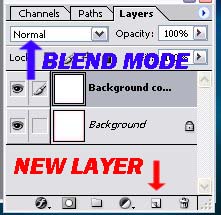|
|
| Author |
Message |
hayesb2
Joined: 02 Oct 2005
Posts: 2
|
 Posted: Sun Oct 02, 2005 10:08 am Post subject: Beginner needs help with color change Posted: Sun Oct 02, 2005 10:08 am Post subject: Beginner needs help with color change |
 |
|
Hi. I am new to Photoshop and I have a PSD file which I need to change the color. It is a very basic simple PSD with just 1 box and I attached the PSD to this email. (It is used for beginners to learn)
If you notice the sides have a shade of blue..I cannot seem to get this to change colors. I've tried the 'Image-Adjustments-Color Balance' but it only barely changes the color shade.
How do I make it so the color is a DEEP RED?
I've also tried the 'Image-Adjustments-ReplaceColor' but it seems to really mess up the PSD when I try to darken the color. The PSD starts to turn black and there are white horizontal lines...
Please see the acctached PSD to see what I am talking about..
Any help would be greatly appreciated.
I need to figure this out...
Thanks.
|
|
|
|
|
 |
lasa

Joined: 08 Aug 2005
Posts: 1090
Location: Florida
PS Version: CS
OS: MS XP
|
 Posted: Sun Oct 02, 2005 10:27 am Post subject: Posted: Sun Oct 02, 2005 10:27 am Post subject: |
 |
|
The color is faint, so any changes you make will also be faint...
If you want it to be more pronounced duplicate the layer and set it to multiply mode, The more you dup. in multiply mode the darker it will get.
Then merge the layers...
It might be easier to simply make the shading over darker.
Lasa
|
|
|
|
|
 |
hayesb2
Joined: 02 Oct 2005
Posts: 2
|
 Posted: Sun Oct 02, 2005 11:49 am Post subject: Posted: Sun Oct 02, 2005 11:49 am Post subject: |
 |
|
Ok, thank you for the advice...although I have no idea how to merge layers...I can play around and see how it goes.
If anyone out there can make the colors a DEEP RED and then reattach the PSD or email it to me I would be extremely grateful 
Then I could compare the new PSD to the old one and probably figure out the changes made and how to do them myself for the future..
Thanks.
|
|
|
|
|
 |
swanseamale47
Joined: 23 Nov 2004
Posts: 1478
Location: Swansea UK
|
 Posted: Sun Oct 02, 2005 12:27 pm Post subject: Posted: Sun Oct 02, 2005 12:27 pm Post subject: |
 |
|
Open your original pic in photoshop, click on the background layer (the bottom one on the layers palette) go to image ajustments, hue/saturation and slide the saturation all the way right, then ajust the hue till you get a sort of red/pink colour, now go back to the layers palette left click on the bottom layer and drag it to the new layer icon (second from the right on the bottom of the layers palette) this should give you a background copy set the blend mode from normal to multiply, now drag that layer to the new layer icon to darken the colour, repeat as often as you need to get the depth or red you need. Wayne
| Description: |
|
| Filesize: |
45.46 KB |
| Viewed: |
389 Time(s) |
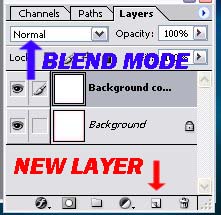
|
|
|
|
|
|
 |
|