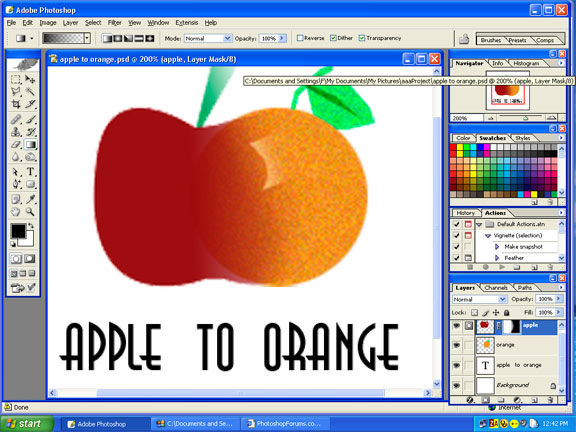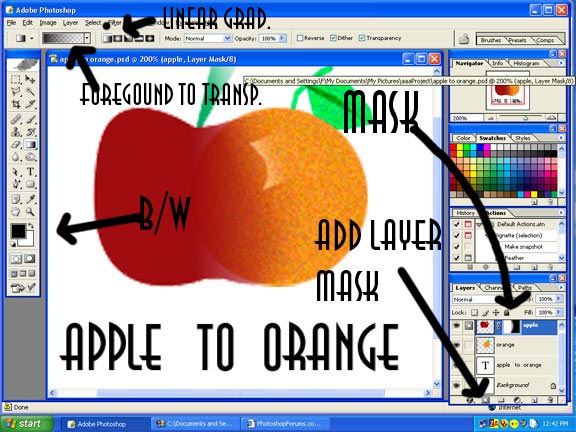|
|
| Author |
Message |
st3v1e
Joined: 24 Sep 2005
Posts: 6
|
 Posted: Sat Sep 24, 2005 8:29 am Post subject: Fades between photo's ? Posted: Sat Sep 24, 2005 8:29 am Post subject: Fades between photo's ? |
 |
|
Hi,
New guy I'm afraid . . . . . wonder if anyone can help me with a basic question re- Photoshop CS?
I'm trying to create a header/title for my web site, and have seen other sites crop down photo's and merge them/fade them together.
I'm trying to do the same, but despite having a couple of tutorial books to read through, can't seem to get a smooth fade or transition between them - I can see the edges.
I need both photo's (well three actually) to sit together with an overlap where they come together, but so far I'm only able to get this sort of effect by usig the eraser tool set to 50% opacity and by fiddling around with transparent backgrounds etc. - and it still looks rubbish!
I'm sure there must be a simple way to do this ?
Anyone able to offer some advice please?
Thanks in advance! 
|
|
|
|
|
 |
lasa

Joined: 08 Aug 2005
Posts: 1090
Location: Florida
PS Version: CS
OS: MS XP
|
 Posted: Sat Sep 24, 2005 10:51 am Post subject: Posted: Sat Sep 24, 2005 10:51 am Post subject: |
 |
|
One way it to place each picture on its own layer.
then add a "LAYER MASK" to the top layer. Make sure you foreground and background are set to b/w (default)
Get the gradient tool and chose the presets "foreground to transparent" (second from the left) and linear gradient ...click where you want the two pictures to blend and drag toward the other image...because you have foreground to transparent you can fine tune it by going over it from dif. angles showing only what you want to expose.
Hope it helps,
Lasa
Corrected from vector mask to Layer mask..thanks for the heads up Datameister.
| Description: |
|
| Filesize: |
73.35 KB |
| Viewed: |
715 Time(s) |
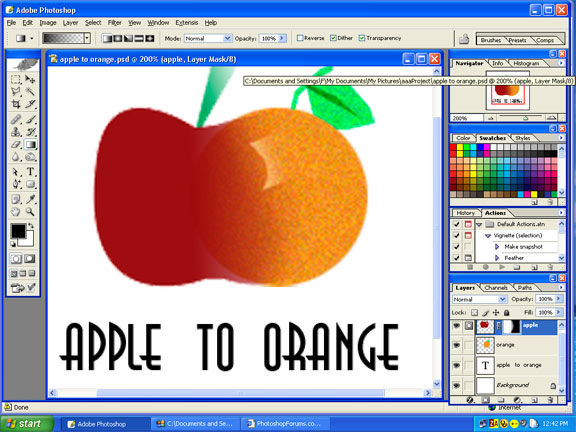
|
Last edited by lasa on Sat Sep 24, 2005 7:16 pm; edited 2 times in total |
|
|
|
|
 |
st3v1e
Joined: 24 Sep 2005
Posts: 6
|
 Posted: Sat Sep 24, 2005 3:32 pm Post subject: Posted: Sat Sep 24, 2005 3:32 pm Post subject: |
 |
|
Lasa,
hey thanks for that, I'll try it today . . . . . . never used vector masks (or masks in general) in PS, but I guess there's no time like the present eh?
I'll post back and let you know how it goes!
Thanks,
Steve
|
|
|
|
|
 |
Datameister

Joined: 28 Jun 2005
Posts: 506
|
 Posted: Sat Sep 24, 2005 6:05 pm Post subject: Posted: Sat Sep 24, 2005 6:05 pm Post subject: |
 |
|
Ooh--careful, not vector masks. Layer masks. Vector masks can't achieve fades.
_________________
Interested in showcasing your special effects or learning some new ones from the masters? Check out PSFX! |
|
|
|
|
 |
lasa

Joined: 08 Aug 2005
Posts: 1090
Location: Florida
PS Version: CS
OS: MS XP
|
 Posted: Sat Sep 24, 2005 7:18 pm Post subject: Posted: Sat Sep 24, 2005 7:18 pm Post subject: |
 |
|
Datameister, I just corrected my post..
Thanks,
Lasa
|
|
|
|
|
 |
st3v1e
Joined: 24 Sep 2005
Posts: 6
|
 Posted: Sat Sep 24, 2005 7:42 pm Post subject: Posted: Sat Sep 24, 2005 7:42 pm Post subject: |
 |
|
Oh-oh,
. . . Datameister/Lasa, thanks for the correction, took me about an hour to have a go, and it didn't work, I thought it may have been something I was doing . . . . . . I 'll have another go now!
Oh Lasa, you mentioned about making sure the DEFAULT was set to B&W. where do I check that - in Layer properties or maybe in "Mode" ??
Cheers,
Steve
|
|
|
|
|
 |
lasa

Joined: 08 Aug 2005
Posts: 1090
Location: Florida
PS Version: CS
OS: MS XP
|
 Posted: Sat Sep 24, 2005 9:44 pm Post subject: Posted: Sat Sep 24, 2005 9:44 pm Post subject: |
 |
|
Foreground and background need to be set to BW...
The reason to have the b/w is that in layer mask black makes the image below show thru (transparent), white keeps the top image visible....gray blends the two.
So when you make a black to white, or black to transparent, gradient the gray actually makes the blend..
Remember in layer mask black means show the bottom layer, white means show the top layer.
I sound like some crazy guy....
Lasa
| Description: |
|
| Filesize: |
66.83 KB |
| Viewed: |
677 Time(s) |
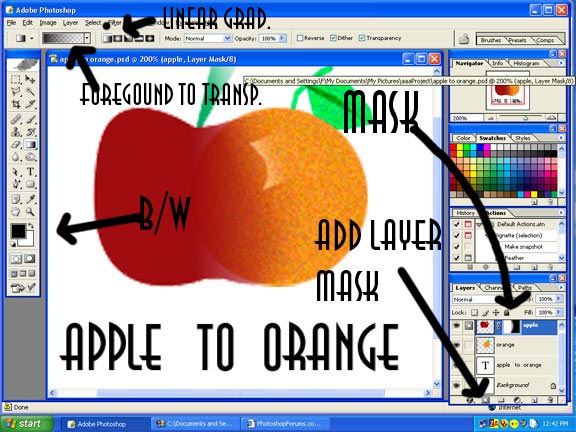
|
|
|
|
|
|
 |
st3v1e
Joined: 24 Sep 2005
Posts: 6
|
 Posted: Sun Sep 25, 2005 12:35 am Post subject: Posted: Sun Sep 25, 2005 12:35 am Post subject: |
 |
|
Lasa,
Not crazy to me . . . .. makes absolute sense!
OK I'm on to it . . . . may take some time as I'm trying to build the site at the same time.
But I'll get back to you when I've been sucessful (there's confidence for you!)!
Have a great weekend!
Thanks,
Steve
|
|
|
|
|
 |
st3v1e
Joined: 24 Sep 2005
Posts: 6
|
 Posted: Tue Sep 27, 2005 5:23 am Post subject: Posted: Tue Sep 27, 2005 5:23 am Post subject: |
 |
|
Lasa (Datameister),
Hey guys, thanks a bunch for the info . . . . . had a chance to try it last night and got it sorted.
Takes a bit of messing around with to get the fades looking just right on a transparent background, but when I dragged the merged image over my coloured background it looked terriffic!
Excellent!
Thanks so much!
One more quickie . . . . any idea if I can make a series of gif in Photoshop, and then animate them?
Not sure of there's a plugin for it, or if I'll have to use another prog.
there doesn;t seem to be much for OSX (Apple) which does this at reasonable cost!
Thanks again!
|
|
|
|
|
 |
st3v1e
Joined: 24 Sep 2005
Posts: 6
|
 Posted: Tue Sep 27, 2005 5:25 am Post subject: Posted: Tue Sep 27, 2005 5:25 am Post subject: |
 |
|
Lasa (Datameister),
Hey guys, thanks a bunch for the info . . . . . had a chance to try it last night and got it sorted.
Takes a bit of messing around with to get the fades looking just right on a transparent background, but when I dragged the merged finished image over my coloured background, it looked terriffic!
Excellent!
Thanks so much!
One more quickie . . . . any idea if I can make a series of gif's (frames) in Photoshop, and then animate them?
Not sure of there's a plugin for CS, or if I'll have to use another prog.??
There doesn't seem to be much for OSX (Apple) which does this at reasonable cost!
Thanks again!
|
|
|
|
|
 |
|