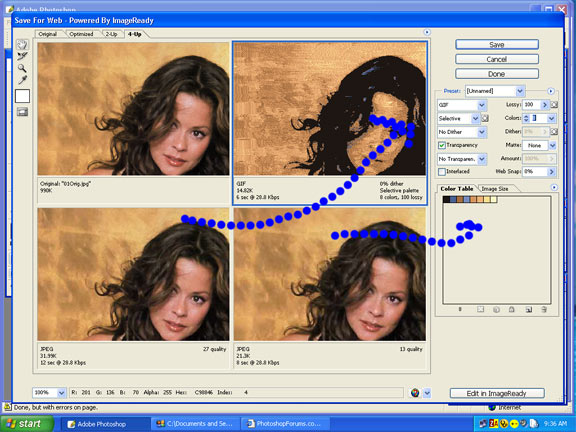|
|
| Author |
Message |
weikelp
Joined: 23 Sep 2005
Posts: 2
Location: Winter Haven, FL
|
 Posted: Fri Sep 23, 2005 7:10 am Post subject: Photoshop CS "Save for Web" issue Posted: Fri Sep 23, 2005 7:10 am Post subject: Photoshop CS "Save for Web" issue |
 |
|
Hello all,
I'm having a really bizzare problem that has brought me near to my wits end. I have a Photoshop CS image that I'm cutting into peices to be later displayed in a table for a website. My issue has to do with the "Save for Web" command. I'll copy/paste my selection into a new file. go to "Save for Web" and the colors from the original selection have changed!
Before the selection was aquired from the original, the illustration was flattened as an RGB 8 bit color image. When I copy/paste the selection into a new file, the same setting are used and the color information is still there. It's only when I go to save that it changes. The "Save for Web" command has a preview panel and it shows the end result, which is always this dulled out green-greyish color, not the Sepia-theme that I'm going for.
Here is an example of what I'm talking about:
Before "Save for Web":

After "Save for Web":

By the way, the only way I was able to capture the color settings for the first image was by doing a screen capture.
Why can't I just save it and have it work??? 
Thanks
|
|
|
|
|
 |
cbadland
Joined: 19 Jan 2005
Posts: 962
|
 Posted: Fri Sep 23, 2005 7:34 am Post subject: Posted: Fri Sep 23, 2005 7:34 am Post subject: |
 |
|
First make sure to run Adobe Gamma (windows) or Monitor Calibrator (Mac). If you are on a Mac, set your gamma to 2.2 in the calibration process.
If you work in a wide color space like Adobe RGB, you must convert to sRGB (Image>Mode>Convert to Profile and choose sRGB) before saving for web. (I'm guessing that is your main problem.)
If all you do is web work, it may benefit you to go to Color Settings and choose Web Graphics Default or one of the General Purpose Defaults to keep sRGB as your working color space.
Last edited by cbadland on Fri Sep 23, 2005 7:37 am; edited 1 time in total |
|
|
|
|
 |
lasa

Joined: 08 Aug 2005
Posts: 1090
Location: Florida
PS Version: CS
OS: MS XP
|
 Posted: Fri Sep 23, 2005 7:36 am Post subject: Posted: Fri Sep 23, 2005 7:36 am Post subject: |
 |
|
Strange..what are you trying to save it as? GIF? JPEG? PNG? seems like you are saving it as a GIF with super limited colors or something weird like that...bump up the colors two 256 just to see if it helps or try saving it as a JPEG and see if your gradations show up.
if they do you know the gif color settings is to low.
Good luck,
Lasa
| Description: |
|
| Filesize: |
71.39 KB |
| Viewed: |
432 Time(s) |
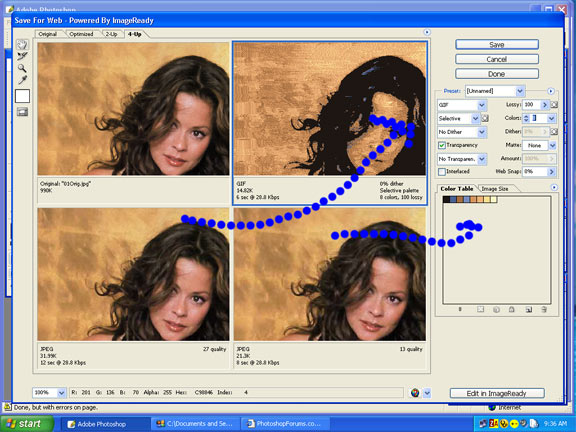
|
|
|
|
|
|
 |
weikelp
Joined: 23 Sep 2005
Posts: 2
Location: Winter Haven, FL
|
 Posted: Fri Sep 23, 2005 8:04 am Post subject: Posted: Fri Sep 23, 2005 8:04 am Post subject: |
 |
|
lasa: It's not the settings within "Save for Web" that are at issue. I've tried every single one of them with all the settings to see if I couldn't get it to appear correctly. Nothing worked.
cbadland: I went through the Adobe Gamma Wizard like you suggested. Apparently, the problem had something to do with that. Now, when I load the file, it only shows up as the green-greyish color.

It also asks:
"The document "Publication_Menu.psd" has an embedded color profile that does not match the current RGB working space.
Embedded: sRGB IEC61966-2.1
Working: Monitor RGB - Dell 1905FP Color Profile
How do you want to proceed?
Use the embedded profile
Convert documents colors to the working space
Discard the embedded profile"
I've chosen all three and I keep getting the same ( or VERY similar ) result; the green-greyish color pallete.
My question for you now is how can I get the Sepia pallete back, or CAN I get the Sepia pallete back? If so, is it going to be possible to save this file like that?
Thanks for the quick reply!
|
|
|
|
|
 |
cbadland
Joined: 19 Jan 2005
Posts: 962
|
 Posted: Fri Sep 23, 2005 8:29 am Post subject: Posted: Fri Sep 23, 2005 8:29 am Post subject: |
 |
|
Uh oh. Hope I didnít make it worse! 
Actually the RGB numbers havenít changed. They are just now looking as they should on a calibrated monitor. But you might just have to do some color adjusting to get the sepia look back.
You can work in your monitor space, I doubt it is much different than sRGB. But Iíd recommend (as people have heard often from me) to use a larger color working space (such as Adobe RGB) then Convert to sRGB (NOT Assign!) before Saving for Web.
|
|
|
|
|
 |
|