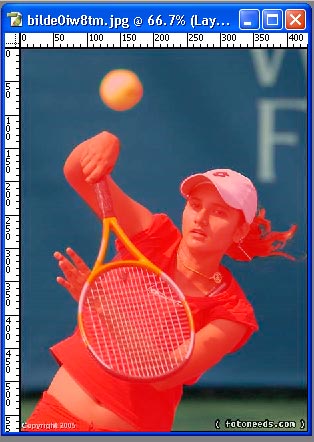|
|
| Author |
Message |
velvetsamurai
Joined: 06 Sep 2005
Posts: 4
|
 Posted: Tue Sep 06, 2005 8:39 pm Post subject: proper pen tool usage Posted: Tue Sep 06, 2005 8:39 pm Post subject: proper pen tool usage |
 |
|
another newbie question.
i would like to select an area that is an odd shape, and colorize it. i know the pen tool can be used to select an area like this but i can't remember the correct settings to make this work.
suggestions? i dont have to use the pen tool, its just that the value isn't drastic enough to use the magic wand.
thanks again,
velvetsamurai
|
|
|
|
|
 |
lasa

Joined: 08 Aug 2005
Posts: 1090
Location: Florida
PS Version: CS
OS: MS XP
|
 Posted: Wed Sep 07, 2005 5:37 am Post subject: Posted: Wed Sep 07, 2005 5:37 am Post subject: |
 |
|
Try quick mask.
Its the dark square with the the white circle just below the set background color. Make sure you color is black and color in everything you want to extract (it paints a transparent red on your picture) when done click the white square with the white circle. It will selcet everthing you painted.
Go to select > inverse.
copy and paste..It will add the extracted part of the photo to its own layer.
You will probably need to turn off the background layer to see it.
Good luck,
Lasa
| Description: |
|
| Filesize: |
34.56 KB |
| Viewed: |
312 Time(s) |
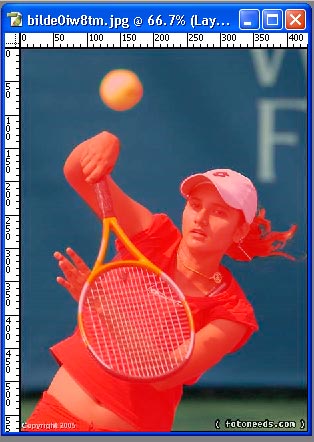
|
|
|
|
|
|
 |
qubert
Joined: 24 Jul 2004
Posts: 253
|
 Posted: Sun Sep 11, 2005 4:30 pm Post subject: Posted: Sun Sep 11, 2005 4:30 pm Post subject: |
 |
|
|
|
|
|
|
 |
|