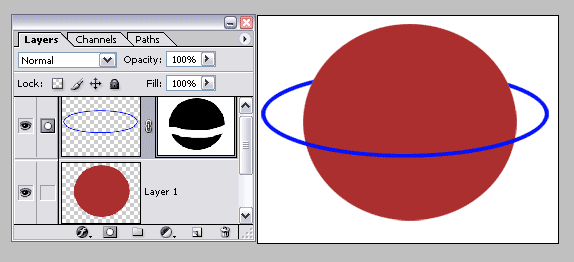|
|
| Author |
Message |
BoomingCreation
Joined: 23 Jul 2005
Posts: 75
Location: Princeton
|
 Posted: Sat Jul 30, 2005 7:53 pm Post subject: rings around a planet Posted: Sat Jul 30, 2005 7:53 pm Post subject: rings around a planet |
 |
|
|
|
|
|
|
 |
Datameister

Joined: 28 Jun 2005
Posts: 506
|
 Posted: Sat Jul 30, 2005 10:28 pm Post subject: Posted: Sat Jul 30, 2005 10:28 pm Post subject: |
 |
|
There are a number of ways to do this. Here's the basic procedure I'd use: in a square image, create a perfectly straight, horizontal swath of color with horizontal color bands. Then apply the Polar Coordinates filter to convert this swath into a ring. Now apply transformations to create the correct angle, size perspective.
Some things to keep in mind: give the rings a slightly grainy feel, as real rings are composed of many chunks of ice and rock. Also, a little variation in the swath of color will go a long way. Just make sure the ends aren't changed. Experiment with different coloration, thickness, and transparency.
Good luck! Most people really have to find a method that works the best for them. Customization is the key...
_________________
Interested in showcasing your special effects or learning some new ones from the masters? Check out PSFX! |
|
|
|
|
 |
Jersey Hacker
Joined: 08 Jun 2005
Posts: 864
Location: Jersey, Channel Islands, UK
|
 Posted: Sun Jul 31, 2005 1:08 am Post subject: Posted: Sun Jul 31, 2005 1:08 am Post subject: |
 |
|
Have a look at some tutorials on www.pixel2life.com
im sure ive seen loads when ive been looking around, try searching for:
"space rings"
"planet"
"space"
"planet rings"
You should find something good !
_________________
www.jerseyhacker.co.uk
Free File Uploader for Everyone to use |
|
|
|
|
 |
Gallo_Pinto

Joined: 15 Jul 2005
Posts: 785
Location: BC, Canada
|
 Posted: Sat Aug 20, 2005 1:47 am Post subject: Posted: Sat Aug 20, 2005 1:47 am Post subject: |
 |
|
I think I'd try making a circle with the pen, squishing it into a oval, and using a brush that is wider than it is tall (not round, but wide). Add some grain. Tilt it and move it over the planet layer, then ctrl-click the planet and use that selection to knock out the rings you don't need.
This one isn't an attempt at realism, but I rather like it.
| Description: |
|
| Filesize: |
67.38 KB |
| Viewed: |
1490 Time(s) |

|
_________________
brush your hair and comb your teeth |
|
|
|
|
 |
BlueFlare
Joined: 06 Sep 2005
Posts: 48
|
 Posted: Tue Sep 06, 2005 10:41 pm Post subject: Posted: Tue Sep 06, 2005 10:41 pm Post subject: |
 |
|
Example: one layer has a ring, other layer has the planet.
Use the planet as a 'template' for a mask that's going to be added to the ring layer. For example with ring layer active; Ctrl+click (Command + click on the Mac) on the planet layer (selects planet) and click on the Add a mask icon in your layers palette while holding down the Alt key (option key on the Mac) and it will create a mask based on this selection.
Use a white brush to paint back (on your mask) the ring the upper or lower part of the ring.
Rings can be created by creating a few paths that you stroke with the appropriate brushes.
| Description: |
|
| Filesize: |
12.16 KB |
| Viewed: |
1461 Time(s) |
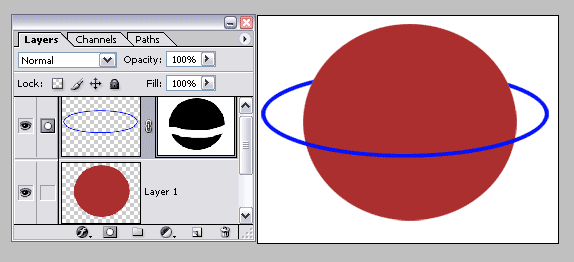
|
_________________
www.lunacore.com |
|
|
|
|
 |
BoomingCreation
Joined: 23 Jul 2005
Posts: 75
Location: Princeton
|
 Posted: Tue Sep 06, 2005 11:01 pm Post subject: Posted: Tue Sep 06, 2005 11:01 pm Post subject: |
 |
|
|
|
|
|
|
 |
BlueFlare
Joined: 06 Sep 2005
Posts: 48
|
 Posted: Wed Sep 07, 2005 7:49 am Post subject: Posted: Wed Sep 07, 2005 7:49 am Post subject: |
 |
|
|
|
|
|
|
 |
|