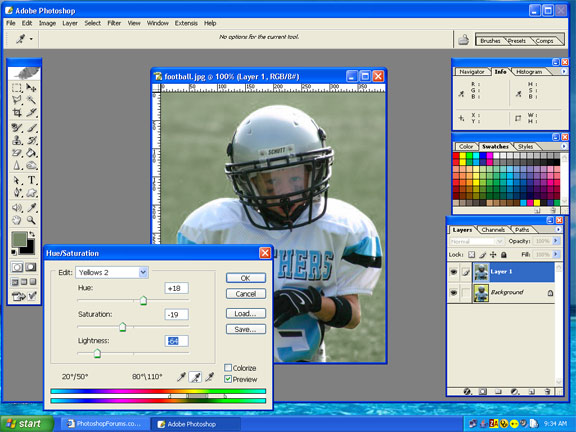|
|
| Author |
Message |
exaigre
Joined: 16 Aug 2005
Posts: 4
|
 Posted: Mon Aug 29, 2005 7:24 am Post subject: Help with Photo Posted: Mon Aug 29, 2005 7:24 am Post subject: Help with Photo |
 |
|
I need some help with this photo. A bit overexposed I think but my real problem is the "green" in the background. I like the picture of the player but hate the background. Any ideas on how to make the picture better? Any help is appreciated.
Thanks.
GC
| Description: |
|
| Filesize: |
42.64 KB |
| Viewed: |
662 Time(s) |

|
|
|
|
|
|
 |
K88
Joined: 29 Aug 2005
Posts: 3
Location: At my computer =P
|
 Posted: Mon Aug 29, 2005 7:29 am Post subject: Reply.. Posted: Mon Aug 29, 2005 7:29 am Post subject: Reply.. |
 |
|
U cud remove the background and put the football dude in another bg?
_________________
'Do you understand the words coming out of my mouth?'
"No-one understand the words coming out of your mouth man!" |
|
|
|
|
 |
lasa

Joined: 08 Aug 2005
Posts: 1090
Location: Florida
PS Version: CS
OS: MS XP
|
 Posted: Mon Aug 29, 2005 7:43 am Post subject: Posted: Mon Aug 29, 2005 7:43 am Post subject: |
 |
|
If it's just the green color tone you can change it really easy.
just go to Image > Adjustments > Hue /Saturation
in the edit "Edit": pick Yellow, go down to the + eyedropper and click all over the yellow/green background only.
Now move the sliders around...Sample: the attached photo has: Hue+18, Saturation-19, Lightness -64...
| Description: |
|
| Filesize: |
74.97 KB |
| Viewed: |
653 Time(s) |
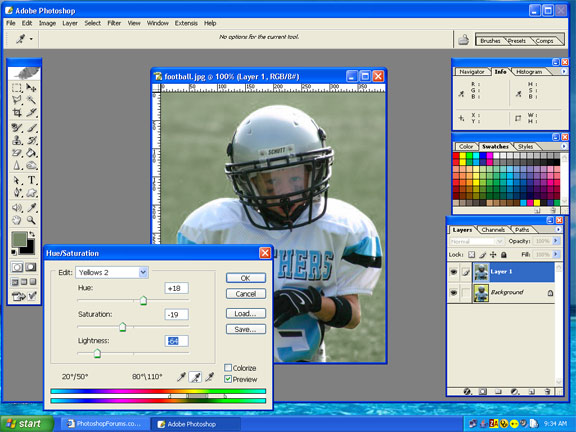
|
|
|
|
|
|
 |
lasa

Joined: 08 Aug 2005
Posts: 1090
Location: Florida
PS Version: CS
OS: MS XP
|
 Posted: Mon Aug 29, 2005 8:08 am Post subject: Posted: Mon Aug 29, 2005 8:08 am Post subject: |
 |
|
Then again the future Hall of Famer needs cheerleaders..
Because the green is so there! it actually very easy to remove.
Duplicate layer:
Just go to selection > color range > grab the +eyedropper and click all over the background, then move the fuzziness slide to the right until the background it selected in full..ok then delete.
Add the new background picture to the layer below...I blurred it to look a little more real.
Lasa
| Description: |
|
| Filesize: |
72.43 KB |
| Viewed: |
647 Time(s) |

|
|
|
|
|
|
 |
exaigre
Joined: 16 Aug 2005
Posts: 4
|
 Posted: Mon Aug 29, 2005 9:13 am Post subject: Thanks. Posted: Mon Aug 29, 2005 9:13 am Post subject: Thanks. |
 |
|
Thanks
GC
|
|
|
|
|
 |
cbadland
Joined: 19 Jan 2005
Posts: 962
|
 Posted: Mon Aug 29, 2005 9:35 am Post subject: Posted: Mon Aug 29, 2005 9:35 am Post subject: |
 |
|
very nice lasa.
|
|
|
|
|
 |
exaigre
Joined: 16 Aug 2005
Posts: 4
|
 Posted: Wed Aug 31, 2005 8:01 am Post subject: Posted: Wed Aug 31, 2005 8:01 am Post subject: |
 |
|
Lasa,
Thanks for your help. I followed your directions and was able to duplicate the what you did. The picture I am working with is larger than the one I posted and will eventually be made into a large print (11 x 17 or so). When I look at the picture at 100% in photoshop there is a bit of the greenish background showing. How do you suggest I "clean this up" for a better result.
Thanks.
GC
|
|
|
|
|
 |
lasa

Joined: 08 Aug 2005
Posts: 1090
Location: Florida
PS Version: CS
OS: MS XP
|
 Posted: Wed Aug 31, 2005 11:17 am Post subject: Posted: Wed Aug 31, 2005 11:17 am Post subject: |
 |
|
If you are going to print it...take out the backgrounf with Quick mask.
Its more of a pain but won't leave anything behind....Cut out big chumcks with any selection tool or a large bruch mask.
The q mask is below the below the background color.
make sure you are working on a duplicate layer... then press the Q mask
drak square with a white circle in it....then get a hard black brush.
paint over everything green/yellow you want to remove...trace around the "Hall of Famer" as close as possible...if you mess up remember that by changing the brush to white you can remove parts of the mask.
Once everything is masked click the "edit in standard mode" its the white square qith the white circle...it will select the background. go to select then invert the selection and press delete.
Now you should have a clean "Hall of Famer" separated from the ugly backround.
Lasa
|
|
|
|
|
 |
|