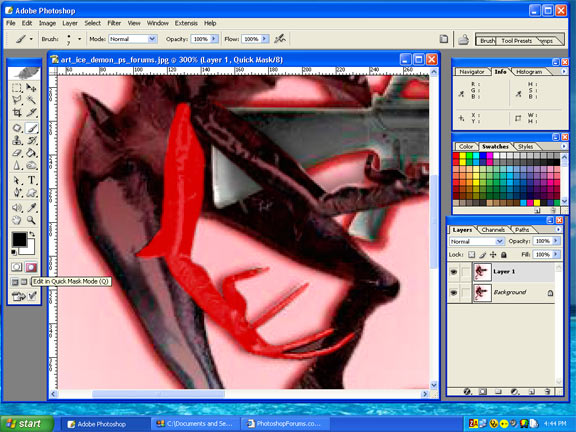|
|
| Author |
Message |
DigitalMastah
Joined: 22 Aug 2005
Posts: 5
|
 Posted: Mon Aug 22, 2005 7:14 pm Post subject: Newbie needs some help Posted: Mon Aug 22, 2005 7:14 pm Post subject: Newbie needs some help |
 |
|
|
|
|
|
|
 |
lasa

Joined: 08 Aug 2005
Posts: 1090
Location: Florida
PS Version: CS
OS: MS XP
|
 Posted: Mon Aug 22, 2005 9:19 pm Post subject: Posted: Mon Aug 22, 2005 9:19 pm Post subject: |
 |
|
It wouldn't take much to rip its arm off the problem...I couldn't open the attached file to see what you had...so I worked with the one on screen, with all its red glow and low pix's its kinda muddy, weird to work...So I just duplicated the "its" arm..and moved it over...so now its got an extra arm..more to love...
Just an idea.
Lasa
| Description: |
|
| Filesize: |
87.04 KB |
| Viewed: |
729 Time(s) |

|
|
|
|
|
|
 |
DigitalMastah
Joined: 22 Aug 2005
Posts: 5
|
 Posted: Mon Aug 22, 2005 10:25 pm Post subject: Posted: Mon Aug 22, 2005 10:25 pm Post subject: |
 |
|
|
|
|
|
|
 |
pixelatedman
Joined: 15 Aug 2005
Posts: 6
|
 Posted: Tue Aug 23, 2005 2:57 am Post subject: Posted: Tue Aug 23, 2005 2:57 am Post subject: |
 |
|
im not shue how he did it but i would have done it with the clone stamp:D
_________________
PIXELATEDMAN, that guy over there |
|
|
|
|
 |
swanseamale47
Joined: 23 Nov 2004
Posts: 1478
Location: Swansea UK
|
 Posted: Tue Aug 23, 2005 4:02 am Post subject: Posted: Tue Aug 23, 2005 4:02 am Post subject: |
 |
|
He probably selected the arm with one of the lassoo tools and copy pasted, then free transform to rotate it. Thats how I'd do it. Wayne
|
|
|
|
|
 |
lasa

Joined: 08 Aug 2005
Posts: 1090
Location: Florida
PS Version: CS
OS: MS XP
|
 Posted: Tue Aug 23, 2005 5:42 am Post subject: Posted: Tue Aug 23, 2005 5:42 am Post subject: |
 |
|
swanseamale47 is right. Instead of the selection tool I used the Q mask same difference.
Lasa
|
|
|
|
|
 |
DigitalMastah
Joined: 22 Aug 2005
Posts: 5
|
 Posted: Tue Aug 23, 2005 11:28 am Post subject: Posted: Tue Aug 23, 2005 11:28 am Post subject: |
 |
|
How did you copy the arm with the lasso tool so cleanly?
when i try, i get lots of 'other' bits of image, can you be more specific please 
and what is Q mask? Is it the same as quick mask which I have noticed under foreground/background colour?
If so, how do i use it?
Thanks again
Bill
|
|
|
|
|
 |
lasa

Joined: 08 Aug 2005
Posts: 1090
Location: Florida
PS Version: CS
OS: MS XP
|
 Posted: Tue Aug 23, 2005 2:54 pm Post subject: Posted: Tue Aug 23, 2005 2:54 pm Post subject: |
 |
|
Yeah-up, Quick Mask...under the foreground/background colour.
You have to duplicate the background image. Then click the Quick mask tool. Grab a "black" brush about the width of one of the "IT'S" fingers and paint the arm like if it were a coloring book keeping inside the arm edges.
Once you are done it should look something like the attached file.
(If you paint over the edge, simply get a white brush and paint over it to correct the error)
Then press the "edit in standard mode" (to the left of the Quick mask)
and it will form a selection around the arm. copy and paste. it will be placed on it's own layer.
Then use the move tool (top right tool) and rotate the arm.
To make it look like it was grabbing the machine gun I cut and paste the fingers then moved them into place then erased what ever didn't look right.
Hope this helps,
Lasa
| Description: |
|
| Filesize: |
75.02 KB |
| Viewed: |
669 Time(s) |
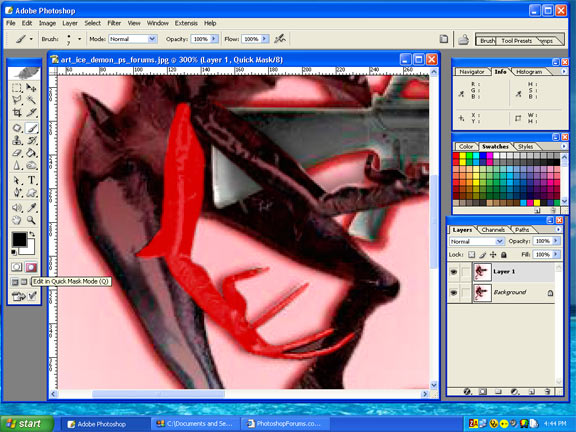
|
|
|
|
|
|
 |
DigitalMastah
Joined: 22 Aug 2005
Posts: 5
|
 Posted: Tue Aug 23, 2005 8:39 pm Post subject: Posted: Tue Aug 23, 2005 8:39 pm Post subject: |
 |
|
Thanks very much lasa, youve been a great help. I've managed to do what i wanted to and learnt alot about photoshop in the process.
Thanks again. you rock! 
Bill
|
|
|
|
|
 |
DigitalMastah
Joined: 22 Aug 2005
Posts: 5
|
 Posted: Tue Aug 23, 2005 9:09 pm Post subject: Posted: Tue Aug 23, 2005 9:09 pm Post subject: |
 |
|
|
|
|
|
|
 |
|