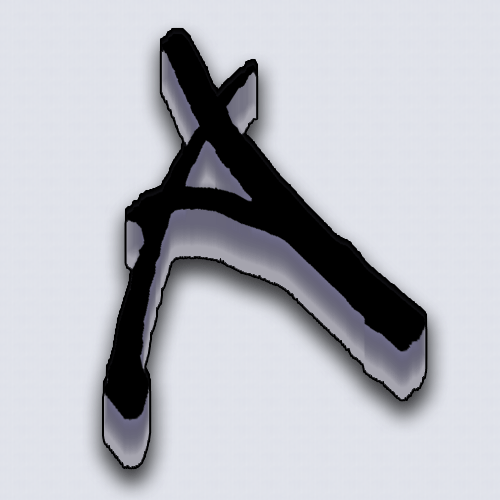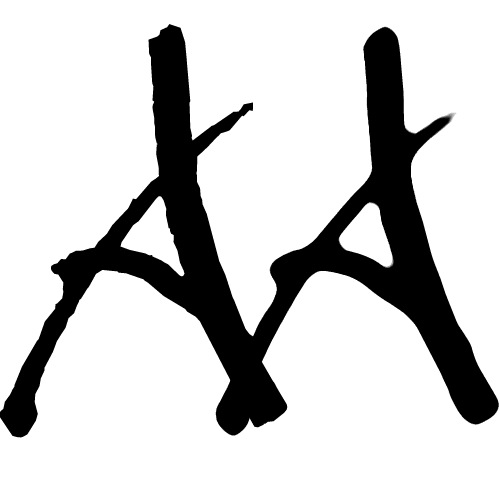|
|
| Author |
Message |
codecraig
Joined: 19 Aug 2005
Posts: 3
|
 Posted: Fri Aug 19, 2005 10:34 pm Post subject: How can I Smooth Text? Posted: Fri Aug 19, 2005 10:34 pm Post subject: How can I Smooth Text? |
 |
|
Hi,
I am trying to create a very simple logo, using Photoshop CS. The logo contains a "U" and an "A", where the "A" sits on top of the "U".....see
http://www.codecraig.com/photos/photoshop/images/ua_4d_white.jpg
ok, so the font is not totally smooth which is the problem I am having when I make the logo look sort of 3D. In the image above I try to make the U and A 3D, but it looks like crap. Any suggestions on how to make the text smoother ( i tried the Select -> Modify -> Smooth menu option, but didnt do much)???? any suggestions on how to make the text 3D in a better fashion? Currently I created a bunch of duplicate layers and moved each duplicate layer up one pixel to make it look 3D.
thanks!!!
FYI, my photoshop CS is currently a trial version (in case that matters)
|
|
|
|
|
 |
Gallo_Pinto

Joined: 15 Jul 2005
Posts: 785
Location: BC, Canada
|
 Posted: Fri Aug 19, 2005 11:15 pm Post subject: Posted: Fri Aug 19, 2005 11:15 pm Post subject: |
 |
|
Well, I strted by typing A and transforming it so it looked kind of like it was viwed in perspective. Then I duplicated it and motion blurred it vertically. whtever looked good. With the magic wand set to zero tolerance I selected the transparent part of that layer. Inverse selaction and fill with a light colour. Now make another copy of the letter and blur it same way, but by about half as much. Stack the layers as follows:
Letter,
letter with small blur
letter with big filled blur.
hide the small blur for now and move the big blur down until it looks 3d-like. Now move the second blur down a bit until it looks good ( this blur should bea slightly darker colour so it looks a bit like a shadow. then I grouped the two blurred layers stroked and shadowed them. Voila, hope to helps.
| Description: |
|
| Filesize: |
117.44 KB |
| Viewed: |
383 Time(s) |
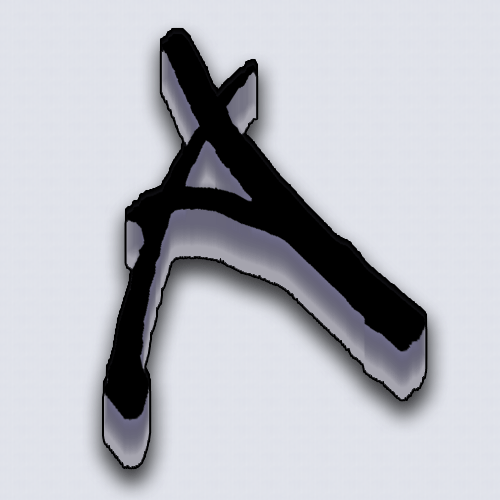
|
_________________
brush your hair and comb your teeth |
|
|
|
|
 |
codecraig
Joined: 19 Aug 2005
Posts: 3
|
 Posted: Sat Aug 20, 2005 1:06 pm Post subject: Posted: Sat Aug 20, 2005 1:06 pm Post subject: |
 |
|
looks cool...but its not what I wanted. I basically want my font to look smoother. I guess I can fill it in with brush.
thanks
|
|
|
|
|
 |
Gallo_Pinto

Joined: 15 Jul 2005
Posts: 785
Location: BC, Canada
|
 Posted: Sat Aug 20, 2005 2:04 pm Post subject: Posted: Sat Aug 20, 2005 2:04 pm Post subject: |
 |
|
like this? left is before , after is my smoothed version. I just selected the letter and smoothed the selection by 10 pixels.
| Description: |
|
| Filesize: |
6.94 KB |
| Viewed: |
368 Time(s) |
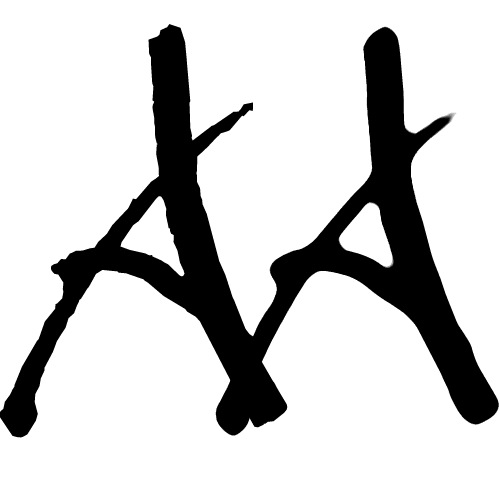
|
_________________
brush your hair and comb your teeth |
|
|
|
|
 |
codecraig
Joined: 19 Aug 2005
Posts: 3
|
 Posted: Sun Aug 21, 2005 12:29 am Post subject: Posted: Sun Aug 21, 2005 12:29 am Post subject: |
 |
|
yea that helps, thanks for the help!
|
|
|
|
|
 |
|