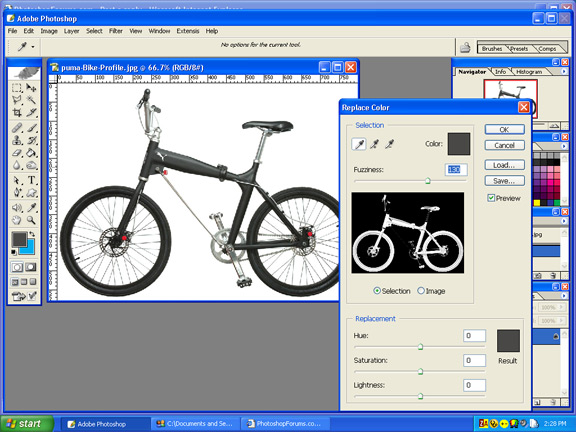|
|
| Author |
Message |
ryan0204
Joined: 02 Aug 2005
Posts: 4
|
 Posted: Tue Aug 02, 2005 4:39 pm Post subject: Problem using replace color Posted: Tue Aug 02, 2005 4:39 pm Post subject: Problem using replace color |
 |
|
I'm having some weird problems using the replace color function in photoshop. Sometimes it works fine, and other times when I select a replacement color, it'll show up as a dark grey in the picture no matter what color I choose. Here's an example--
I put this picture in photoshop:

Used the replace color function to change the white background to blue, and here is what photoshop did:

Has anyone heard of this problem before?
Last edited by ryan0204 on Wed Aug 10, 2005 4:53 pm; edited 1 time in total |
|
|
|
|
 |
ryan0204
Joined: 02 Aug 2005
Posts: 4
|
 Posted: Wed Aug 10, 2005 4:52 pm Post subject: Posted: Wed Aug 10, 2005 4:52 pm Post subject: |
 |
|
Tried re-installing photoshop and still having the same problem. Any ideas?
|
|
|
|
|
 |
Jersey Hacker
Joined: 08 Jun 2005
Posts: 864
Location: Jersey, Channel Islands, UK
|
 Posted: Wed Aug 10, 2005 5:01 pm Post subject: Posted: Wed Aug 10, 2005 5:01 pm Post subject: |
 |
|
IM not 100% sure of your problem, but you could just use the polygonal lasoo tool to select your bike, adn then CTRL + SHIFT + I (invert selection) and cut, and paste onto a new lyaer and put it under the bike, then press CTRL + U for hue/saturation
_________________
www.jerseyhacker.co.uk
Free File Uploader for Everyone to use |
|
|
|
|
 |
lasa

Joined: 08 Aug 2005
Posts: 1090
Location: Florida
PS Version: CS
OS: MS XP
|
 Posted: Wed Aug 10, 2005 7:06 pm Post subject: Posted: Wed Aug 10, 2005 7:06 pm Post subject: |
 |
|
I was able to duplicate your problem. The thing is that the white has been selected...in fact if you take the lightness scale further to the left it will get greyer...
So you need to grab the +eyedropper and click on the frame then you can change the color...but since the bike is dark grey the color really doesn't change...plus if it did the tires everything would change with it..
you are better off useing the Select / Color range, clicking the bike frame with the +eyedropped, once selected check invert box.
With the selection still in place, open a new empty layer and color the selected area the color you want (blue) switch the layer mode to OVERLAY.
Now you have a blue bike.
| Description: |
|
| Filesize: |
84.59 KB |
| Viewed: |
578 Time(s) |

|
|
|
|
|
|
 |
ryan0204
Joined: 02 Aug 2005
Posts: 4
|
 Posted: Fri Aug 12, 2005 1:02 am Post subject: Posted: Fri Aug 12, 2005 1:02 am Post subject: |
 |
|
Thanks for the reply lasa. I think I might have explained the problem incorrectly. I"m not necessarily trying to change the bike color, I'm just trying to figure out why photoshop turns the background that weird grey color instead of the light blue that I have selected in the replace color box.
|
|
|
|
|
 |
lasa

Joined: 08 Aug 2005
Posts: 1090
Location: Florida
PS Version: CS
OS: MS XP
|
 Posted: Fri Aug 12, 2005 5:58 am Post subject: Posted: Fri Aug 12, 2005 5:58 am Post subject: |
 |
|
"The thing is that the white has been selected...in fact if you take the lightness scale further to the left it will get greyer..."
Did you try this?
Lasa
|
|
|
|
|
 |
cbadland
Joined: 19 Jan 2005
Posts: 962
|
 Posted: Fri Aug 12, 2005 8:11 am Post subject: Posted: Fri Aug 12, 2005 8:11 am Post subject: |
 |
|
It looks like the Replace Color command is driven by the Hue/Saturation adjustment. So it won’t allow you to vary the Hue of a neutral color, such as white, gray or black.
There are plenty of other ways to do what you want.
|
|
|
|
|
 |
ryan0204
Joined: 02 Aug 2005
Posts: 4
|
 Posted: Fri Aug 12, 2005 12:02 pm Post subject: Posted: Fri Aug 12, 2005 12:02 pm Post subject: |
 |
|
-lasa, I tried adjusting the lightness slider, but still getting pretty much the same results.
-cbadland, looks like you're right about not being able to replace neutral colors. I tried using replace color on the little red circle by the wheel and it worked fine. Thanks for clearing that up, its been annoying me for awhile.
|
|
|
|
|
 |
lasa

Joined: 08 Aug 2005
Posts: 1090
Location: Florida
PS Version: CS
OS: MS XP
|
 Posted: Fri Aug 12, 2005 12:55 pm Post subject: Posted: Fri Aug 12, 2005 12:55 pm Post subject: |
 |
|
Strange..you are clicking on the bike frame and not the white background when chosing the color...?
If I click on the white background I get your exact picture, see the window that pops up the bike is black which means it has not been selected, so any change you try and make you are making to the background......I've attached a sample file 1.
but if I click on the bike frame then see in the popup, the bike turns white everything white is selected. sample file 2
cbadland is 100% right about the neutral color.. the reason you could change the red dot was because you selected it first..if you look closely in the pop up the red dot is white while everything else goes black.. and it allows you to change the Hue/Saturation of the red dot.
Now if you open the bike file and click on the middle frame of the bike, it will turn white in the pop up window (meaning its selected) now fill in the following:
Hue -180, sat +96 and Light +81 the whole mess turns a weird silvery mess..that about as much as you can change a neutral color like grey.
Try it with any other picture...it works pretty good.
Good luck..
Lasa
| Description: |
|
| Filesize: |
92.09 KB |
| Viewed: |
539 Time(s) |

|
| Description: |
|
| Filesize: |
91.72 KB |
| Viewed: |
539 Time(s) |
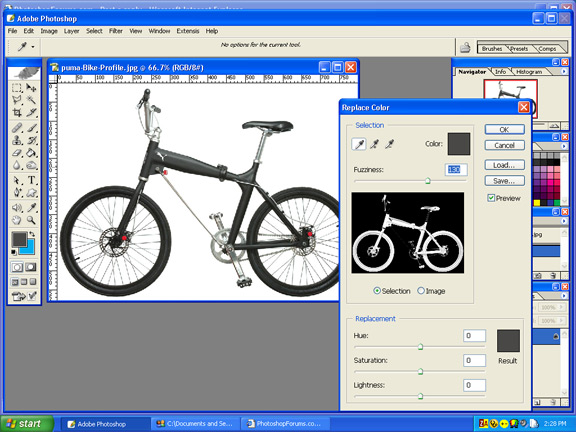
|
|
|
|
|
|
 |
|