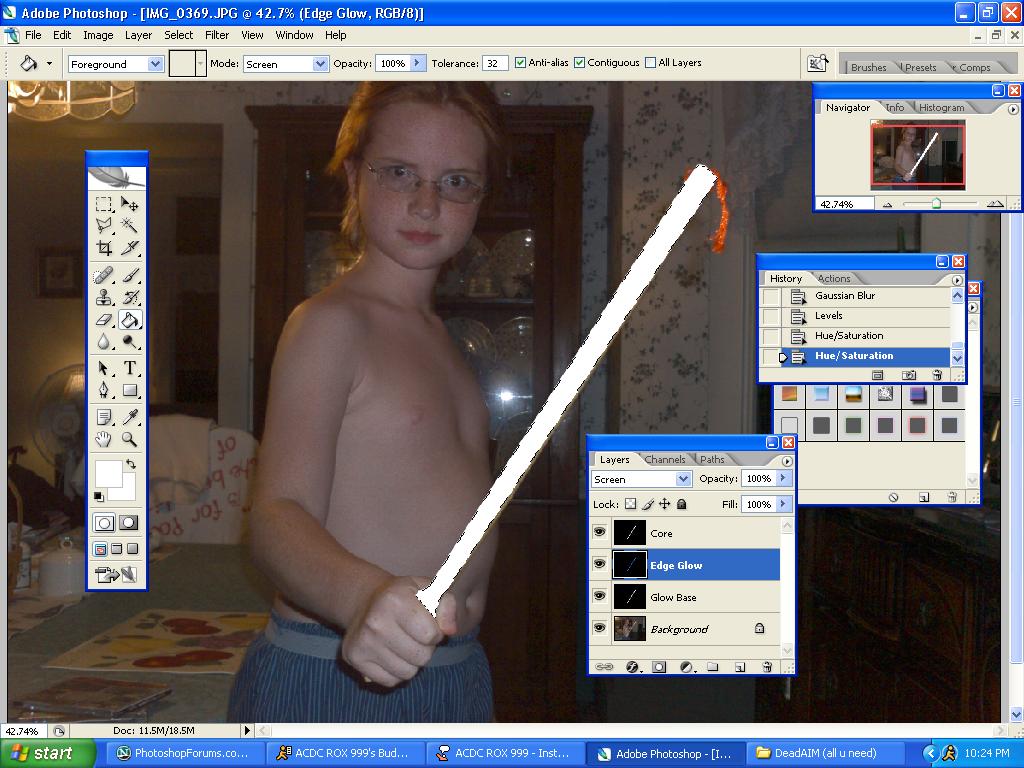|
|
| Author |
Message |
Star Wars Man
Joined: 03 Aug 2005
Posts: 128
|
 Posted: Wed Aug 03, 2005 1:22 pm Post subject: fadeing with screen mode? Posted: Wed Aug 03, 2005 1:22 pm Post subject: fadeing with screen mode? |
 |
|
|
|
|
|
|
 |
Jersey Hacker
Joined: 08 Jun 2005
Posts: 864
Location: Jersey, Channel Islands, UK
|
 Posted: Wed Aug 03, 2005 2:07 pm Post subject: Posted: Wed Aug 03, 2005 2:07 pm Post subject: |
 |
|
On the layer that you need to do the screen mode, select the little bar in the top left of the layers pallette, and scroll down until you get to screen, like this:

_________________
www.jerseyhacker.co.uk
Free File Uploader for Everyone to use |
|
|
|
|
 |
Star Wars Man
Joined: 03 Aug 2005
Posts: 128
|
 Posted: Wed Aug 03, 2005 3:09 pm Post subject: Posted: Wed Aug 03, 2005 3:09 pm Post subject: |
 |
|
then how do i fade it?
|
|
|
|
|
 |
Jersey Hacker
Joined: 08 Jun 2005
Posts: 864
Location: Jersey, Channel Islands, UK
|
 Posted: Wed Aug 03, 2005 3:11 pm Post subject: Posted: Wed Aug 03, 2005 3:11 pm Post subject: |
 |
|
Im guessing what he means, is use screen mode to fade it, as screen mode can be used for fading, basically, do what i said before, apply screen mode to the layer, and your done!
_________________
www.jerseyhacker.co.uk
Free File Uploader for Everyone to use |
|
|
|
|
 |
Star Wars Man
Joined: 03 Aug 2005
Posts: 128
|
 Posted: Wed Aug 03, 2005 5:52 pm Post subject: Posted: Wed Aug 03, 2005 5:52 pm Post subject: |
 |
|
|
|
|
|
|
 |
Datameister

Joined: 28 Jun 2005
Posts: 506
|
 Posted: Wed Aug 03, 2005 7:22 pm Post subject: Posted: Wed Aug 03, 2005 7:22 pm Post subject: |
 |
|
I don't see the picture... 
Anyway, sorry about that little ambiguity. Apply the Gaussian Blur as usual, then go to the Edit menu. You should see an option that says Fade Gaussian Blur; click on it. In the dialog box that pops up, switch the blending mode from Normal to Screen, and adjust the opacity as desired.
This is a useful technique. Basically, it tells Photoshop to blur the layer, but not allow any pixels to become darker as a result. So if blurring an area would make it darker, the original pixels are allowed to show. If you don't use Fade, the lightsaber glow will look too faint and immaterial.
(By the way, you can do the exact same thing in a different way. Before using Gaussian Blur, duplicate that layer. Apply the Gaussian Blur to the new layer, but don't go to Fade. Instead, use the regular blending modes and opacity as was already explained in this thread. But using Fade as I described is a quicker way to do the exact same thing.)
Good luck!
_________________
Interested in showcasing your special effects or learning some new ones from the masters? Check out PSFX! |
|
|
|
|
 |
Star Wars Man
Joined: 03 Aug 2005
Posts: 128
|
 Posted: Wed Aug 03, 2005 8:29 pm Post subject: Posted: Wed Aug 03, 2005 8:29 pm Post subject: |
 |
|
alright got that. but now.
on 12. i havent done 12 yet but i need to know what to do
this is what i got
| Description: |
|
| Filesize: |
132.63 KB |
| Viewed: |
477 Time(s) |
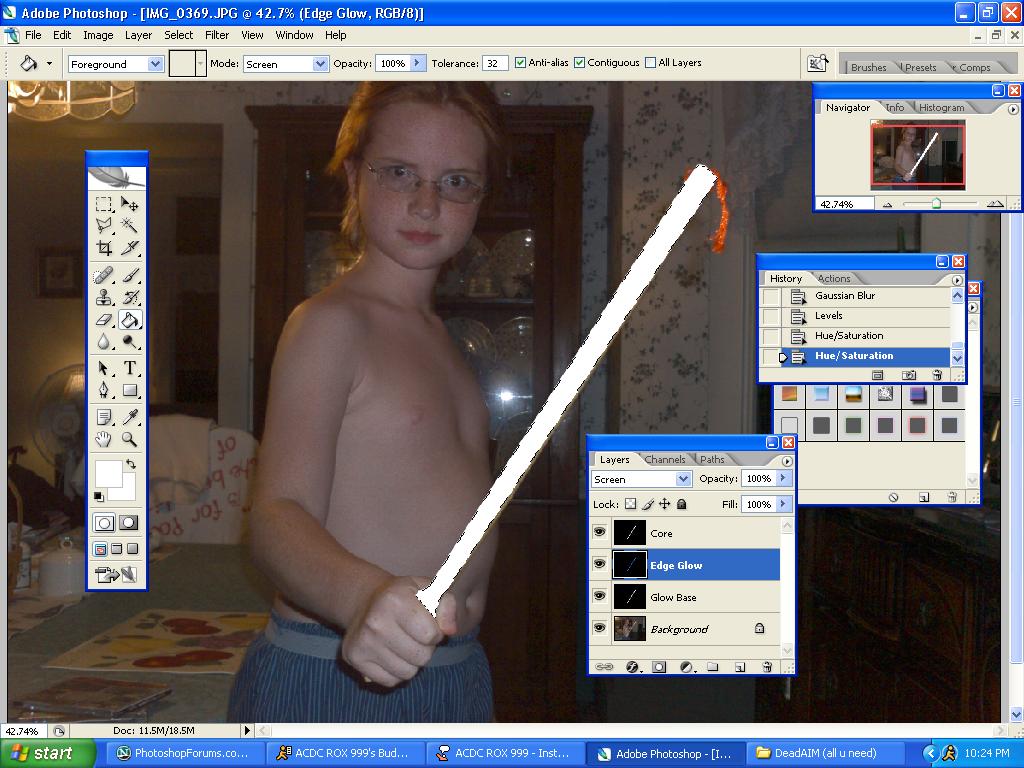
|
|
|
|
|
|
 |
Star Wars Man
Joined: 03 Aug 2005
Posts: 128
|
 Posted: Wed Aug 03, 2005 8:31 pm Post subject: Posted: Wed Aug 03, 2005 8:31 pm Post subject: |
 |
|
now how do i get it asll into one pic?
|
|
|
|
|
 |
Datameister

Joined: 28 Jun 2005
Posts: 506
|
 Posted: Wed Aug 03, 2005 8:49 pm Post subject: Posted: Wed Aug 03, 2005 8:49 pm Post subject: |
 |
|
Don't really know what you mean, sorry... 
In this example pic, I'm not seeing much Gaussian Blur.
_________________
Interested in showcasing your special effects or learning some new ones from the masters? Check out PSFX! |
|
|
|
|
 |
Star Wars Man
Joined: 03 Aug 2005
Posts: 128
|
 Posted: Wed Aug 03, 2005 9:04 pm Post subject: Posted: Wed Aug 03, 2005 9:04 pm Post subject: |
 |
|
alrightso i do everything u say up till 12. now i come to that. i dont see a lightsaber i see whiteness.
could u tell me click by click how to do this
...click by click
|
|
|
|
|
 |
|