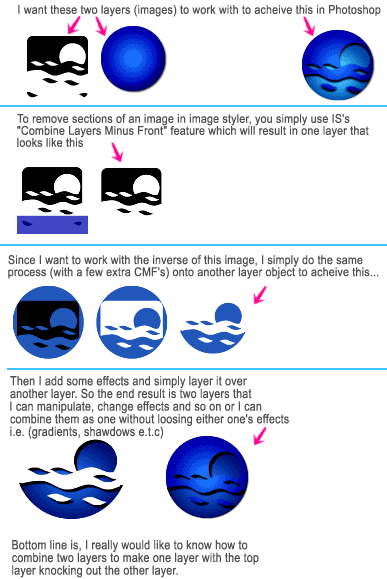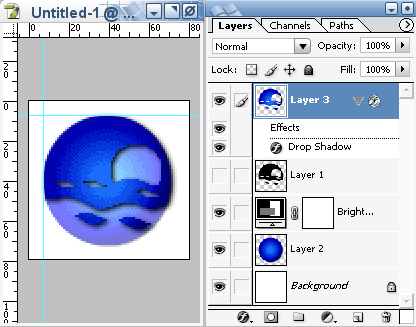|
|
| Author |
Message |
Develonet
Joined: 19 Jul 2005
Posts: 5
Location: Michigan
|
 Posted: Tue Jul 19, 2005 10:01 pm Post subject: Combine layers minus front...is this possible? Posted: Tue Jul 19, 2005 10:01 pm Post subject: Combine layers minus front...is this possible? |
 |
|
I just got photoshop CS and have been using ImageStyler for years. There is a feature in imagestyler which lets you combine two layers and have the top layer knockout what is on the other layer which the considers them one layer. Is there a way to do this with CS.
A second question: is there a way to combine two layers (one that has effects) and another layer with effects, without having either layer loose the effects I assigned to them?
Thanks for any help.
|
|
|
|
|
 |
Gallo_Pinto

Joined: 15 Jul 2005
Posts: 785
Location: BC, Canada
|
 Posted: Wed Jul 20, 2005 12:22 pm Post subject: Posted: Wed Jul 20, 2005 12:22 pm Post subject: |
 |
|
as for the second question: link th layers you want merged by clicking in the second column of boxes in the layers pallette. The selected layer will be linked with any layer that has that chain link symbol beside it. Then go to layer > merge linked. This will not change any layer styles.
I'm not sure what you meant in that first question. Perhaps you could show us anexample, the two layers searately and the final result from image styler.
But remember this.. there is virtually nothing you can't do in photoshop. so I'm sure you can do it.
_________________
brush your hair and comb your teeth |
|
|
|
|
 |
Develonet
Joined: 19 Jul 2005
Posts: 5
Location: Michigan
|
 Posted: Thu Jul 21, 2005 1:22 am Post subject: I would like to do this process in Photoshop.... Posted: Thu Jul 21, 2005 1:22 am Post subject: I would like to do this process in Photoshop.... |
 |
|
| Gallo_Pinto wrote: | I'm not sure what you meant in that first question. Perhaps you could show us anexample, the two layers searately and the final result from image styler.
But remember this.. there is virtually nothing you can't do in photoshop. so I'm sure you can do it. |
Attached is an example of what I would like to be able to do in Photoshop. Basically, I need to combine two layers to make one layer. The result being that the top layer knocks out the layer below it....
| Description: |
|
| Filesize: |
31.78 KB |
| Viewed: |
2066 Time(s) |
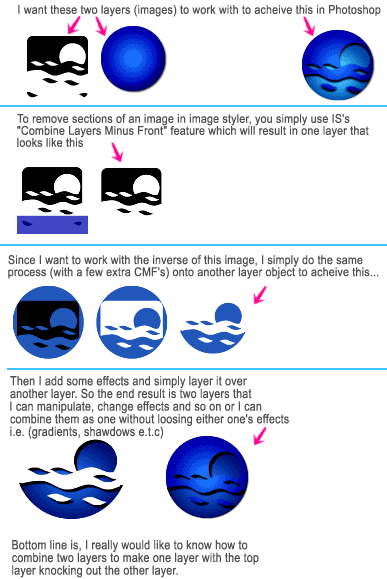
|
|
|
|
|
|
 |
cbadland
Joined: 19 Jan 2005
Posts: 962
|
 Posted: Thu Jul 21, 2005 7:43 am Post subject: Posted: Thu Jul 21, 2005 7:43 am Post subject: |
 |
|
I think you are looking for “layer clipping mask” (used to be called grouping layers).
Target the top layer, and go Layer>Create Clipping Mask. Not quite how the other program works. And I’m assuming in the examples you posted the white area is transparent.
|
|
|
|
|
 |
Jersey Hacker
Joined: 08 Jun 2005
Posts: 864
Location: Jersey, Channel Islands, UK
|
 Posted: Thu Jul 21, 2005 9:24 am Post subject: Posted: Thu Jul 21, 2005 9:24 am Post subject: |
 |
|
Sounds about right, probably the same steps i would take to achieve the desired effect
_________________
www.jerseyhacker.co.uk
Free File Uploader for Everyone to use |
|
|
|
|
 |
Gallo_Pinto

Joined: 15 Jul 2005
Posts: 785
Location: BC, Canada
|
 Posted: Thu Jul 21, 2005 5:56 pm Post subject: Posted: Thu Jul 21, 2005 5:56 pm Post subject: |
 |
|
Okay, so I've tried to achieve a similar effect. It was done very quickly so the colours aren't perfect.
First, I dragges the circle to a new layer and blended out the white. then I dragged the little moon scene to a newlayer and took out the white. I duplicated the circle to a lwyer at the top of the stack.
Now, since I wanted the bottom circle to be lighter, I adjusted the lightness/contrast on it. ctrl-clicking on the little moon scene in the layer pallette selected it. ctrl-shift-i to invert selection. Now I click on the top layer in the layer pallette, and press delete to remove the selected area. Voila, threre's the little moon scene depicted inside the blue circle in a darker shade of blue. You can now discard the little moon scene layer. You can now apply a drop shadow style to the top layer.
My apologies for the poor tutorial. I know it seems as if it's a bit backwards, but as a bit of a noob that's the only way I could think of. if I've mentioned doing something you don't know how to do, please just ask, I wasn't sure of your PS skill level
| Description: |
|
| Filesize: |
22.69 KB |
| Viewed: |
2035 Time(s) |
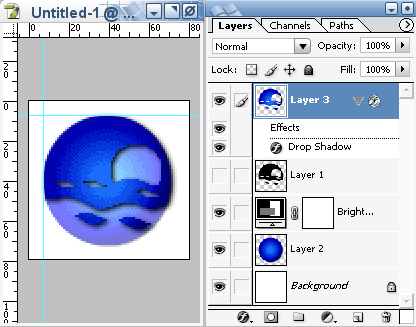
|
_________________
brush your hair and comb your teeth |
|
|
|
|
 |
Develonet
Joined: 19 Jul 2005
Posts: 5
Location: Michigan
|
 Posted: Thu Jul 21, 2005 9:21 pm Post subject: CM worked great!!! Posted: Thu Jul 21, 2005 9:21 pm Post subject: CM worked great!!! |
 |
|
Thanks guys for your help. I tried the clipping mask before but did not read the help files good enough I guess. I tried it again and this time set the fill opacity to 0 and it did what I wanted when I grouped them. Thanks a ton for your time and help with this!
|
|
|
|
|
 |
|