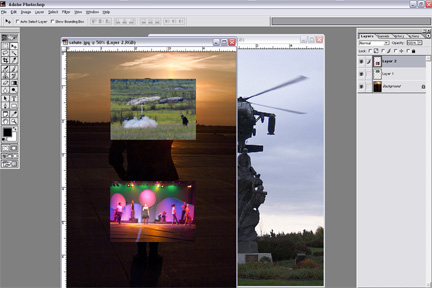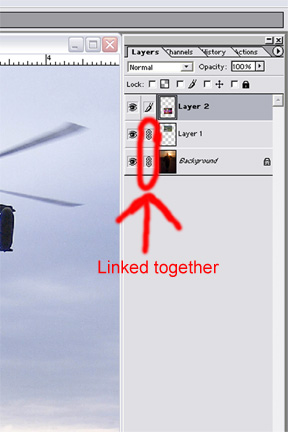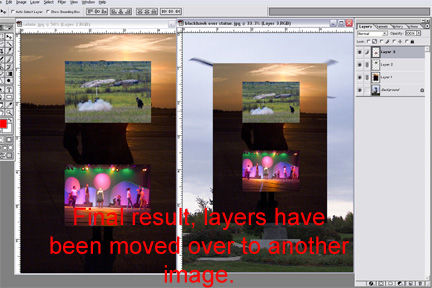|
|
| Author |
Message |
goodmorningsky
Joined: 18 Jul 2005
Posts: 3
|
 Posted: Mon Jul 18, 2005 11:29 am Post subject: How to copy layers from one file to another? Posted: Mon Jul 18, 2005 11:29 am Post subject: How to copy layers from one file to another? |
 |
|
Hi, all.
I want to copy more than 1 layers (or a layer set) from one file to another psd file. Is it possible? then how can I do it?
|
|
|
|
|
 |
stevealmighty

Joined: 14 Jul 2005
Posts: 335
Location: upstate NY (WAY UPSTATE!)
|
 Posted: Mon Jul 18, 2005 11:46 am Post subject: Posted: Mon Jul 18, 2005 11:46 am Post subject: |
 |
|
Select the layer you want copied to the other picture. Then ctrl+A (select>all), ctrl+C (edit>copy). Next, select the image you want that layer pasted into, then press ctrl+V (edit>paste). To save on using up your ram, you can also click on the layer you want to move (or copy) to the other image, then use your move tool (V) and click and drag that layer into the other image. The second way is quicker and easier.
_________________
All gave some, some gave all.....Lest we forget that war produces veterans, wounded both mentally and physically, and it is our job to help them now, as they have already helped us all in ways we will never know, and in ways that we take for granted every day. |
|
|
|
|
 |
goodmorningsky
Joined: 18 Jul 2005
Posts: 3
|
 Posted: Mon Jul 18, 2005 11:58 am Post subject: Posted: Mon Jul 18, 2005 11:58 am Post subject: |
 |
|
I don't understand quite.
you means copy paste one by one?
I want a solution to copy whole thing by one action.
Copy one by one is very tidius job.
|
|
|
|
|
 |
Jersey Hacker
Joined: 08 Jun 2005
Posts: 864
Location: Jersey, Channel Islands, UK
|
 Posted: Mon Jul 18, 2005 12:17 pm Post subject: Posted: Mon Jul 18, 2005 12:17 pm Post subject: |
 |
|
Select the layer you want to copy, then CTRL + CLICK that layer (SELECTS EVERYTHING IN THE LAYER) and press CTRL + C to copy it, then create a new layer under the same name in the other document, and simply paste!
_________________
www.jerseyhacker.co.uk
Free File Uploader for Everyone to use |
|
|
|
|
 |
stevealmighty

Joined: 14 Jul 2005
Posts: 335
Location: upstate NY (WAY UPSTATE!)
|
 Posted: Mon Jul 18, 2005 12:19 pm Post subject: Posted: Mon Jul 18, 2005 12:19 pm Post subject: |
 |
|
Look at the first image. The top picture, you can see the soldier saluting with a sunset background, the troops firing a stinger missle (smaller top image), and soldiers performing at the USO show (smaller, colorful bottom image). Also, note the layers pallate. To move all of the layers at the same time, I'll link them together in the layers pallete, then use the move tool (V) to click and drag them over to the pictuer of the OH-58D above the statue. Once I've clicked and dragged the selected layers over to the second imgae (helicopter), I'll let go of the left mouse button, and the selected layers will now be layers in the helicopter photo.
| Description: |
|
| Filesize: |
44.19 KB |
| Viewed: |
369 Time(s) |
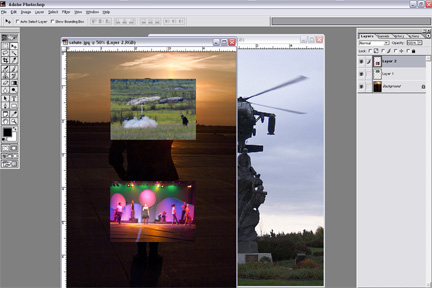
|
| Description: |
|
| Filesize: |
34.33 KB |
| Viewed: |
369 Time(s) |
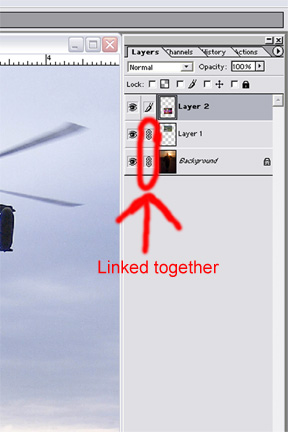
|
| Description: |
|
| Filesize: |
61.92 KB |
| Viewed: |
370 Time(s) |
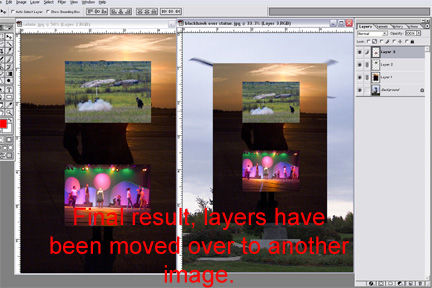
|
_________________
All gave some, some gave all.....Lest we forget that war produces veterans, wounded both mentally and physically, and it is our job to help them now, as they have already helped us all in ways we will never know, and in ways that we take for granted every day. |
|
|
|
|
 |
goodmorningsky
Joined: 18 Jul 2005
Posts: 3
|
 Posted: Mon Jul 18, 2005 1:22 pm Post subject: Posted: Mon Jul 18, 2005 1:22 pm Post subject: |
 |
|
Thank you all!
I got it.
And I found another solution doing it.
In Image ready, I create group with images I need to copy and drag the group to another opened file.
|
|
|
|
|
 |
Gallo_Pinto

Joined: 15 Jul 2005
Posts: 785
Location: BC, Canada
|
 Posted: Mon Jul 18, 2005 5:02 pm Post subject: Posted: Mon Jul 18, 2005 5:02 pm Post subject: |
 |
|
Do it the way stevealmighty said. That way is quicker, easier, and gives your computer better performance.
Let's say, for example you were working on a very large image. If you were to copy and paste a layer, it would be sitting in your clipboard, taking up an extra 20 magabytes of RAM you may want to use elsewhare. By dragging a layer, you bypass this step.
If however, you still insist on copying and pasting a lot and large images, and you notice porer performance, go to edit > purge > clipboard to clear clipboard data and improve performance.
|
|
|
|
|
 |
|