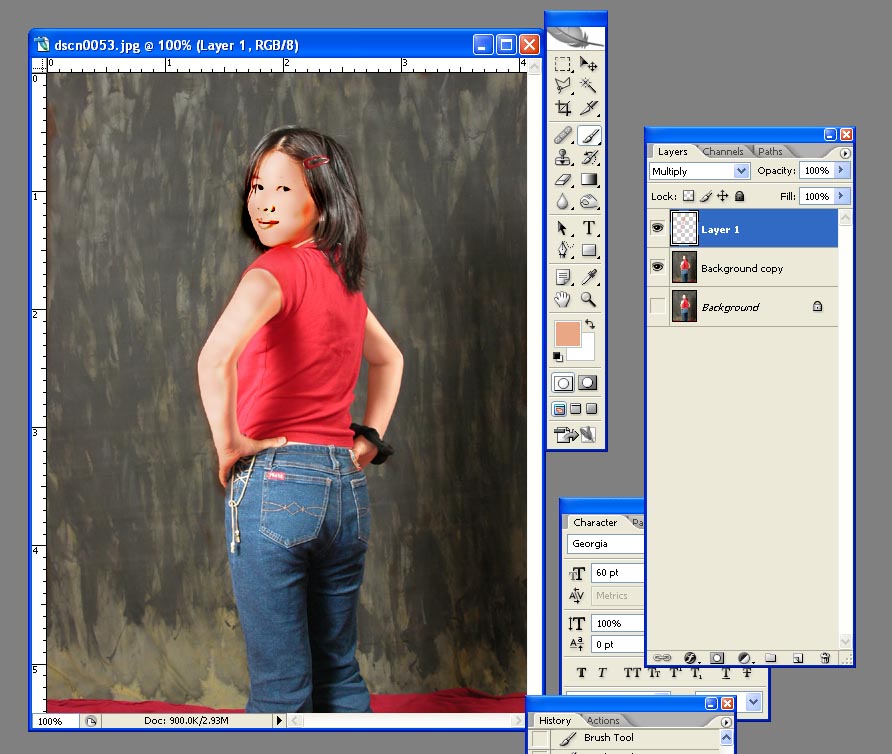|
|
| Author |
Message |
Zig
Joined: 08 Jul 2005
Posts: 3
|
 Posted: Fri Jul 08, 2005 12:56 am Post subject: I need help to correct overexposed skin tone? Posted: Fri Jul 08, 2005 12:56 am Post subject: I need help to correct overexposed skin tone? |
 |
|
Hi,
I took some pictures with some strobe lights and it overexposed the face/skin tone.
I'm using Photoshop 7 and I'm trying to find a way to correct but no luck.
Could anyone help?
Thx
Z
attached pic.
| Description: |
|
| Filesize: |
120.88 KB |
| Viewed: |
773 Time(s) |

|
|
|
|
|
|
 |
swanseamale47
Joined: 23 Nov 2004
Posts: 1478
Location: Swansea UK
|
 Posted: Fri Jul 08, 2005 1:30 am Post subject: Posted: Fri Jul 08, 2005 1:30 am Post subject: |
 |
|
You can try this, but I wouldn,t be too hope full. Wayne
Make a duplicate image (image>duplicate)
lower contrast on the original (image>ajustments>brightness/contrast ) set contrast to - 25
Duplicate layer (layer>duplicate layer) and set the blending mode to colour
Make a hue/sat layer from ajustment layers (layers palette>ajustment layer>hue/saturation) and up the saturation to 50
go to the background layer and add a high pass filter (filters>others>high pass) and set the radius to 1
Now it should look orange, what you are seeing is the basic colours.
Now go to the middle layer (the duplicate) use the eye dropper tool to select a colour near the blown out area (the face) and using a low opacity soft brush paint over the grey areas, go easy you only need to just cover the area or it will look wrong, repete as needed, to check the effect turn off the hue/sat layer and change the blend mode of the middle layer to normal instead of colour. When you are happy, delete the hue/sat layer (drag it to the bin on the layers palette) ajust the image contrast and flatten the layers
|
|
|
|
|
 |
swanseamale47
Joined: 23 Nov 2004
Posts: 1478
Location: Swansea UK
|
 Posted: Fri Jul 08, 2005 1:42 am Post subject: Posted: Fri Jul 08, 2005 1:42 am Post subject: |
 |
|
I had a quick go myself, using a different approach, but I can't say I'm happy with it. Wayne
| Description: |
|
| Filesize: |
62.78 KB |
| Viewed: |
759 Time(s) |

|
|
|
|
|
|
 |
teddc

Joined: 04 Oct 2004
Posts: 389
Location: Belmont North Australia
|
 Posted: Fri Jul 08, 2005 2:08 am Post subject: Posted: Fri Jul 08, 2005 2:08 am Post subject: |
 |
|
Here's another way
add another layer
pick up the flesh tone in the 'good' arm
fill empty layer. set blend to mulitpy
erase and paint till you get something acceptable
ted
| Description: |
|
| Filesize: |
143.79 KB |
| Viewed: |
753 Time(s) |
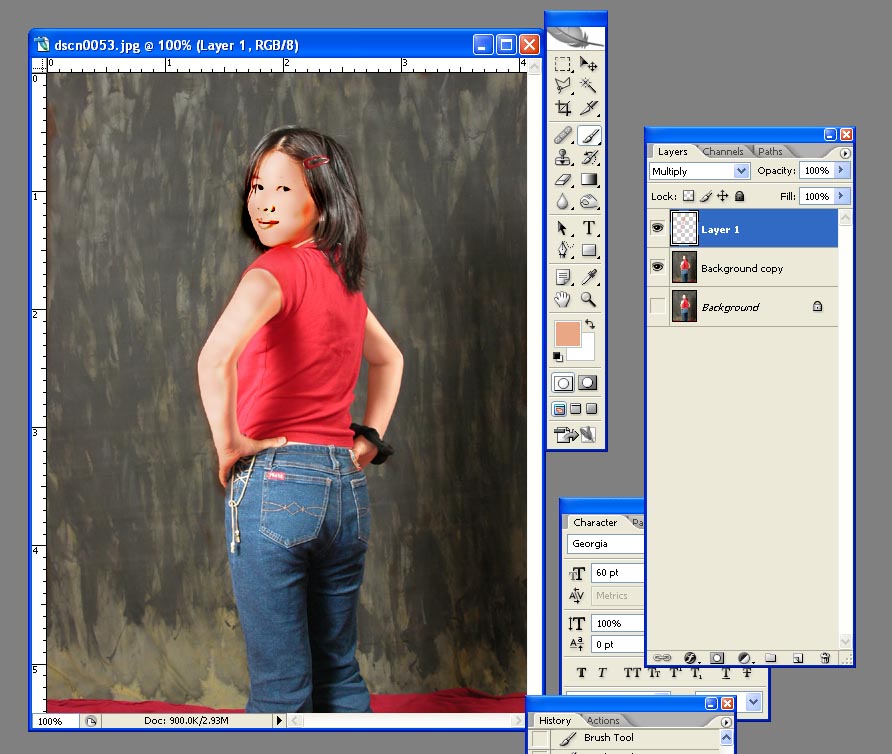
|
_________________
WHAT WOULD VAN GOUGH HAVE DONE WITH PHOTOSHOP |
|
|
|
|
 |
ronmatt

Joined: 30 Jun 2005
Posts: 94
Location: paradise, Ca
|
 Posted: Fri Jul 08, 2005 3:17 am Post subject: Posted: Fri Jul 08, 2005 3:17 am Post subject: |
 |
|
Gave it a go. You didn't supply much to work with, pard.
| Description: |
|
| Filesize: |
129.79 KB |
| Viewed: |
747 Time(s) |

|
_________________
there is no finish line |
|
|
|
|
 |
Zig
Joined: 08 Jul 2005
Posts: 3
|
 Posted: Fri Jul 08, 2005 8:21 am Post subject: Posted: Fri Jul 08, 2005 8:21 am Post subject: |
 |
|
I tried before with some simple process and i got some horrible result.
Wayne : Thx for trying, i'll try myself what u posted at first place to see, I'm not very familiar with those feature from phothoshop yet.
Ted : If i could preserve some details and repaint over. Seem like it will take a long time with this process but worth trying. Could be the only way that work.... I'm afraid that the iroginal was so washed out that there's not enough details left to work with.
Thx for all the inputs.
Z
|
|
|
|
|
 |
cbadland
Joined: 19 Jan 2005
Posts: 962
|
 Posted: Fri Jul 08, 2005 8:54 am Post subject: Posted: Fri Jul 08, 2005 8:54 am Post subject: |
 |
|
my try
(shoot in RAW mode in the future. That makes it easier to pull out detail)
| Description: |
|
| Filesize: |
165.02 KB |
| Viewed: |
732 Time(s) |

|
|
|
|
|
|
 |
cbadland
Joined: 19 Jan 2005
Posts: 962
|
 Posted: Fri Jul 08, 2005 1:10 pm Post subject: Posted: Fri Jul 08, 2005 1:10 pm Post subject: |
 |
|
And... boy, it is a slow day at work today.
| Description: |
|
| Filesize: |
162.55 KB |
| Viewed: |
717 Time(s) |

|
|
|
|
|
|
 |
Zig
Joined: 08 Jul 2005
Posts: 3
|
 Posted: Fri Jul 08, 2005 8:43 pm Post subject: Posted: Fri Jul 08, 2005 8:43 pm Post subject: |
 |
|
Raw mode?.. uhm i just check my camera's settings. There's a HI mode which save without compresion in TIFF format which I never used ( 2560x1920 14-15 MB size picture)
I usually use Fine setting ( 1600x1200 700 MB JPG compressed format ) for all my family, vacations, everyday photo.
This picture has been compressed for posting purpose but the original size is 700 MB jpg compressed.
** Just a question: Is it possible to get better detail if this picture is from a in TIFF 14 MB format?
Thx
Z
|
|
|
|
|
 |
cbadland
Joined: 19 Jan 2005
Posts: 962
|
 Posted: Sat Jul 09, 2005 8:14 am Post subject: Posted: Sat Jul 09, 2005 8:14 am Post subject: |
 |
|
Z:
Shooting in TIFF is not a great idea; files are too big and camera will take too long to process image. Next camera you get, try to get one with RAW.
You’ll need to re-shoot this picture (exposed correctly this time) if you want highlight detail. Best method for you is to take pic at High Quality jpeg, then BEFORE ANY EDITING, COVERT TO TIFF. Edit and saving a jpeg, even at maximum quality, will degrade the image. Edit and archive in a lossless format, like tiff.
However, converting the image you posted (which has no, zero, zilch, detail in the highlights) to a tiff now, won’t help your problem. A dime late and a dollar short.
|
|
|
|
|
 |
|