|
|
| Author |
Message |
ace mcfarley
Joined: 01 Jun 2005
Posts: 4
|
 Posted: Wed Jun 01, 2005 11:15 pm Post subject: HELP!! Posted: Wed Jun 01, 2005 11:15 pm Post subject: HELP!! |
 |
|
I want to place three or so photos on a page to make a collage. I thought i new what i was doing but.... I started w/ file/new set my dimensions then click o.k. this sets it as the background. Now here is where i keep stumbling. I then want to open a jpeg. image as layer by making a copy of it and add it to the background then add another image as layer 2 etc. What am i doing wrong because when i open up the image it sets it as the background so i can't copy and paste.Hope this makes some kind of sense as it is late and i am tired and FRUSTRATED... Very new to photoshop cs2 so any guidance would be helpful  |
|
|
|
|
 |
Aldog
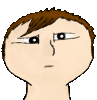
Joined: 27 May 2005
Posts: 51
Location: Taylorsville
|
 Posted: Thu Jun 02, 2005 10:39 am Post subject: Posted: Thu Jun 02, 2005 10:39 am Post subject: |
 |
|
highlight the whole picture with the rectangular marquee tool, then edit/copy(or ctrl+c) and go to your blank document and edit/paste (or ctrl+v)
_________________
A.D. |
|
|
|
|
 |
ekosh

Joined: 01 Jun 2005
Posts: 216
Location: US of A
|
 Posted: Thu Jun 02, 2005 10:54 am Post subject: Posted: Thu Jun 02, 2005 10:54 am Post subject: |
 |
|
double click on the background in the layers selection box and it will make it a regular moveable layer, also if you want the whole new image added to the old one you can drag a background to a new file that is already open and it will make it a layer, hope that helps or even makes sense |
|
|
|
|
 |
ace mcfarley
Joined: 01 Jun 2005
Posts: 4
|
 Posted: Thu Jun 02, 2005 1:00 pm Post subject: Posted: Thu Jun 02, 2005 1:00 pm Post subject: |
 |
|
thanks for the replys, keep'em coming!! |
|
|
|
|
 |
thehermit
Joined: 05 Mar 2003
Posts: 3987
Location: Cheltenham, UK
|
 Posted: Thu Jun 02, 2005 6:31 pm Post subject: Posted: Thu Jun 02, 2005 6:31 pm Post subject: |
 |
|
The background layer is ALWAYS locked as default, you need to (actually you don't in this case but read on) unlock the background layer. ekosh has told you a quick and efficient way of doing this (double clicking in the layers palette).
You are starting with a new document, that always starts with a locked background layer. Any new image you bring into this 'canvas' (the document with the locked background you are working on) will become a new layer. Lets test this.
Press Ctrl+O and open the image you wish to have amalgamated with your canvas. Make sure that you have your new canvas open before.
Press V or Shift V to engage the Move tool. Or just navigate to it.
Make sure you have both images in view and just drag and drop from one image to the other. It should have created another layer on the new canvas with your image in place. Repeat.
It is long winded in the explanation but easy as a drag and drop operation in real terms.
You could of course open your new canvas and then open up your image, press Ctrl+A, Ctrl+C, then change to your new canvas and press Ctrl+V (Select All, Copy, Paste).
All roads lead to Rome, I could mention another few probably if I thought about it, but these are probably more common.
Welcome to the forum btw 
*should mention the drag and drop technique doesn't work on GIF's.....
Last edited by thehermit on Fri Jun 03, 2005 2:15 am; edited 1 time in total |
|
|
|
|
 |
CS2
Joined: 02 Jun 2005
Posts: 37
|
 Posted: Thu Jun 02, 2005 7:58 pm Post subject: Posted: Thu Jun 02, 2005 7:58 pm Post subject: |
 |
|
| Aldog wrote: | | highlight the whole picture with the rectangular marquee tool |
Ctrl+A is much quicker  |
|
|
|
|
 |
ace mcfarley
Joined: 01 Jun 2005
Posts: 4
|
 Posted: Thu Jun 02, 2005 8:16 pm Post subject: Posted: Thu Jun 02, 2005 8:16 pm Post subject: |
 |
|
thank you for all your help |
|
|
|
|
 |
ace mcfarley
Joined: 01 Jun 2005
Posts: 4
|
 Posted: Fri Jun 03, 2005 7:20 am Post subject: Posted: Fri Jun 03, 2005 7:20 am Post subject: |
 |
|
|
|
|
|
|
 |
|





