|
|
| Author |
Message |
WhiteDragon
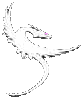
Joined: 29 May 2003
Posts: 4
Location: Texas
|
 Posted: Thu May 29, 2003 12:48 pm Post subject: Editing Images/Can you unlock/lock images? Posted: Thu May 29, 2003 12:48 pm Post subject: Editing Images/Can you unlock/lock images? |
 |
|

Hi All!
I know this may be an high newbie question, but alas I can't find an answer! I have a .GIF image that i'm trying to make simply transparent! Normally I would go to the layers and duplicate it and delete the original layer. Then using the magic wand i'll highlight the background hiting delete causing the desired transparent background! However on this and some other images i've come across it won't let me duplicate, copy, or anything via the layers? Saying Locked?  My question is can I use a function to unlock this image or a way to get around it? My question is can I use a function to unlock this image or a way to get around it?
Thanks in Advance 
WhiteDragon |
|
|
|
|
 |
BrideXIII
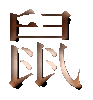
Joined: 20 May 2003
Posts: 150
|
 Posted: Thu May 29, 2003 3:22 pm Post subject: Posted: Thu May 29, 2003 3:22 pm Post subject: |
 |
|
Ok I might be on the wrong track here, but have you checked that they have been changed to RGB mode, if I remember you cant do what you are trying if they are still in index colour mode?
I think its image/mode/rgb you need?
_________________
"Bugger destiny" said Nanny Ogg " lets go out and curse someone!!"
WildWitchin | Template Magic | The Cauldron | Celestial Magic |
|
|
|
|
 |
JuggleNuts

Joined: 07 Apr 2003
Posts: 28
Location: LightWave || Photoshop
|
 Posted: Thu May 29, 2003 6:50 pm Post subject: Posted: Thu May 29, 2003 6:50 pm Post subject: |
 |
|
Usually, I just do ctrl+a (select all), ctrl+c (copy), ctrl+n (new), click ok (it will default to the size on the clipboard, change the background to transparent), ctrl+v (paste). |
|
|
|
|
 |
nsr81

Joined: 20 Feb 2003
Posts: 70
|
 Posted: Thu May 29, 2003 7:26 pm Post subject: Posted: Thu May 29, 2003 7:26 pm Post subject: |
 |
|
If you find yourself not being able to edit an image, mostly a gif or png will do it, check the mode of your image by going to Image > mode If it is set to index change it to RGB.
_________________
Nasir
nasir.us (coming soon) | Gundam-Storm-A-Holic |
|
|
|
|
 |
WhiteDragon
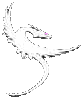
Joined: 29 May 2003
Posts: 4
Location: Texas
|
 Posted: Fri May 30, 2003 1:57 am Post subject: Hi Fellas Posted: Fri May 30, 2003 1:57 am Post subject: Hi Fellas |
 |
|
Hi Fellas!
First up, I'd like to thank everybody on thier post!...Such a speedy response! Really appreciate it!(you have no idea).. Anywho, problem solved! It was however the RGB or image mode that worked. The other suggestions had the right idea, but didn't produce the actual results I was looking for, but plz accept my thanks!  ....Also, funny thing while looking at it and saving it I came up with my own different solution! I took it and saved it as web picture with JPEG. Then loading the JPEG it allowed me to edit it in any way! YAY!....Then resaved it as .GIF! The image mode is better and quicker so that's what i'm going to go with, and once again thanks to all! ....Also, funny thing while looking at it and saving it I came up with my own different solution! I took it and saved it as web picture with JPEG. Then loading the JPEG it allowed me to edit it in any way! YAY!....Then resaved it as .GIF! The image mode is better and quicker so that's what i'm going to go with, and once again thanks to all!
WhiteDragon |
|
|
|
|
 |
|




