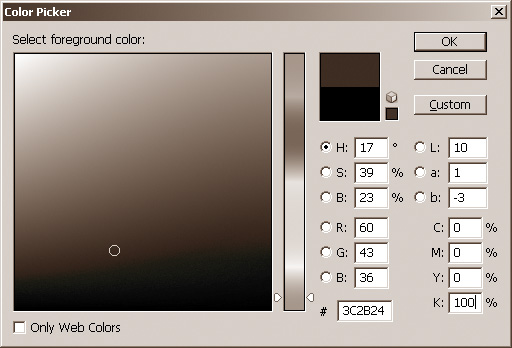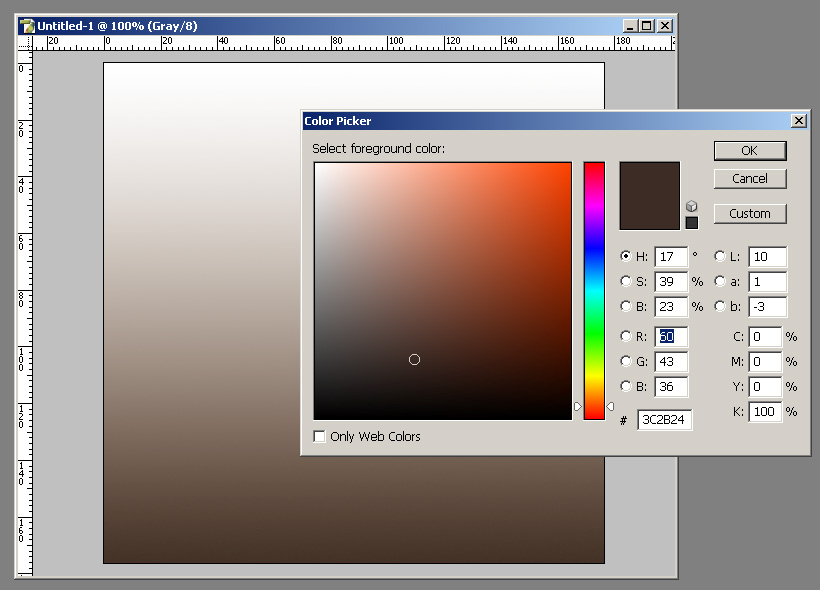|
|
| Author |
Message |
Taubi
Joined: 18 Feb 2005
Posts: 2
|
 Posted: Fri Feb 18, 2005 9:33 am Post subject: problem with Photoshop CS when using Samsung 193P monitor Posted: Fri Feb 18, 2005 9:33 am Post subject: problem with Photoshop CS when using Samsung 193P monitor |
 |
|
Could anybody help me to solve this problem. I am using monitor Samsung 193P and Photoshop CS is having problem with it. When I set black color in CMYK (C:0,M:0,Y:0,K:100) I get brown color instead of black.
When I open grayscale image it looks sephia. Take a look at attached grayscale picture.
This is not calibration problem because other programs are working as they should.
How to fix this problem?
| Description: |
| Grayscale picture looks sephia |
|
| Filesize: |
65.04 KB |
| Viewed: |
911 Time(s) |
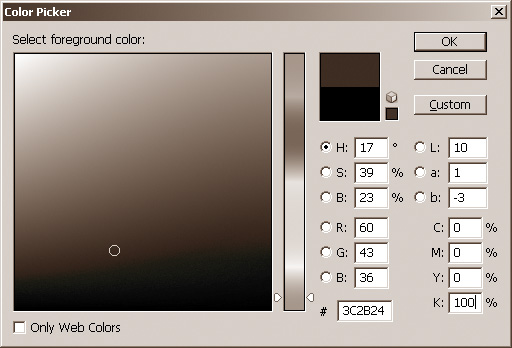
|
|
|
|
|
|
 |
BryanDowning

Joined: 05 Jul 2004
Posts: 1554
Location: California, USA
|
 Posted: Fri Feb 18, 2005 2:07 pm Post subject: Posted: Fri Feb 18, 2005 2:07 pm Post subject: |
 |
|
What does your RGB look like? Can you post a screen shot of your color settings window?
_________________
Best Regards,
Bryan Downing
bryandowning.com |
|
|
|
|
 |
gbf1lm
Joined: 07 Feb 2005
Posts: 50
|
 Posted: Sat Feb 19, 2005 7:01 pm Post subject: Posted: Sat Feb 19, 2005 7:01 pm Post subject: |
 |
|
well if it is indeed the monitor, we'd see them just fine. the fact that we see brown also, means that its most likley the program. in anycase, i have no idea. is it fine outside of Pshop? because its werid that your window and your title bar are sepia also.
|
|
|
|
|
 |
Taubi
Joined: 18 Feb 2005
Posts: 2
|
 Posted: Tue Feb 22, 2005 5:53 am Post subject: Posted: Tue Feb 22, 2005 5:53 am Post subject: |
 |
|
Here is another print screen from Photoshop in RGB. The picture in background is goes from black to white color. (the first picture is made in RGB and transfered into grayscale, that's why the title bar is also sepia)
In front picture you could see other colors (Color picker)... they look as they should. Monitor (Samsung 193P) works OK in any other program (in RGB or CMYK palette).
Is there anybody with Samsung 193P or 173P monitor and has solved the problem?
| Description: |
|
| Filesize: |
119.5 KB |
| Viewed: |
877 Time(s) |
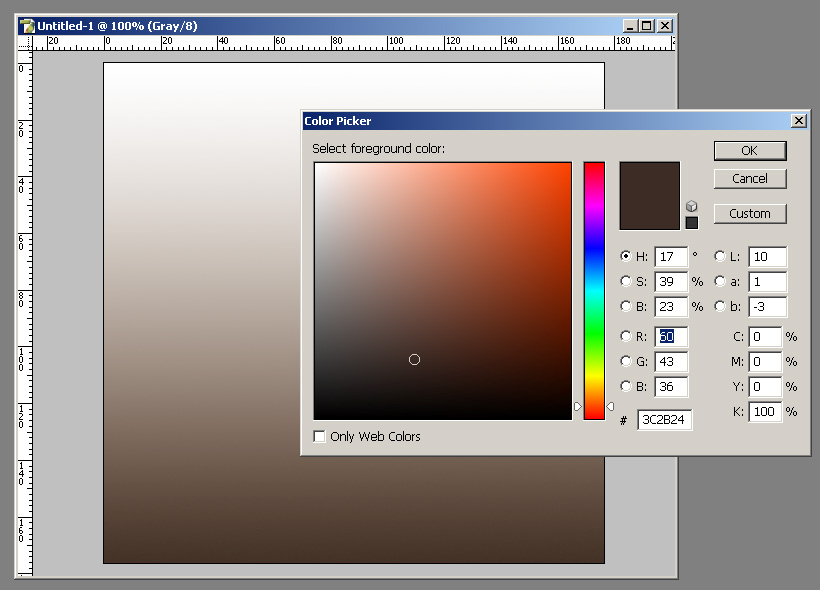
|
|
|
|
|
|
 |
derboy
Joined: 27 Feb 2005
Posts: 1
|
 Posted: Sun Feb 27, 2005 5:23 pm Post subject: Posted: Sun Feb 27, 2005 5:23 pm Post subject: |
 |
|
download and install SVG viewer on adobe download site, then re-create your monitor ICC profile in Adobe Gamma:
1. Exit from Photoshop.
2. Choose Start > Settings > Control Panel.
3. Double-click Adobe Gamma.
4. Click thru next in the Adobe Gamma Wizard dialog boxes.
and save over the profile...
|
|
|
|
|
 |
skip_gaede
Joined: 28 Apr 2005
Posts: 1
|
 Posted: Thu Apr 28, 2005 8:24 am Post subject: Partial answer Posted: Thu Apr 28, 2005 8:24 am Post subject: Partial answer |
 |
|
I also have access to the Samsung 193P monitor and noticed that the colors displayed in PS (in my case, greens) were considerably lighter in PS than in other programs on the same computer displaying the same image on the same monitor.
You can make the colors in Photoshop look the same as they do in other programs by viewing the image using the proof setup feature in the view menu. For the output profile, scroll down the list and select the profile for the Samsung monitor, then select Proof Colors in the view menu. Photoshop will now render the colors the same as the other programs.
After doing this, I believe Photoshop is rendering the colors correctly, and that the other programs are not. I should also note that turning on the proof colors does not change the way all colors are rendered: the greens seem to be affected the most.
--Skip
|
|
|
|
|
 |
|