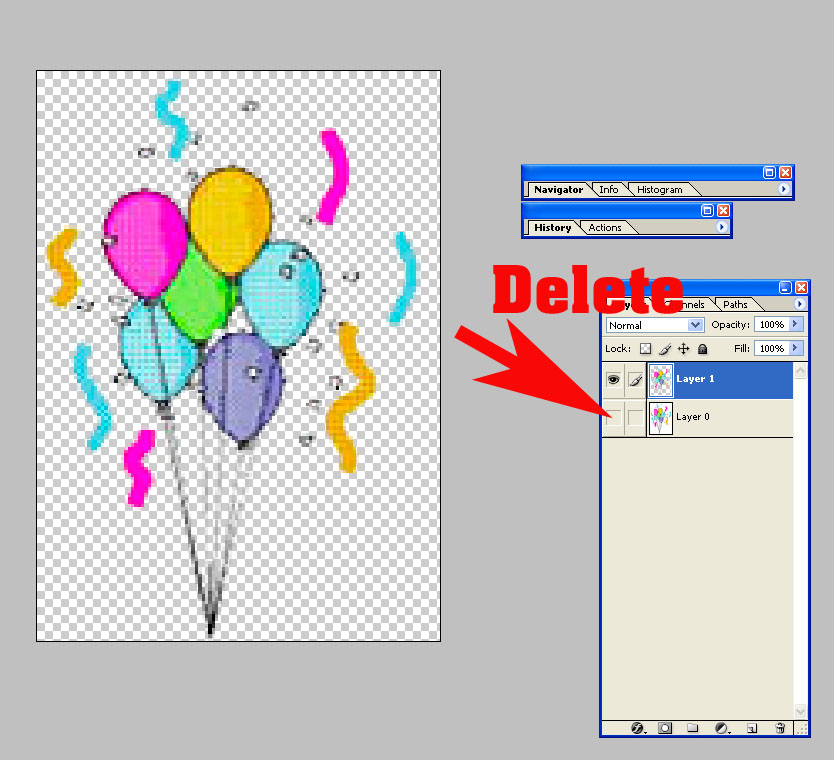|
|
| Author |
Message |
sparky3883
Joined: 18 Apr 2005
Posts: 21
|
|
|
|
|
 |
BuzWeaver

Joined: 09 Apr 2005
Posts: 82
Location: Atlanta, GA - USA
|
 Posted: Mon Apr 18, 2005 8:43 pm Post subject: Posted: Mon Apr 18, 2005 8:43 pm Post subject: |
 |
|
You may have to resort to using the extract tool and erase tool, getting in between the balloon strings should be interesting.
|
|
|
|
|
 |
teddc

Joined: 04 Oct 2004
Posts: 389
Location: Belmont North Australia
|
 Posted: Tue Apr 19, 2005 12:46 am Post subject: Posted: Tue Apr 19, 2005 12:46 am Post subject: |
 |
|
What I would do is duplicate the layer
Use the magic wand set at a low tolerance to selcect a white area.
Tap A (select all)
shift-crtl I to invert the selection then
Delete key
Turn off or delete the background layer
ted
_________________
WHAT WOULD VAN GOUGH HAVE DONE WITH PHOTOSHOP |
|
|
|
|
 |
sparky3883
Joined: 18 Apr 2005
Posts: 21
|
 Posted: Tue Apr 19, 2005 10:04 am Post subject: Still Struggling Posted: Tue Apr 19, 2005 10:04 am Post subject: Still Struggling |
 |
|
Hi,
Thanks for the help, but for some reason i still can't seem to manage it. Maybe it's just me doing something wrong!!!
I followed your instructions but when i come to delete the background layer, it does'nt seem to work.
Any more ideas?
Thanks again for the help
|
|
|
|
|
 |
witam

Joined: 27 Oct 2004
Posts: 812
Location: Belgium
|
 Posted: Tue Apr 19, 2005 3:11 pm Post subject: Posted: Tue Apr 19, 2005 3:11 pm Post subject: |
 |
|
|
|
|
|
|
 |
teddc

Joined: 04 Oct 2004
Posts: 389
Location: Belmont North Australia
|
 Posted: Tue Apr 19, 2005 3:12 pm Post subject: Posted: Tue Apr 19, 2005 3:12 pm Post subject: |
 |
|
Sorry I made a blunder *oops*
Instead of hitting control a, this should be
Alt S R (or SELECT> ALL)
Try double clicking on the background layer. Its name will change to layer0. You should now be able to delete it.
ted
| Description: |
|
| Filesize: |
172.86 KB |
| Viewed: |
392 Time(s) |
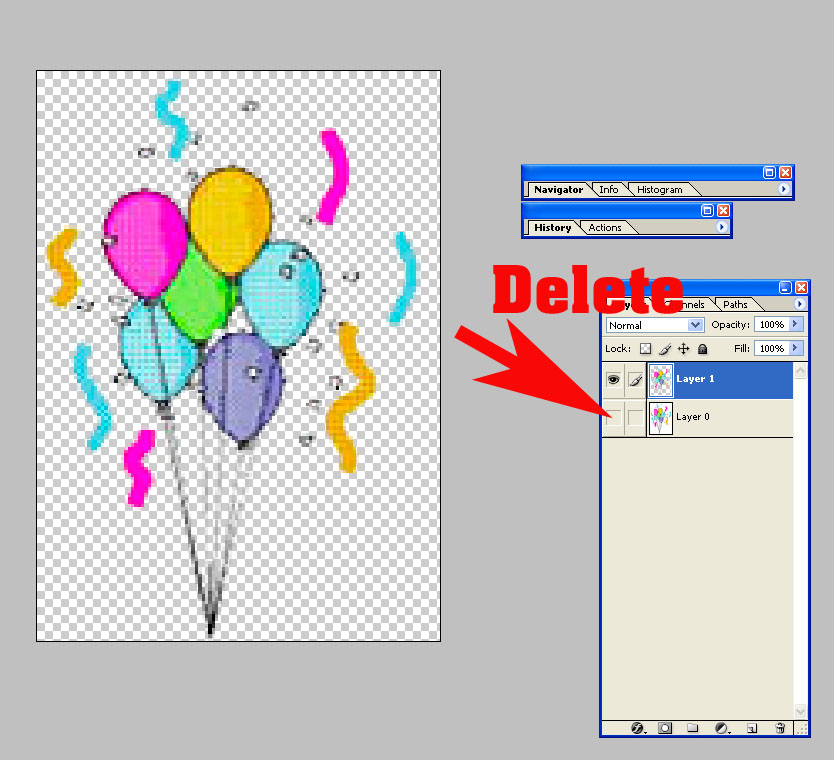
|
_________________
WHAT WOULD VAN GOUGH HAVE DONE WITH PHOTOSHOP |
|
|
|
|
 |
sparky3883
Joined: 18 Apr 2005
Posts: 21
|
 Posted: Wed Apr 20, 2005 10:11 am Post subject: Still Struggling Posted: Wed Apr 20, 2005 10:11 am Post subject: Still Struggling |
 |
|
Ok, Thanks for all the help, but i justcan't seem to get my head round this Transparent background problem i seem to be having.
Like i've said in my previous post, i'm totally new to PS adnd i can't for the life of me seem to get my head round it.
All i'm trying to do is change this image to a transparent backgroung. I've been trying for days now but i cant seem to do it.
Would someone please please be ablr to do it for me - it's driving me crazy
Many many thanks in advance
Mark
| Description: |
|
| Filesize: |
12.06 KB |
| Viewed: |
378 Time(s) |

|
|
|
|
|
|
 |
BuzWeaver

Joined: 09 Apr 2005
Posts: 82
Location: Atlanta, GA - USA
|
 Posted: Wed Apr 20, 2005 1:04 pm Post subject: Posted: Wed Apr 20, 2005 1:04 pm Post subject: |
 |
|
Open Photoshop.
Click on File Open, then find the Balloon Picture, then double click on the image to bring it to your pallet in Photoshop.
Photoshop will display it as a Background, put your mouse over the image that says Background and Right Click, you will see an option to Duplicate The Layer.
Duplicate the layer.
You will now see the original Background and a Background Copy.
By Default the Background Copy should be highlighted like this:

Now click on the Magic Wand tool that you see in this image:

Use the settings you see in my image.
With the balloon background copy highlighted (selected by default), use your magic tool and click on any of the white area.
You will see a bunch of streaming looking lines that have surrounded the image.
Now hit Ctrl-I, this will invert the selection, it may turn black or white depending on what your foreground/brackground are set on, but its not important to complete the process.
Once you have done that simply hit the Delete Key, the image may appear as it did, however you’ll notice that the Background Copy has a transparent background. If you’re image is still selected with the streaming looking lines, go to the top tool bar and click Select, then in the pull down menu click Deselect.
Now, delete the original Background and you should be left with your transparent background.
|
|
|
|
|
 |
|