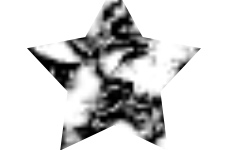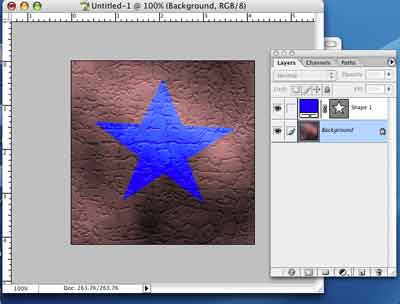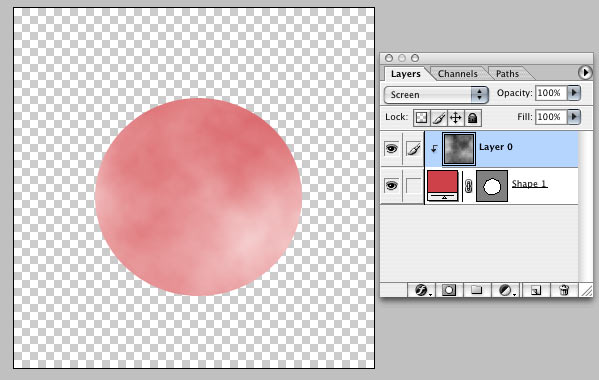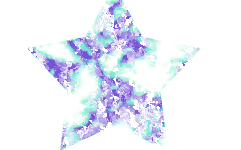|
|
| Author |
Message |
hawaiianpunch
Joined: 15 Apr 2005
Posts: 7
Location: Berkeley, CA
|
 Posted: Sun Apr 17, 2005 10:35 pm Post subject: almost there Posted: Sun Apr 17, 2005 10:35 pm Post subject: almost there |
 |
|
fadedinps23: thanx. i got it the way you said, except that the way my professor did it was using shape layers and using that i was able to make the texture the color of the shape that by adding filters and all that. does this sound familiar?
|
|
|
|
|
 |
FadedinPS23

Joined: 27 Dec 2004
Posts: 183
|
 Posted: Sun Apr 17, 2005 11:30 pm Post subject: Posted: Sun Apr 17, 2005 11:30 pm Post subject: |
 |
|
like this??
| Description: |
|
| Filesize: |
7.68 KB |
| Viewed: |
388 Time(s) |
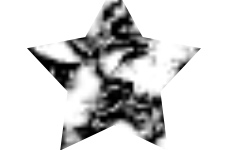
|
|
|
|
|
|
 |
cbadland
Joined: 19 Jan 2005
Posts: 962
|
 Posted: Mon Apr 18, 2005 2:01 am Post subject: Re: almost there Posted: Mon Apr 18, 2005 2:01 am Post subject: Re: almost there |
 |
|
| hawaiianpunch wrote: | | ...the way my professor did it was using shape layers and using that i was able to make the texture the color of the shape that by adding filters and all that. |
Hard to understand that. Now you say the shape is to be a color and not a texture? Is below what you are trying to get?
| Description: |
|
| Filesize: |
10.59 KB |
| Viewed: |
382 Time(s) |
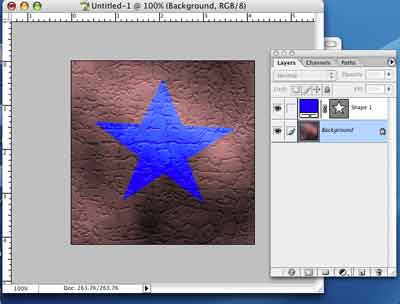
|
|
|
|
|
|
 |
hawaiianpunch
Joined: 15 Apr 2005
Posts: 7
Location: Berkeley, CA
|
 Posted: Mon Apr 18, 2005 11:42 am Post subject: Posted: Mon Apr 18, 2005 11:42 am Post subject: |
 |
|
fadedinps23: YES! but obviously what ever color the shape originally is.
cbadland: almost. what you have is where i got stuck. i had the shape and the texure as a background coming through the shape. but the texture needs to be only in the shape.
i'm sorry this seems to be going around and around in circles. i'm going to campus today to try and get some help. if i find out what to do i'll post it here. thanks a million for all f your help though guys.
|
|
|
|
|
 |
cbadland
Joined: 19 Jan 2005
Posts: 962
|
 Posted: Mon Apr 18, 2005 12:10 pm Post subject: Posted: Mon Apr 18, 2005 12:10 pm Post subject: |
 |
|
This may be a real bass-ackwards (can I say that here?) way of getting the effect you want:
Make the background a layer by double-clicking it, then drag it above your shape layer. Now target the texture layer and make it a clipping mask (Layer>Create Clipping Mask) and choose the blend mode to allow both the texture layer and the color of the shape to show.
| Description: |
|
| Filesize: |
28.11 KB |
| Viewed: |
367 Time(s) |
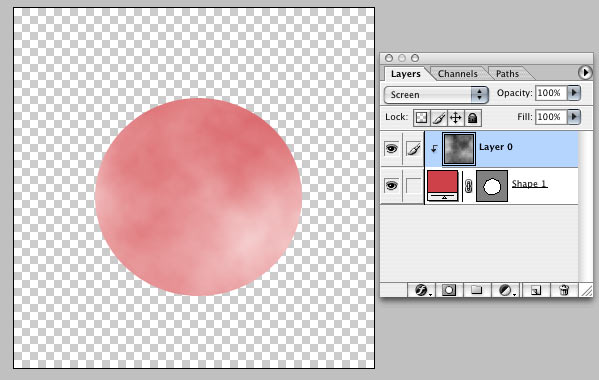
|
|
|
|
|
|
 |
FadedinPS23

Joined: 27 Dec 2004
Posts: 183
|
 Posted: Mon Apr 18, 2005 12:36 pm Post subject: Posted: Mon Apr 18, 2005 12:36 pm Post subject: |
 |
|
I used a pattern layer.
Layer--->New Fill Layer--->Pattern...
hold alt + click in between the two layers
That's it!
| Description: |
|
| Filesize: |
12.34 KB |
| Viewed: |
362 Time(s) |
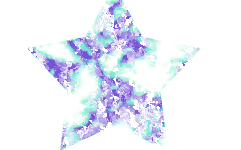
|
|
|
|
|
|
 |
hawaiianpunch
Joined: 15 Apr 2005
Posts: 7
Location: Berkeley, CA
|
 Posted: Sat Apr 23, 2005 11:57 am Post subject: Thanx folks. Posted: Sat Apr 23, 2005 11:57 am Post subject: Thanx folks. |
 |
|
cbadland and faded...: Thanx for your help. I figured that there were many different ways to do this. I had a tutor at school help me out and it was just as frustrating, so no worries.  I'll get up the final project when the prof's feedback comes. Thanx again. I'll get up the final project when the prof's feedback comes. Thanx again.
|
|
|
|
|
 |
|