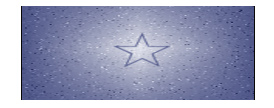|
|
| Author |
Message |
hawaiianpunch
Joined: 15 Apr 2005
Posts: 7
Location: Berkeley, CA
|
 Posted: Fri Apr 15, 2005 12:45 am Post subject: shape layers and background textures Posted: Fri Apr 15, 2005 12:45 am Post subject: shape layers and background textures |
 |
|
hi everyone. I'm new here and new to PS. I need help on a homework assignment. Here's my dilemma.
I need to know how to get a background texture inside a shape. I know it has something to do with rasterizing the shape layer. I try to do it but i can only get the bg texture to come through the shape not to just be in the shape alone.
I hope someone here can help. thx!
|
|
|
|
|
 |
cbadland
Joined: 19 Jan 2005
Posts: 962
|
 Posted: Fri Apr 15, 2005 7:11 am Post subject: Posted: Fri Apr 15, 2005 7:11 am Post subject: |
 |
|
Don’t quite understand you question. By “background texture” to you mean Pattern?
You can create a shape layer, then go Layer>Layer Style>Pattern Overlay. This will fill the shape with any of the patterns available.
|
|
|
|
|
 |
witam

Joined: 27 Oct 2004
Posts: 812
Location: Belgium
|
 Posted: Fri Apr 15, 2005 8:26 am Post subject: Posted: Fri Apr 15, 2005 8:26 am Post subject: |
 |
|
If you have your texture on a seperate layer do this:
Rasterize your shape-layer, click on that layer while holding 'ctrl' and now go to your texture layer and hit delete.. the texture should now be the size of your shape
Hope this helps..
_________________
Witam
http://members.chello.be/wotsa
http://www.shadowness.com/witam |
|
|
|
|
 |
hawaiianpunch
Joined: 15 Apr 2005
Posts: 7
Location: Berkeley, CA
|
 Posted: Sat Apr 16, 2005 11:29 pm Post subject: thanks for the help, but.... Posted: Sat Apr 16, 2005 11:29 pm Post subject: thanks for the help, but.... |
 |
|
OK,
cbadland, i took your advice and tried it. I had the texture on the background layer and the shape obviously on the shape layer. After I rasterized and hit ctrl I deleted the background, but, what happened was that the shape disappeared and left a hole the size of the shape in the background. Basically the reverse of what I need to do. Am I doing something wrong here???? 
|
|
|
|
|
 |
FadedinPS23

Joined: 27 Dec 2004
Posts: 183
|
 Posted: Sun Apr 17, 2005 2:26 am Post subject: Posted: Sun Apr 17, 2005 2:26 am Post subject: |
 |
|
is this what you wanted?
It's a random background I put into the rectangle.
| Description: |
|
| Filesize: |
13.47 KB |
| Viewed: |
679 Time(s) |
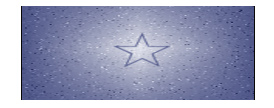
|
|
|
|
|
|
 |
witam

Joined: 27 Oct 2004
Posts: 812
Location: Belgium
|
 Posted: Sun Apr 17, 2005 2:37 am Post subject: Posted: Sun Apr 17, 2005 2:37 am Post subject: |
 |
|
|
|
|
|
|
 |
hawaiianpunch
Joined: 15 Apr 2005
Posts: 7
Location: Berkeley, CA
|
 Posted: Sun Apr 17, 2005 2:45 pm Post subject: thanx again.... Posted: Sun Apr 17, 2005 2:45 pm Post subject: thanx again.... |
 |
|
fadedinps23: thanx for the example but i need to get the texture to just be inside the shape, in this case, the star. if you know how to do that then i'll be your best friend. 
witam: i'll try this too. thanx.
|
|
|
|
|
 |
Jeth
Joined: 17 Apr 2005
Posts: 9
|
 Posted: Sun Apr 17, 2005 3:06 pm Post subject: Posted: Sun Apr 17, 2005 3:06 pm Post subject: |
 |
|
Well if I was you, I'd put the pattern you want in the middle of your shape, then make another layer and put what you want outside of your shape, then another layer with the shape on. Then, you can just use lasso or magic wand to delete inside of the shape 'til you get to the first layer.
Hope that helps? 
|
|
|
|
|
 |
cbadland
Joined: 19 Jan 2005
Posts: 962
|
 Posted: Sun Apr 17, 2005 5:35 pm Post subject: Re: thanx again.... Posted: Sun Apr 17, 2005 5:35 pm Post subject: Re: thanx again.... |
 |
|
| hawaiianpunch wrote: | fadedinps23: thanx for the example but i need to get the texture to just be inside the shape, in this case, the star.
|
OK.
Make your background texture however you want.
Make it a Layer by double clicking on it.
Now go Layer>Add Vector Mask>Hide All
Now choose what ever vector tool you want (pen or shape tools, set to Paths in the option bar.) and draw your star-shape.
The result will be the vector shape you want with the texture showing in that shape.
|
|
|
|
|
 |
FadedinPS23

Joined: 27 Dec 2004
Posts: 183
|
 Posted: Sun Apr 17, 2005 8:18 pm Post subject: Posted: Sun Apr 17, 2005 8:18 pm Post subject: |
 |
|
here is another example of a a background or texture inside the star.
I used a picture of some clouds.
| Description: |
|
| Filesize: |
8.85 KB |
| Viewed: |
636 Time(s) |

|
|
|
|
|
|
 |
|