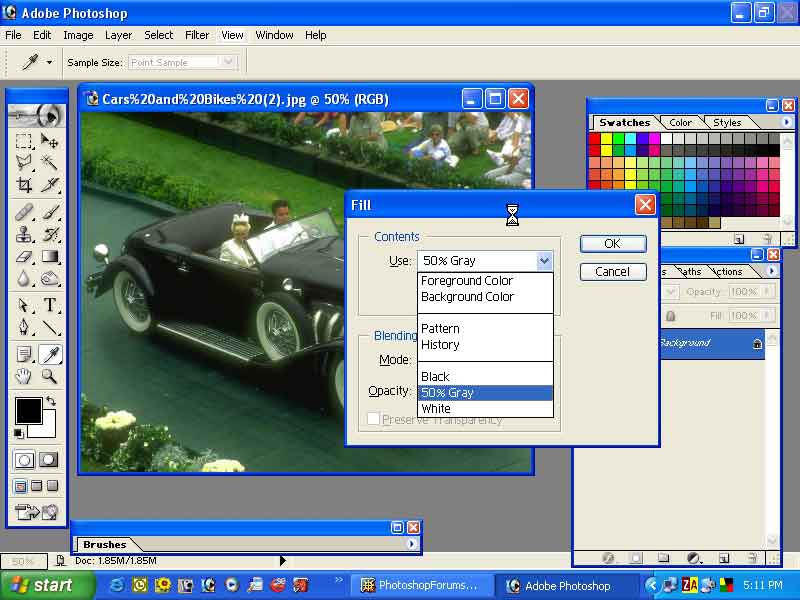|
|
| Author |
Message |
bitznbytes
Joined: 02 Feb 2005
Posts: 8
|
 Posted: Mon Apr 11, 2005 4:21 pm Post subject: Looking To imprint or sink text into picture Posted: Mon Apr 11, 2005 4:21 pm Post subject: Looking To imprint or sink text into picture |
 |
|
Hi, I've got a picture that I want to imprint or sink text into the carpet part of the picture so it looks like its weaved into it. Can anyone assist or point me in the direction of a tutorial for something like this?
Thanks..
|
|
|
|
|
 |
jeff59wc
Joined: 07 Apr 2005
Posts: 2
Location: Littleton, CO
|
 Posted: Mon Apr 11, 2005 5:41 pm Post subject: Posted: Mon Apr 11, 2005 5:41 pm Post subject: |
 |
|
An easy trick is to use the bevel and emboss layer effects. Here's how I would approach it.
Create your text, then select it. (Command click the layer in the layer pallette, Cntrl Click on PC)
Create a layer and fill with 50% grey. Double click on the layer to bring up the layer effects, add bevel and emboss and get the attributes where you like them. Duplicate the layer twice. Make a selection, on one layer fill the selection with white, layer two fill the selection with black. The black layer, use the Screen transfer mode in the layers pallette. on the white layer, use the Multiply Trans Mode.
This should give you a carpet that looks as if the type has been pressed into the carpet
Hope this helps
_________________
Jeff Cochran
www.jeffcochrandigitalartist.com |
|
|
|
|
 |
bitznbytes
Joined: 02 Feb 2005
Posts: 8
|
 Posted: Tue Apr 12, 2005 7:46 pm Post subject: Posted: Tue Apr 12, 2005 7:46 pm Post subject: |
 |
|
Hi, I'm still new to Photoshop and am not sure how to follow all of your dirctions..... For instance, how do i fill a layer with 50% grey? Then you mention 'make a selection...etc...got lost after that...Would it be possible to break down your directions a little further? thanks...
|
|
|
|
|
 |
jeff59wc
Joined: 07 Apr 2005
Posts: 2
Location: Littleton, CO
|
 Posted: Tue Apr 12, 2005 10:47 pm Post subject: Posted: Tue Apr 12, 2005 10:47 pm Post subject: |
 |
|
OK, When I say make a selection, your taking the text you've created and making, well, a selection. A selection is the same thing as drawing a square or oval marguee. You get the marching ant. I hope that make sense. A selection allows you to fill, stroke or other wise paint within a given area on a layer. When you hold doen the command key and click on the layer icon in the layer palette. (The layer you built your text), That will convert any painted or filled area on that layer to a selection. If your not familiar with layers, go under the window pull down menu to layer).
Filling with 50% grey, go under the edit pull down menu to fill. you have several options: Black, 50% grey, white. I'm suggesting you use 50% grey for the first layer so you can see the bevel and emboss effect.
So, after you create your text with a 50% grey and get your bevel where you want it, you dup the layer twice and command click on the layer icon to make a selection.
I hope my long winded explaination helps, give that a shot, if it doesn't work for you, let me know and I'll try to find a better way to explain it
good luck
_________________
Jeff Cochran
www.jeffcochrandigitalartist.com |
|
|
|
|
 |
qubert
Joined: 24 Jul 2004
Posts: 253
|
 Posted: Wed Apr 13, 2005 5:19 pm Post subject: Or just press... Posted: Wed Apr 13, 2005 5:19 pm Post subject: Or just press... |
 |
|
Or what you could do is just press shift-backspace to bring up the fill palette.
Note: When you select a fill it will stay on that fill until you tell it to do otherwise. in other words you can keep on hitting shift backspace return once you have selected the 50% grey.
I have drawn a screen shot for you here in case you do not know what the hecks going on by my word description here.
| Description: |
|
| Filesize: |
57.31 KB |
| Viewed: |
1015 Time(s) |
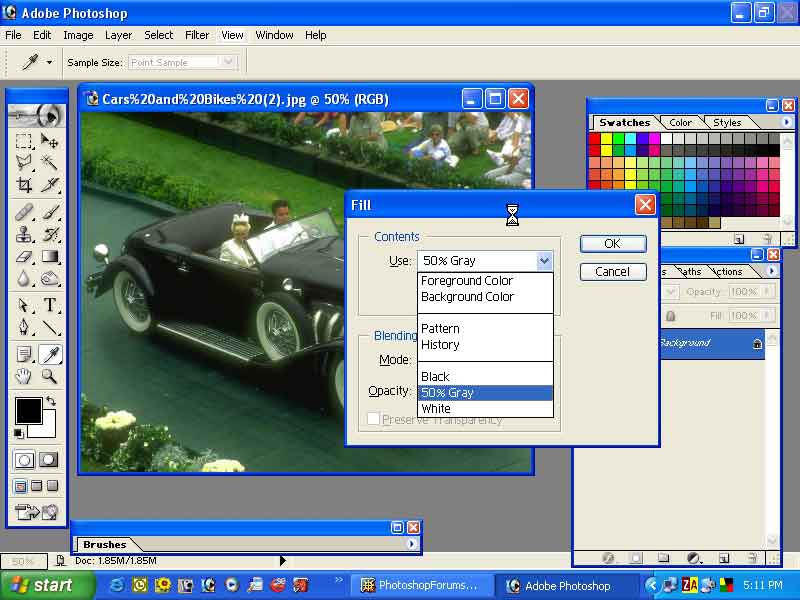
|
_________________
Qubert |
|
|
|
|
 |
|