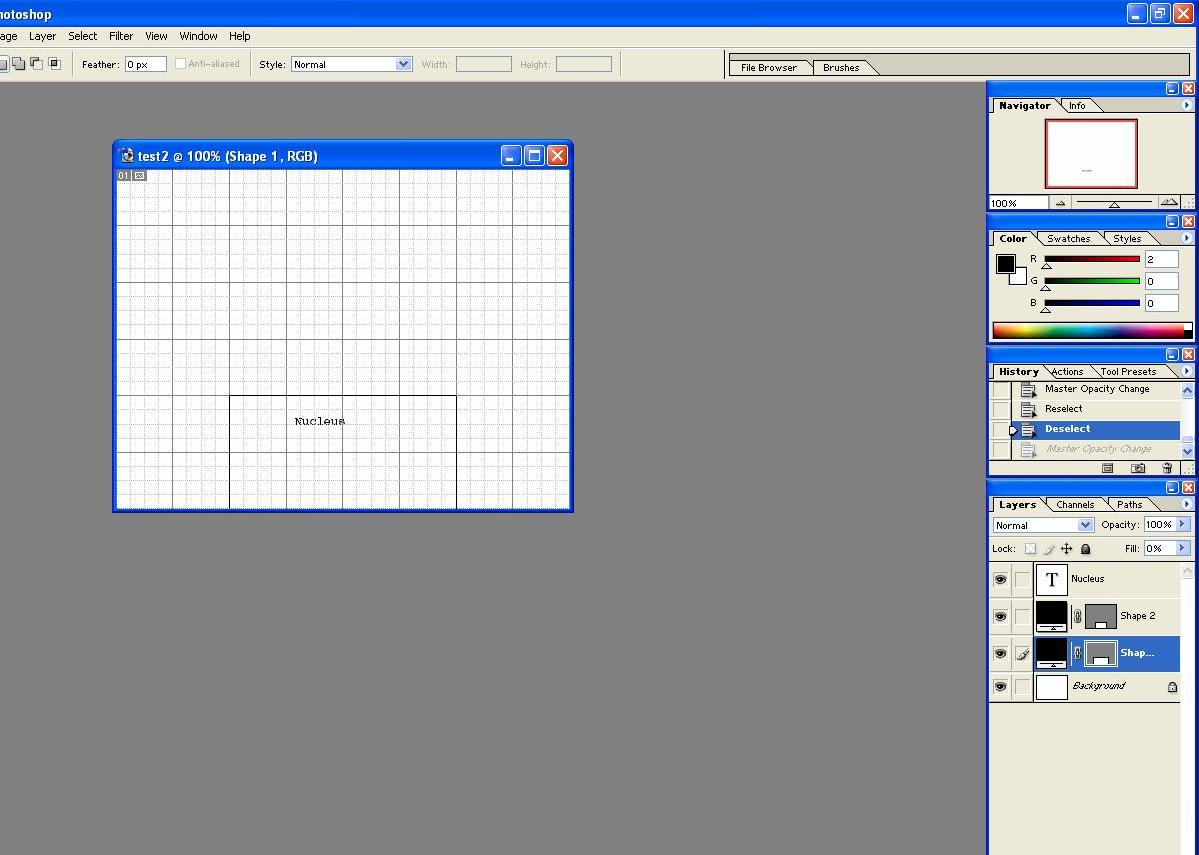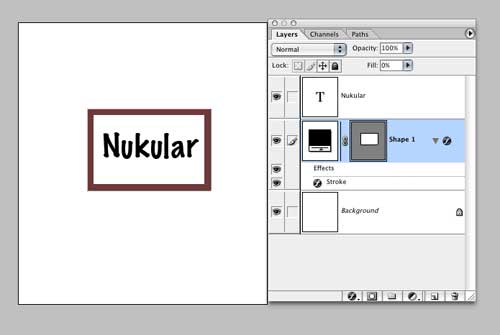|
|
| Author |
Message |
themole
Joined: 05 Apr 2005
Posts: 5
|
 Posted: Tue Apr 05, 2005 1:15 pm Post subject: merging layers with rectangles Posted: Tue Apr 05, 2005 1:15 pm Post subject: merging layers with rectangles |
 |
|
i am trying to draw two rectangles one on top of the other.
when i draw them they appear on two different layers.
how can i view them on the same layer or at the same time on the screen while still being different layers.
when i try merging visible everything dissapears.
cheers
|
|
|
|
|
 |
<aazumak>

Joined: 22 Mar 2005
Posts: 384
Location: rhode island
|
 Posted: Tue Apr 05, 2005 4:04 pm Post subject: Posted: Tue Apr 05, 2005 4:04 pm Post subject: |
 |
|
you copuld make a folder and when ur done merge them together. what are you really trying to do?
|
|
|
|
|
 |
themole
Joined: 05 Apr 2005
Posts: 5
|
 Posted: Tue Apr 05, 2005 4:45 pm Post subject: Posted: Tue Apr 05, 2005 4:45 pm Post subject: |
 |
|
its as basic as it gets.
i am trying to draw a diagram. in which i want a rectangle inside another bigger rectangle.
|
|
|
|
|
 |
<aazumak>

Joined: 22 Mar 2005
Posts: 384
Location: rhode island
|
 Posted: Tue Apr 05, 2005 5:30 pm Post subject: Posted: Tue Apr 05, 2005 5:30 pm Post subject: |
 |
|
the only way is to make them a single layer i think. like i said before get in rigth position and then merge. or you could just have 2 layers. i dont thing the extra layer is that big of a prob..
|
|
|
|
|
 |
themole
Joined: 05 Apr 2005
Posts: 5
|
 Posted: Wed Apr 06, 2005 10:56 am Post subject: Posted: Wed Apr 06, 2005 10:56 am Post subject: |
 |
|
how do i merge the layers?
when i try merge doown or merge visible they dissapear
|
|
|
|
|
 |
<aazumak>

Joined: 22 Mar 2005
Posts: 384
Location: rhode island
|
 Posted: Wed Apr 06, 2005 3:34 pm Post subject: Posted: Wed Apr 06, 2005 3:34 pm Post subject: |
 |
|
? there are two layers
1 select the top layer
2 edit- merge down
i dont understand ur prop. take a screen shot
|
|
|
|
|
 |
themole
Joined: 05 Apr 2005
Posts: 5
|
 Posted: Thu Apr 07, 2005 10:34 am Post subject: Posted: Thu Apr 07, 2005 10:34 am Post subject: |
 |
|
hi.
i have attached a screen shot.
the shape which is selected , highlighted in blue, is the only one i get the option to merge down. when i do it dissapears. i don't have the option for the other shape
i am getting the option by selectingthe layer and going layer-mergedown
is there someting i am missing?, layer settings or something??
cheers
| Description: |
|
| Filesize: |
107.31 KB |
| Viewed: |
521 Time(s) |
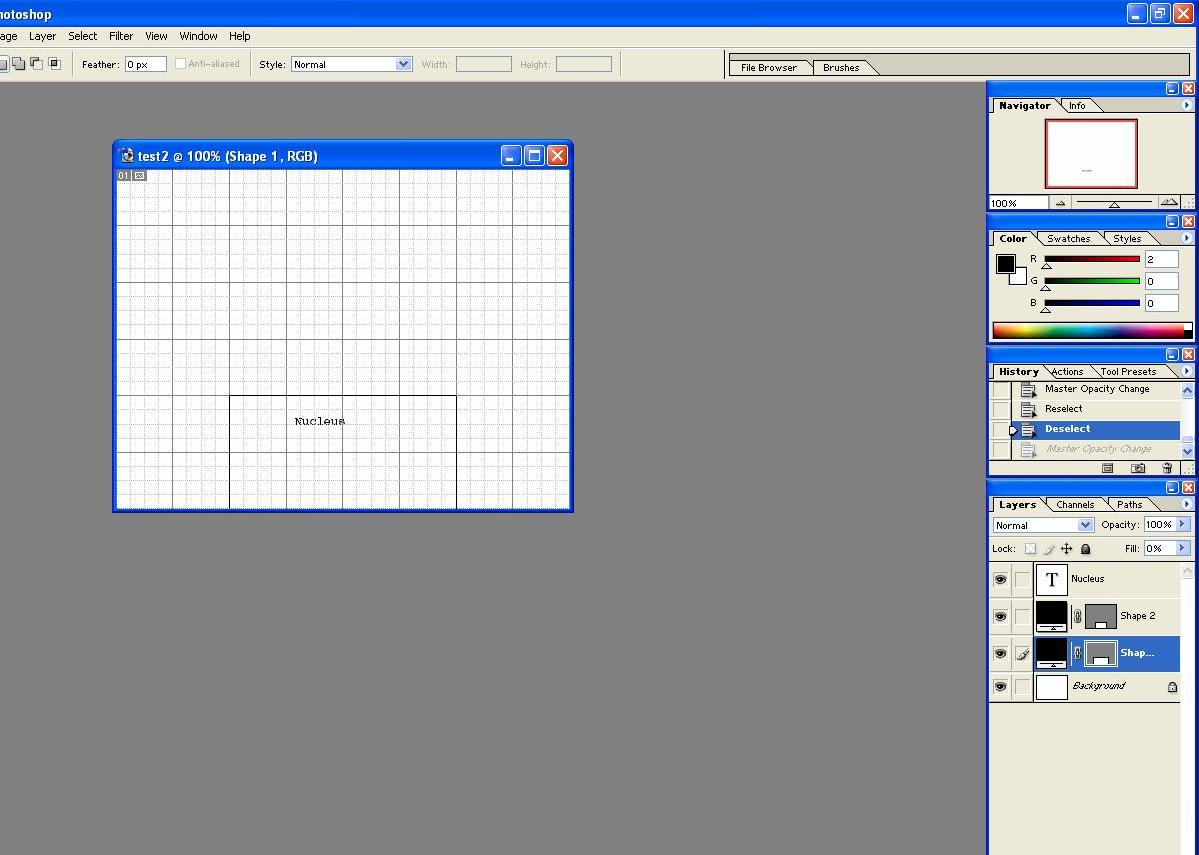
|
|
|
|
|
|
 |
witam

Joined: 27 Oct 2004
Posts: 812
Location: Belgium
|
 Posted: Thu Apr 07, 2005 12:46 pm Post subject: Posted: Thu Apr 07, 2005 12:46 pm Post subject: |
 |
|
Before you merge down, try the following..
Link the two layers together and use 'merge linked'
(linking together is done by clicking on the square in front of the layer that isn't selected but should be linked to the layer selected.. in the situation you have in your screenshot, click on the square in front of the layer Shape 2, so it will be linked with Shap... since you have selected that one. You will be getting a chainlike image in the square to indicate the linking has succeeded)
_________________
Witam
http://members.chello.be/wotsa
http://www.shadowness.com/witam |
|
|
|
|
 |
cbadland
Joined: 19 Jan 2005
Posts: 962
|
 Posted: Thu Apr 07, 2005 1:14 pm Post subject: Posted: Thu Apr 07, 2005 1:14 pm Post subject: |
 |
|
Why do you have the Fill set to zero? That makes it transparent. When you merge a completely transparent rectangle shape onto a white background you get…nothing!
Don’t mistake the slight green outline around your shape as something real. That just indicates the border of the vector mask of your shape. It will disappear when you merge down.
What effect are you trying to get? Just an black rectangular outline around the word Nucleus?
|
|
|
|
|
 |
cbadland
Joined: 19 Jan 2005
Posts: 962
|
 Posted: Thu Apr 07, 2005 1:27 pm Post subject: Posted: Thu Apr 07, 2005 1:27 pm Post subject: |
 |
|
If so, do this:
Trash one of your rectangle shapes.
Target the remaining one and go Layer>Layer Style>Stroke
Choose Size and Color you want and set position to Inside.
Now go back and crank down the fill to zero.
Should look like attachment.
Merge away.
Edit: If you want the fill to be a color, just double click on the shape layer thumbnail, choose the color you want on the color picker (something other than black so your text will show) and crank up Fill opacity to suite.
| Description: |
|
| Filesize: |
11.76 KB |
| Viewed: |
509 Time(s) |
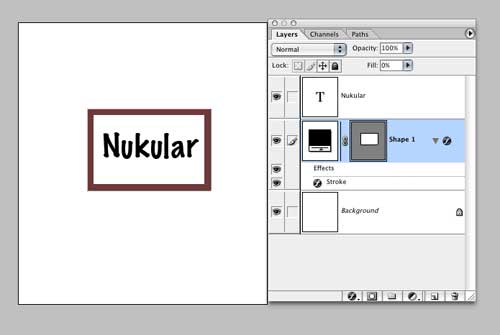
|
|
|
|
|
|
 |
|