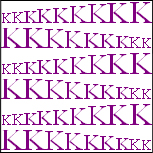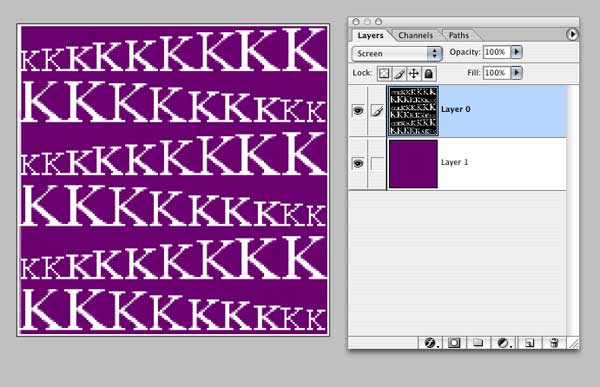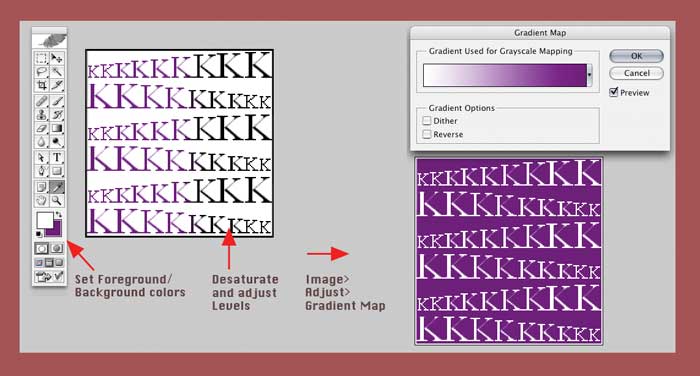|
|
| Author |
Message |
metomeya
Joined: 27 Feb 2005
Posts: 9
|
 Posted: Sun Feb 27, 2005 12:39 pm Post subject: How do I swap colors? Posted: Sun Feb 27, 2005 12:39 pm Post subject: How do I swap colors? |
 |
|
Hey, i'm pretty new to photoshop. Anyways I have a image made with text, purple "k"s. I need to swap the purple and white background. However there are inbetween pixels (lighter purples) I also want to swap.
In other words, I want to change the white to purple, light purples to darker purples, darker purples to lighter purples, the original purple (darkest of the purples) to white.
How do I do this? Is there a plug in that makes this easy?
Thanks. Once again I'm really new, so sorry if this is just a one click remedy.
|
|
|
|
|
 |
BryanDowning

Joined: 05 Jul 2004
Posts: 1554
Location: California, USA
|
 Posted: Sun Feb 27, 2005 2:01 pm Post subject: Posted: Sun Feb 27, 2005 2:01 pm Post subject: |
 |
|
Is the background a blend of purple and white? Or is the background white and the text purple? Can you post an image so we can see it?
_________________
Best Regards,
Bryan Downing
bryandowning.com |
|
|
|
|
 |
metomeya
Joined: 27 Feb 2005
Posts: 9
|
 Posted: Mon Feb 28, 2005 5:50 pm Post subject: Posted: Mon Feb 28, 2005 5:50 pm Post subject: |
 |
|
sure thing here it is.
| Description: |
| White is white as can be, there are light purples on the upper arms of some Ks. |
|
| Filesize: |
83.65 KB |
| Viewed: |
690 Time(s) |
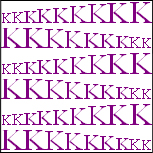
|
|
|
|
|
|
 |
BryanDowning

Joined: 05 Jul 2004
Posts: 1554
Location: California, USA
|
 Posted: Wed Mar 02, 2005 1:37 pm Post subject: Posted: Wed Mar 02, 2005 1:37 pm Post subject: |
 |
|
Are the ks on a separate type layer?
_________________
Best Regards,
Bryan Downing
bryandowning.com |
|
|
|
|
 |
Brad
Joined: 13 Dec 2004
Posts: 102
Location: AL
|
 Posted: Wed Mar 02, 2005 9:28 pm Post subject: Posted: Wed Mar 02, 2005 9:28 pm Post subject: |
 |
|
did you try image-->adjustments-->invert (ctrl i )?
|
|
|
|
|
 |
cbadland
Joined: 19 Jan 2005
Posts: 962
|
 Posted: Thu Mar 03, 2005 9:11 am Post subject: Posted: Thu Mar 03, 2005 9:11 am Post subject: |
 |
|
If you don’t have separate layers (type and background) as OYBRO asked, it is more involved than ctrl+I.
Try this: (one of many ways)
(first make sure your image is a layer, not a background. If background, double click on to make it Layer 0)
1- Make a new blank layer below your kkkk layer.
2- Use the eyedropper tool to sample the purple of your Ks and fill blank layer with the color.
3- Target the Ks layer, then go Image>Adjust>Desaturate. Then go Image>Adjust>Invert.
4- Now use Levels (Image>Adjust>Levels) to get white Ks with a black background.
5- Change blend mode to Screen
| Description: |
|
| Filesize: |
35.3 KB |
| Viewed: |
652 Time(s) |
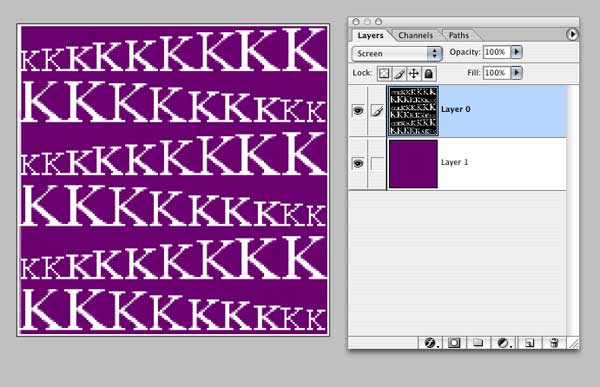
|
|
|
|
|
|
 |
metomeya
Joined: 27 Feb 2005
Posts: 9
|
 Posted: Thu Mar 03, 2005 2:20 pm Post subject: Posted: Thu Mar 03, 2005 2:20 pm Post subject: |
 |
|
Thanks cbadland, I knew someone with skillz was on these forums. 
|
|
|
|
|
 |
metomeya
Joined: 27 Feb 2005
Posts: 9
|
 Posted: Thu Mar 03, 2005 2:27 pm Post subject: Posted: Thu Mar 03, 2005 2:27 pm Post subject: |
 |
|
okay a few questions, If they are hard to explain i'll try to search the internet. What does the screen blend mode mean exactly? And what does desaturate do?
|
|
|
|
|
 |
cbadland
Joined: 19 Jan 2005
Posts: 962
|
 Posted: Thu Mar 03, 2005 2:35 pm Post subject: Posted: Thu Mar 03, 2005 2:35 pm Post subject: |
 |
|
I gave your “real world’ problem to my beginning GD class to see what solutions (even better than mine!) they came up with. The easiest answer turned out to be using a gradient map.
1.Use eyedropper to select foreground white and background purple from your original image.
2. Desaturate image and use Levels to get Ks black and background white.
3. Go Image>Adjust>Gradient Map (the first one, Foreground to Background is what you want)
(For even more control create Gradient Map as an Adjustment Layer)
| Description: |
|
| Filesize: |
36.87 KB |
| Viewed: |
629 Time(s) |
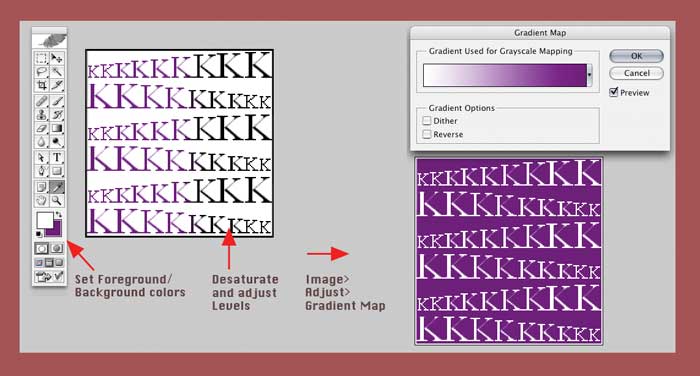
|
|
|
|
|
|
 |
cbadland
Joined: 19 Jan 2005
Posts: 962
|
 Posted: Thu Mar 03, 2005 2:46 pm Post subject: Posted: Thu Mar 03, 2005 2:46 pm Post subject: |
 |
|
| metomeya wrote: | | okay a few questions, If they are hard to explain i'll try to search the internet. What does the screen blend mode mean exactly? And what does desaturate do? |
You posted while I was composing my last post.
Try the gradient map method, it might work better for you.
You desaturate and use levels for both methods to get image black and white with only grays on text transition (anti-aliasing)
Look up "Selecting a Blending Mode" in PS Help file to get definition of what the Screen mode does exactly.
(by the way I've not posted here much or for very long, but there is plenty of PS talent in this forum)
|
|
|
|
|
 |
|