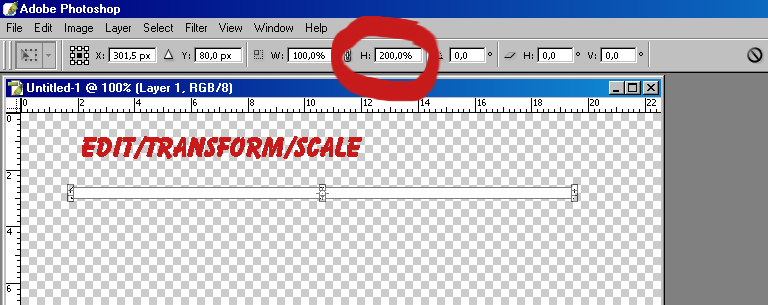|
|
| Author |
Message |
buachille

Joined: 26 Feb 2005
Posts: 20
|
 Posted: Sat Feb 26, 2005 9:59 am Post subject: changing line weight Posted: Sat Feb 26, 2005 9:59 am Post subject: changing line weight |
 |
|
Hi,
I have been struggling away trying to learn photoshop for a while now. It is a hard job!!!!!!! So much to learn!!! 
Anyway, something that has been annoying me for a while. We have a logo tht contains lots of lines. I am trying to make adjustments to it and one thing i would like to do is to be able to change the weight (thickness) of a line after i draw it.
I am using lines of 2 pixel weight but i would like to make different versions of the logo for different purposes, so i would like to be able to change the line thickness without having to draw the whole thing from scratch again. I am sure this should be possible but i can't do it.
All the lines in the logo are currently still vectors. I have not rasterized them. Also, every line is in its own layer. I make a selection from a line (with the line tool active) and then go to the weight box at the top of the screen and change the value. But it does not change the line thickness. I have also tried this without having the line selected (only the layer selected), and that does not work either.
Should i be rasterizing the lines and using free transform. I would guess not because this would not be precise enough??
Here is a screenshot of the type of thing i'm working with. I've taken a fair bit of it away, but you can see alot of the lines.

Can anyone help.
Thanks
|
|
|
|
|
 |
witam

Joined: 27 Oct 2004
Posts: 812
Location: Belgium
|
 Posted: Sat Feb 26, 2005 12:01 pm Post subject: Scaling Posted: Sat Feb 26, 2005 12:01 pm Post subject: Scaling |
 |
|
If you select your line, and go to edit/transform/scale you'll get a lot of options to choose from below the menu. There is a place that says: H (from height) if you give in 200% as i did, your line will be doubled in height. All you have to do once you have the size you want is to confirm it and you have it.
Hope this helps...
| Description: |
|
| Filesize: |
172.08 KB |
| Viewed: |
5013 Time(s) |
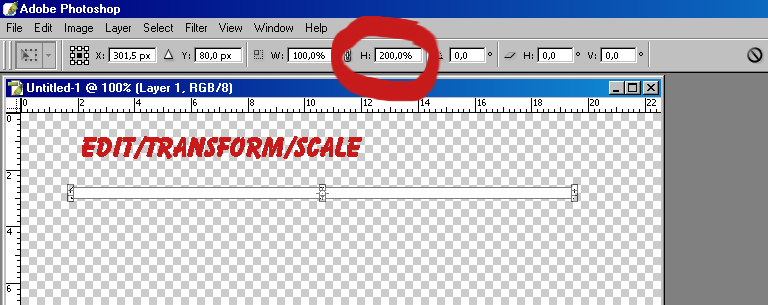
|
_________________
Witam
http://members.chello.be/wotsa
http://www.shadowness.com/witam |
|
|
|
|
 |
buachille

Joined: 26 Feb 2005
Posts: 20
|
 Posted: Sat Feb 26, 2005 12:48 pm Post subject: Posted: Sat Feb 26, 2005 12:48 pm Post subject: |
 |
|
witam,
Thanks for your reply. What you suggested works perfectly with horizontal or vertical lines. 
Unfortunately i have diagonals in this too (you can see them in the layers palette in my screenshot) and when i scale them up they are moved miles away from where they should be. Am i doing something stupid here??
Incidentally, was having a look at your artwork. Very impressive. I like the space pics.
Cheers
|
|
|
|
|
 |
witam

Joined: 27 Oct 2004
Posts: 812
Location: Belgium
|
 Posted: Sat Feb 26, 2005 12:58 pm Post subject: Posted: Sat Feb 26, 2005 12:58 pm Post subject: |
 |
|
Thanks :-)
It's something ps does automatically.. it chooses to select a box to transform on and not the borders of your lines. When you don't have a horizontal or vertical line, these borders don't match up with your line. However a possible work-around is to select you line and stroke it, for example 2pixels stroke will add 1 pixel on every side. This does mean that the widt of your line gets larger aswell with 2 pxl. but it's an alternative..
Hope this helps.
_________________
Witam
http://members.chello.be/wotsa
http://www.shadowness.com/witam |
|
|
|
|
 |
buachille

Joined: 26 Feb 2005
Posts: 20
|
 Posted: Sat Feb 26, 2005 2:31 pm Post subject: Posted: Sat Feb 26, 2005 2:31 pm Post subject: |
 |
|
 many thanks witam. many thanks witam.
you have solved my problem and i appreciate it.
for the diagonals i figured something out. rotate them so they are horizontal. then scale them up. then rotate them back to original position. wwaahhhaaayy. 
on the subject of your own photoshop work.......how do you do all that with the program. how long have you been using photoshop?? i have done a lot of tutorials from magazines recently and the complexity of doing fancy images amazes me. when ever i try to do something myself without instructions i get lost. how you managed to make these pictures i do not know.
|
|
|
|
|
 |
witam

Joined: 27 Oct 2004
Posts: 812
Location: Belgium
|
 Posted: Sat Feb 26, 2005 2:40 pm Post subject: Posted: Sat Feb 26, 2005 2:40 pm Post subject: |
 |
|
I have been using photoshop for about 7 years, but it comes down to having an idea and just making it, untill you have what you want. :-)
good idea on the rotating of them.. it seems very logical.. why didn't i think of that? *shakes head*
_________________
Witam
http://members.chello.be/wotsa
http://www.shadowness.com/witam |
|
|
|
|
 |
buachille

Joined: 26 Feb 2005
Posts: 20
|
 Posted: Sat Feb 26, 2005 3:42 pm Post subject: Posted: Sat Feb 26, 2005 3:42 pm Post subject: |
 |
|
i suppose in seven years time i may have got my head round the various tricks of this program.
anyway, cheers for the help
|
|
|
|
|
 |
|