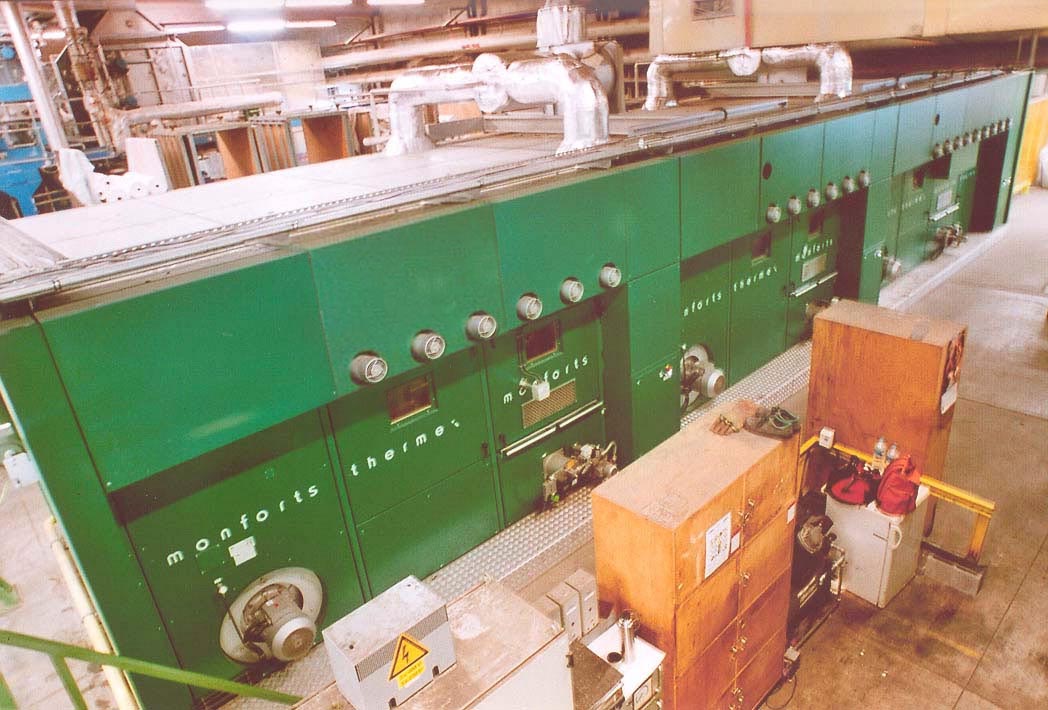|
|
| Author |
Message |
beckylb
Joined: 24 Feb 2005
Posts: 5
|
 Posted: Thu Feb 24, 2005 4:55 am Post subject: Can anyone help? Posted: Thu Feb 24, 2005 4:55 am Post subject: Can anyone help? |
 |
|
Hi I am new to this forum and wondered if anyone might be able to help. I am trying to edit a photograph which i have attached here.
Basically what i want to do is edit the green machine (this is quite hard to explain) so that all the sections have covers on them i.e. so that the segment on the machine above the word thermex has a green cover exactly the same as the segment to its right (above the word monforts). I hope this makes sense.
Anyway i don't really know where to start as i am a begineer with photoshop and don't even know if this is possible to do. However I would be very grateful if anyone has any ideas. Thanks in advance.
Becky.
| Description: |
|
| Filesize: |
117.02 KB |
| Viewed: |
670 Time(s) |

|
|
|
|
|
|
 |
witam

Joined: 27 Oct 2004
Posts: 812
Location: Belgium
|
 Posted: Thu Feb 24, 2005 6:46 am Post subject: Posted: Thu Feb 24, 2005 6:46 am Post subject: |
 |
|
|
|
|
|
|
 |
cbadland
Joined: 19 Jan 2005
Posts: 962
|
 Posted: Thu Feb 24, 2005 8:49 am Post subject: Posted: Thu Feb 24, 2005 8:49 am Post subject: |
 |
|
like this?
| Description: |
|
| Filesize: |
161.95 KB |
| Viewed: |
661 Time(s) |

|
|
|
|
|
|
 |
cbadland
Joined: 19 Jan 2005
Posts: 962
|
 Posted: Thu Feb 24, 2005 8:58 am Post subject: Posted: Thu Feb 24, 2005 8:58 am Post subject: |
 |
|
ooops, for got the cover's shadow
| Description: |
|
| Filesize: |
157.51 KB |
| Viewed: |
659 Time(s) |
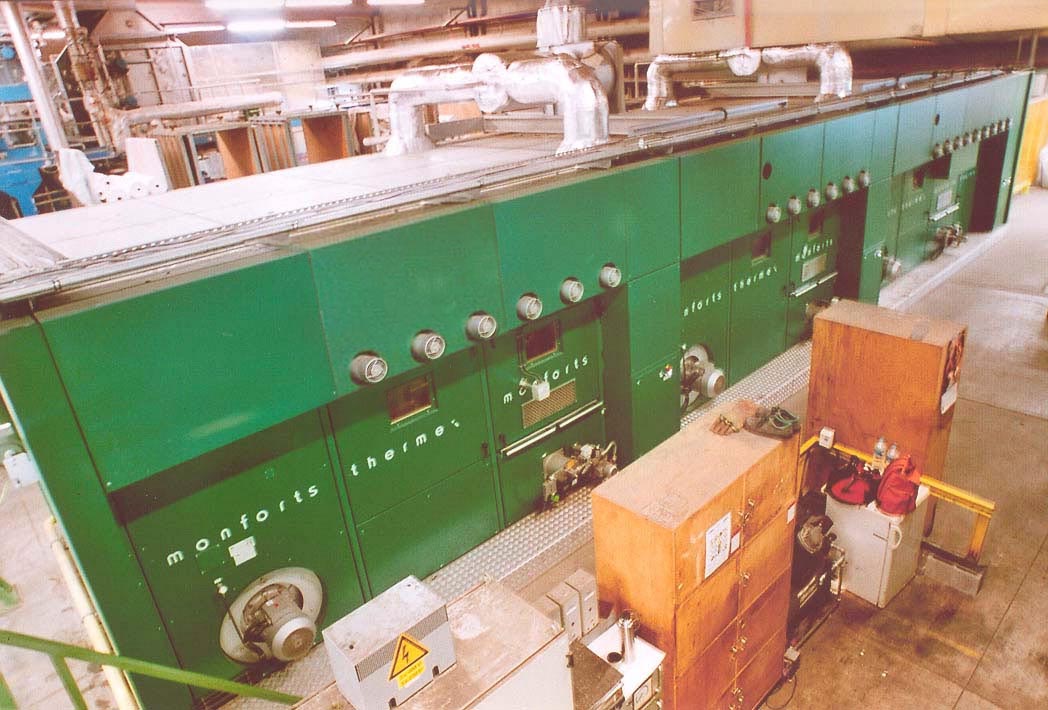
|
|
|
|
|
|
 |
BryanDowning

Joined: 05 Jul 2004
Posts: 1554
Location: California, USA
|
 Posted: Thu Feb 24, 2005 2:07 pm Post subject: Posted: Thu Feb 24, 2005 2:07 pm Post subject: |
 |
|
Looks great cbadland.
_________________
Best Regards,
Bryan Downing
bryandowning.com |
|
|
|
|
 |
cbadland
Joined: 19 Jan 2005
Posts: 962
|
 Posted: Thu Feb 24, 2005 2:33 pm Post subject: Posted: Thu Feb 24, 2005 2:33 pm Post subject: |
 |
|
Thanks much OYBRO. (Of course I wonder if this is helping to cover-up some severe OSHA workplace safety violation…?) 
|
|
|
|
|
 |
BryanDowning

Joined: 05 Jul 2004
Posts: 1554
Location: California, USA
|
 Posted: Thu Feb 24, 2005 3:27 pm Post subject: Posted: Thu Feb 24, 2005 3:27 pm Post subject: |
 |
|
hahaha. Good point. You're gonna get charged with accessory to commit fraud for an OSHA inspection.
_________________
Best Regards,
Bryan Downing
bryandowning.com |
|
|
|
|
 |
beckylb
Joined: 24 Feb 2005
Posts: 5
|
 Posted: Fri Feb 25, 2005 4:18 am Post subject: Posted: Fri Feb 25, 2005 4:18 am Post subject: |
 |
|
Thanks everyone for your help, could you possibly give me some pointers as to how you did this?
Thanks again,
Becky.
|
|
|
|
|
 |
cbadland
Joined: 19 Jan 2005
Posts: 962
|
 Posted: Fri Feb 25, 2005 8:59 am Post subject: Posted: Fri Feb 25, 2005 8:59 am Post subject: |
 |
|
You're welcome Becky.
as far as pointers, get a good basic book like PS Classroom in a Book or McClelland's Photoshop CS 1-on-1
For your photo:
I used the Polygonal Selection Tool to select around the cover on the right. Next I went Copy+Paste to put it on its own layer. Then I reduced the opacity of the layer and moved the duplicate cover over the coverless section. Then I went Transform+Distort to grow and distort the cover to fit properly. I created a layer mask and painted with black to clean up the edges and make the holes for those three round metal thingys to show. I brought opacity back to 100% and used Clone Tool to change the highlights a little on the new cover.
For the shadow I made a selection where the shadow should be with a featherd Polygonal Tool, put it on its own layer and filled it with a dark green color sampled from the shadows near it. I changed the blend mode to Darken (looked better than Multiply) and reduced the opacity to match other shadows.
Flatten Layers.
Ta Da!
cb
|
|
|
|
|
 |
|