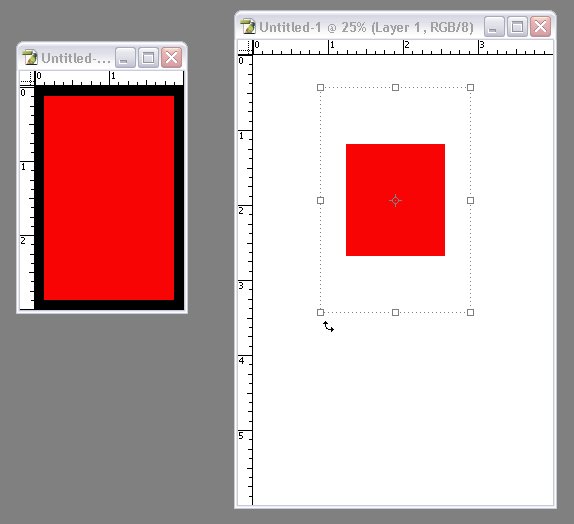|
|
| Author |
Message |
slken
Joined: 04 Apr 2006
Posts: 3
|
 Posted: Tue Apr 04, 2006 12:05 am Post subject: Paste into Selection Posted: Tue Apr 04, 2006 12:05 am Post subject: Paste into Selection |
 |
|
I'm total noob here. But needed to learn how to do this.
Let's say I have two images. In the first image, I use the rectangular marquee to set a selection that is 50x50. I basically want to take a 200x200 selection from a second image and paste into the 50x50 selection. I want the 200x200 selection to display in full when pasted into the destination?
Second question, when using the rectangular marquee is there a way to manually set the width and height to exact numbers via the keyboard?
Thanks for your help.
Ken
|
|
|
|
|
 |
swanseamale47
Joined: 23 Nov 2004
Posts: 1478
Location: Swansea UK
|
 Posted: Tue Apr 04, 2006 12:51 am Post subject: Posted: Tue Apr 04, 2006 12:51 am Post subject: |
 |
|
Yes theres an easy way, after you paste, hit the move tool and you'll get a box around your pasted image, just drag the corners in till it fits (then double click anywhere on the pasted image to apply the transformation)
As for the second question , with the marquee tool selected, on the top toolbar it says normal, click the drop down box and click fixed size, you can then enter the size you need Wayne
Pic below shows the size of the pasted image with it bounding box, just drag a corner to fit your selection (hold down shift to keep the proportions)
| Description: |
|
| Filesize: |
24.03 KB |
| Viewed: |
336 Time(s) |
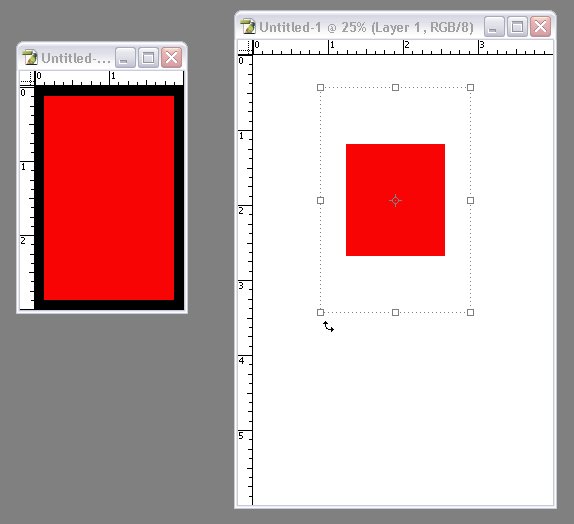
|
|
|
|
|
|
 |
slken
Joined: 04 Apr 2006
Posts: 3
|
 Posted: Tue Apr 04, 2006 1:04 am Post subject: Posted: Tue Apr 04, 2006 1:04 am Post subject: |
 |
|
Thanks!
|
|
|
|
|
 |
|