|
|
| Author |
Message |
Doubs
Joined: 25 Feb 2005
Posts: 3
Location: Ireland
|
 Posted: Fri Feb 25, 2005 3:32 pm Post subject: [help!] overlaying images? Posted: Fri Feb 25, 2005 3:32 pm Post subject: [help!] overlaying images? |
 |
|
hello! my first post and straight in at the deep end.. :c)
what i'm trying to do is age a photo, and give it jagged/torn edges. I created a backing for the photo i want to age use some stuff and the splatter filter, which came out ok..

i aged my image, no problems there either...

however now i'd like to put the aged photo onto the backing to give it the jagged edges (splatter just splattered the whole image, i tried making a selection around the edges with splatter which worked ok but the drop shadow comes out 'flat' instead of jagged then..)
here's what i'd like to do with the photo on low opacity..

i tired changing the layer options from normal to overlay which worked perfect expect it messed up the colours in the aged photo! 

any ideas how i can end up with my aged photo (image 2) on my backing image (image 1) like in image 4 only without the colours in the photo not getting messed up?!
cheers guys/gals! |
|
|
|
|
 |
BryanDowning

Joined: 05 Jul 2004
Posts: 1554
Location: California, USA
|
 Posted: Fri Feb 25, 2005 4:30 pm Post subject: Posted: Fri Feb 25, 2005 4:30 pm Post subject: |
 |
|
Hold Ctrl and click the layer you made the cracked border on. Then select the photo layer, then hit the mask button down at the bottom of the layers pallette.
_________________
Best Regards,
Bryan Downing
bryandowning.com |
|
|
|
|
 |
Doubs
Joined: 25 Feb 2005
Posts: 3
Location: Ireland
|
 Posted: Sat Feb 26, 2005 7:27 am Post subject: Posted: Sat Feb 26, 2005 7:27 am Post subject: |
 |
|
| OYBRO wrote: | | Hold Ctrl and click the layer you made the cracked border on. Then select the photo layer, then hit the mask button down at the bottom of the layers pallette. |
Hi OYBRO, thanks for your help.
I loaded the selection and hit mask after selecting the photo layer, and it seems to have worked, but (this probably sounds an 'ickle bit stupid..) how do you complete the mask?! I tried hiting backspace, delete, exiting quick mask mode, no luck. I'm using CS on a Mac btw.
Thanks again! |
|
|
|
|
 |
Doubs
Joined: 25 Feb 2005
Posts: 3
Location: Ireland
|
 Posted: Sat Feb 26, 2005 7:44 am Post subject: Posted: Sat Feb 26, 2005 7:44 am Post subject: |
 |
|
By jove I think I've got it!
Not sure if there's an easier way but I ended up exiting quick mask, and copying and pasting onto a new layer. And voila!
Gotta love Google eh..  |
|
|
|
|
 |
gecko
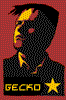
Joined: 29 Mar 2003
Posts: 293
|
 Posted: Sat Feb 26, 2005 1:08 pm Post subject: Posted: Sat Feb 26, 2005 1:08 pm Post subject: |
 |
|
|
|
|
|
|
 |
BryanDowning

Joined: 05 Jul 2004
Posts: 1554
Location: California, USA
|
 Posted: Sat Feb 26, 2005 7:26 pm Post subject: Posted: Sat Feb 26, 2005 7:26 pm Post subject: |
 |
|
Don't use quickmask use the mask button at the bottom of the layers pallette. Glad that worked (sorta) for you!
_________________
Best Regards,
Bryan Downing
bryandowning.com |
|
|
|
|
 |
|








