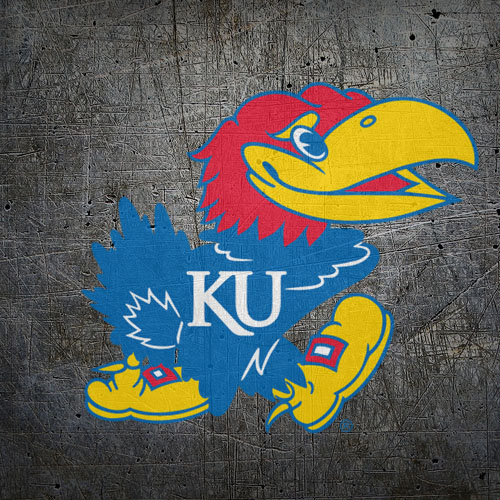|
|
| Author |
Message |
JacobT
Joined: 26 Sep 2013
Posts: 1
|
 Posted: Thu Sep 26, 2013 3:38 pm Post subject: Opacity Problems Posted: Thu Sep 26, 2013 3:38 pm Post subject: Opacity Problems |
 |
|
I have attached the picture that I am trying to duplicate along with my feeble attempt. I want to know how to keep the VIVID color of the original yet keep the opaque look. When I try to manipulate the opacity and layers, all of my colors fade. Any help is greatly appreciated!
Jacob
| Description: |
|
| Filesize: |
136.66 KB |
| Viewed: |
413 Time(s) |
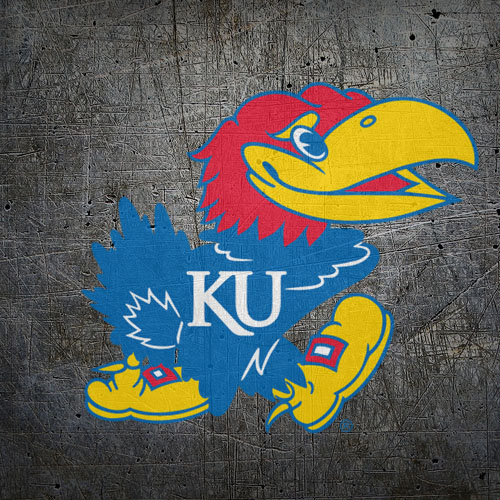
|
| Description: |
| I want to keep that bright original color after opacity. |
|
| Filesize: |
41.01 KB |
| Viewed: |
413 Time(s) |

|
|
|
|
|
|
 |
Auieos
Joined: 29 Jan 2010
Posts: 2019
|
 Posted: Wed Oct 02, 2013 1:24 am Post subject: Posted: Wed Oct 02, 2013 1:24 am Post subject: |
 |
|
Hey I came up with a file you can look at and play with to hopefully help you understand how to get that look you are after.
Ill go through it quick and you can have a look at it and anything you don't understand I will try to help you out with.
- Wood background layer is the wood background.
- White underlay layer is a white silhouette of the bird at 50% opacity.
Think of this layer as if you were painting the bird in real life you have an undercoat to make colors vivid.
- Bird Layer is just the bird with the layer blending mode set to multiply.
I cut the white edges off the bird to make it look more like it was painted.
- Hue Saturation adjustment layer is clipped to bird layer below it.
Hue, saturation, and lightness were all dropped to make it look more dull and thus realistic.
- Wood Gaps 1 is a layer that utilizes the 'blend if' in blending options.
This hides everything but the darkest shades of black, so the dark gaps between the wood still show up because you cant paint on air. I also used layer mask on this layer to remove some black on the wood that was not part of the gaps.
- White Overlay layer is a white silhouette of the bird again, opacity @ 60%, blending mode set to overlay.
It is just to make the paint seem brighter and a bit more opaque/chalky/pastel.
- Wood Gaps 2 layer is simply black brush lines used to fill in the gaps the first layer missed.
- Edge Shadows is just a levels adjustment layer with a mask to match the spotlight effect on the wood on the bird.
Anyway have a look at the file and hope it helps. (CS5 file)
https://www.dropbox.com/s/gt97i26ysc98ny3/KUbird.psd
| Description: |
|
| Filesize: |
166.35 KB |
| Viewed: |
338 Time(s) |

|
|
|
|
|
|
 |
thehermit
Joined: 05 Mar 2003
Posts: 3987
Location: Cheltenham, UK
|
 Posted: Wed Oct 02, 2013 3:37 am Post subject: Posted: Wed Oct 02, 2013 3:37 am Post subject: |
 |
|
Looks good. Of course 
_________________
If life serves you lemons, make lemonade! |
|
|
|
|
 |
Netaddict
Joined: 16 Feb 2011
Posts: 332
Location: Earth
PS Version: CS6
OS: Windows 7 Professional
|
 Posted: Thu Oct 17, 2013 2:24 am Post subject: Posted: Thu Oct 17, 2013 2:24 am Post subject: |
 |
|
Thank you Auieos for your detailed answer. There is one technical problem though, the link you provided does open to reveal the image in question and a "download" button. Wen pressed the download button does nothing, I even tried to right click and select "save linked contact as" but what is saved all I get is "KUbird.htm" so apparently the download button directs the browser the the same page.
|
|
|
|
|
 |
thehermit
Joined: 05 Mar 2003
Posts: 3987
Location: Cheltenham, UK
|
 Posted: Thu Oct 17, 2013 2:46 am Post subject: Posted: Thu Oct 17, 2013 2:46 am Post subject: |
 |
|
The link works here, it gives an option to direct download or transfer to Dropbox account (if you have one, I assume).
_________________
If life serves you lemons, make lemonade! |
|
|
|
|
 |
|