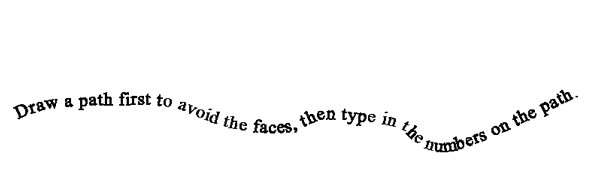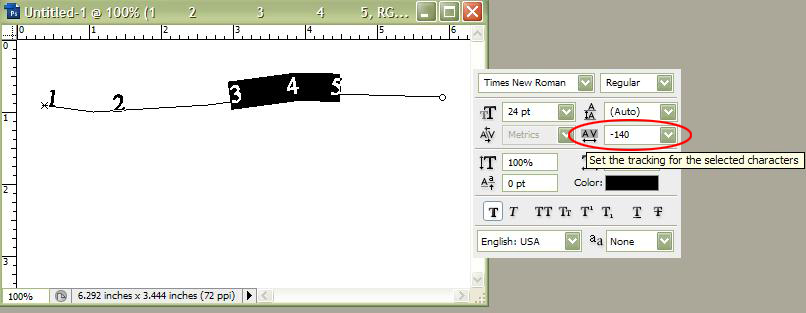|
|
| Author |
Message |
JackInCT
Joined: 06 Jun 2009
Posts: 2
|
 Posted: Sat Jun 06, 2009 12:50 pm Post subject: Need An Idea How To Create ID Captions For A Group Photo Posted: Sat Jun 06, 2009 12:50 pm Post subject: Need An Idea How To Create ID Captions For A Group Photo |
 |
|
I would appreciate some help trying to find the most efficient way to accomplish this chore.
I have an 8 x 10 photo with about 100 individuals in it (in 3 rows horseshoe style; the 1st row is sitting, 2nd row is kneeling, and 3rd row is standing).
I want to have an ID caption system to ID the names of all these people, i. e., match up their position in the photo with their name.
Typing in the names via the type tool (such as enlarging the canvass) and putting all of them in the newly enlarged area would not be feasible since each name would then need an arrow going from the name to the personís location in the photo; that would be quite a mess.
So the most feasible solution that Iíve brainstormed so far is to put a number on each person and create a word processing document with the list of names along with the number that matches them in the photo.
But, I must admit that using the type tool to type out numbers 1 through 100 one at a time (and likely to have to move each number to a precise point on each individual so as not to obscure their face) is a rather daunting, tedious task, and Iím wondering if someone has a more efficient idea as to how to do this (or perhaps has an alternate idea that accomplishes the same thing). Thanks.
_________________
JackInCT (USA) |
|
|
|
|
 |
iDad
Joined: 22 Feb 2009
Posts: 767
OS: iMac 24" 1TB harddrive OS10.5.6
|
 Posted: Sat Jun 06, 2009 12:57 pm Post subject: Posted: Sat Jun 06, 2009 12:57 pm Post subject: |
 |
|
you should be able to type the name right under their face or chest area very small you'll end up with lots of layers, but you can move, and size as needed
I reread your post.....mybad LOL
|
|
|
|
|
 |
hawkeye
Joined: 14 May 2009
Posts: 2377
Location: Mesa, Az
OS: Windows 7 Pro 64 bit
|
 Posted: Sat Jun 06, 2009 1:10 pm Post subject: Posted: Sat Jun 06, 2009 1:10 pm Post subject: |
 |
|
To avoid the faces and multiple type layers try drawing a path where you want the numbers to be. Then type on the path.
| Description: |
|
| Filesize: |
13.13 KB |
| Viewed: |
472 Time(s) |
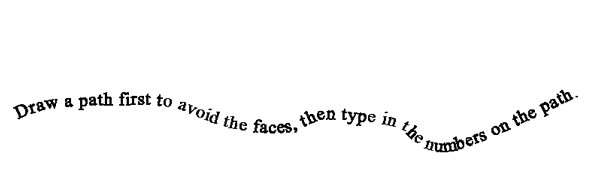
|
|
|
|
|
|
 |
iDad
Joined: 22 Feb 2009
Posts: 767
OS: iMac 24" 1TB harddrive OS10.5.6
|
 Posted: Sat Jun 06, 2009 1:12 pm Post subject: Posted: Sat Jun 06, 2009 1:12 pm Post subject: |
 |
|
I love it!
|
|
|
|
|
 |
hawkeye
Joined: 14 May 2009
Posts: 2377
Location: Mesa, Az
OS: Windows 7 Pro 64 bit
|
 Posted: Sat Jun 06, 2009 1:13 pm Post subject: Posted: Sat Jun 06, 2009 1:13 pm Post subject: |
 |
|
Love is a strong word, but thanks...
|
|
|
|
|
 |
iDad
Joined: 22 Feb 2009
Posts: 767
OS: iMac 24" 1TB harddrive OS10.5.6
|
 Posted: Sat Jun 06, 2009 1:17 pm Post subject: Posted: Sat Jun 06, 2009 1:17 pm Post subject: |
 |
|
[quote="hawkeye"]Love is a strong word, but thanks...[/quote]
OkOk........ that's a SICK idea! How's that?LOL
|
|
|
|
|
 |
hawkeye
Joined: 14 May 2009
Posts: 2377
Location: Mesa, Az
OS: Windows 7 Pro 64 bit
|
 Posted: Sat Jun 06, 2009 1:21 pm Post subject: Posted: Sat Jun 06, 2009 1:21 pm Post subject: |
 |
|
Much better... 
|
|
|
|
|
 |
iDad
Joined: 22 Feb 2009
Posts: 767
OS: iMac 24" 1TB harddrive OS10.5.6
|
 Posted: Sat Jun 06, 2009 1:24 pm Post subject: Posted: Sat Jun 06, 2009 1:24 pm Post subject: |
 |
|
:up:
|
|
|
|
|
 |
hawkeye
Joined: 14 May 2009
Posts: 2377
Location: Mesa, Az
OS: Windows 7 Pro 64 bit
|
 Posted: Sat Jun 06, 2009 1:35 pm Post subject: Posted: Sat Jun 06, 2009 1:35 pm Post subject: |
 |
|
BTW in case anyone is unaware. After you type on a path, you can still move or manipulate the path and the text will follow. Also if the text does not fit where it should you can change the tracking (distance between) for all or just specific letters.
| Description: |
|
| Filesize: |
99.49 KB |
| Viewed: |
424 Time(s) |
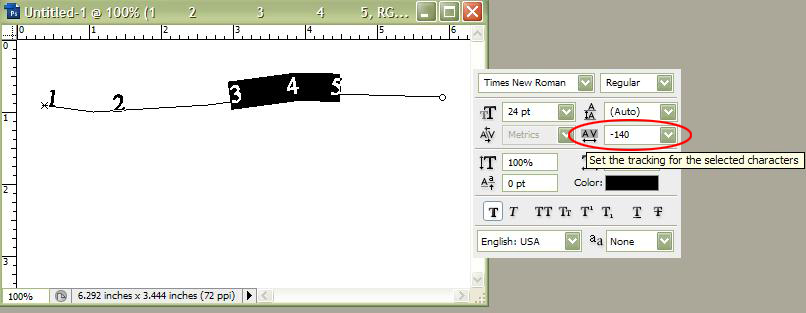
|
|
|
|
|
|
 |
iDad
Joined: 22 Feb 2009
Posts: 767
OS: iMac 24" 1TB harddrive OS10.5.6
|
 Posted: Sat Jun 06, 2009 1:37 pm Post subject: Posted: Sat Jun 06, 2009 1:37 pm Post subject: |
 |
|
YOU MAKE THE PATH WITH pen tool first right?
|
|
|
|
|
 |
|