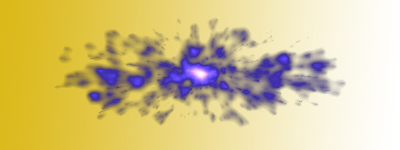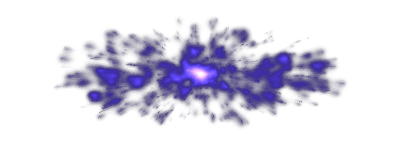|
|
| Author |
Message |
Father_Chaos
Joined: 16 Dec 2005
Posts: 1
|
 Posted: Fri Dec 16, 2005 1:57 pm Post subject: Making black background transparent Posted: Fri Dec 16, 2005 1:57 pm Post subject: Making black background transparent |
 |
|
First of all, I'm new to these forums to hi everyone  ! !
Okay, so I would like to make the black background of the image below tranparent so I can paste it on something else. I tried blending modes (the best were screen and linear dodge), but it would not look good on a white background. I do not want to use magic wand, because it would not look so natural and blended. Is there any way, using alpha channels maybe, to make the black transparent?

Thanks!
|
|
|
|
|
 |
Gallo_Pinto

Joined: 15 Jul 2005
Posts: 785
Location: BC, Canada
|
 Posted: Fri Dec 16, 2005 7:19 pm Post subject: Posted: Fri Dec 16, 2005 7:19 pm Post subject: |
 |
|
would this be good enough?
first I unlocked it and put the gradient behind it (obviously).
Then I right-clicked it and ent to blending options.
At the bottom of that box as a thing that says "blend if" and it has two sliders. ON the slider labelled "this layer" I dragged the left slider toward the middle until it started to look okay. then, by holding downalt and draggin the slider, it breaks into two mini-sliders, which spread the blend out over a larger colour range and makes it look nicer.
| Description: |
|
| Filesize: |
53.68 KB |
| Viewed: |
482 Time(s) |
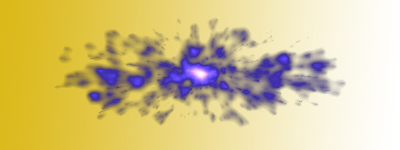
|
_________________
brush your hair and comb your teeth |
|
|
|
|
 |
lasa

Joined: 08 Aug 2005
Posts: 1090
Location: Florida
PS Version: CS
OS: MS XP
|
 Posted: Fri Dec 16, 2005 8:35 pm Post subject: Posted: Fri Dec 16, 2005 8:35 pm Post subject: |
 |
|
I'd do it Don Pinto's way...
but since I didn't want to post his exact image..I tried something else which showed some kind of possibilities.
Just grabbed the color range (selction / color range) use the eyedropper on the black in the corner and moved the slider all the way to the right.
Ok then delete.
I think the "blend if" is the way to go, but I guess it depends on how you need it to look.
Lasa
I just looked at the post...it looks pretty much like the blend if..! Would have never guess it.
| Description: |
|
| Filesize: |
24.94 KB |
| Viewed: |
478 Time(s) |
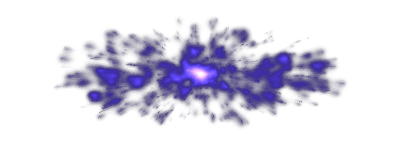
|
|
|
|
|
|
 |
Gallo_Pinto

Joined: 15 Jul 2005
Posts: 785
Location: BC, Canada
|
 Posted: Sat Dec 17, 2005 12:35 am Post subject: Posted: Sat Dec 17, 2005 12:35 am Post subject: |
 |
|
lasa? did you do yours by deleting colour range? it look pretty much exactly like mine!
_________________
brush your hair and comb your teeth |
|
|
|
|
 |
lasa

Joined: 08 Aug 2005
Posts: 1090
Location: Florida
PS Version: CS
OS: MS XP
|
 Posted: Sat Dec 17, 2005 6:44 am Post subject: Posted: Sat Dec 17, 2005 6:44 am Post subject: |
 |
|
Yeah-up deleted it..I saw that..the effect ended up looking the same.
Lasa
|
|
|
|
|
 |
|




 !
!