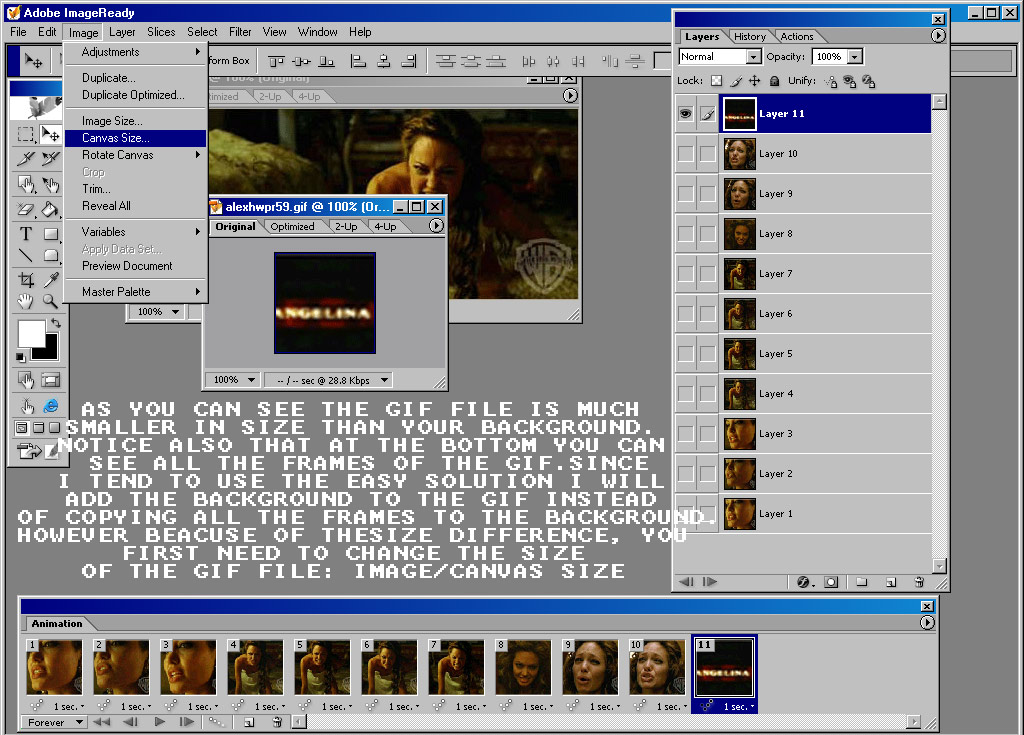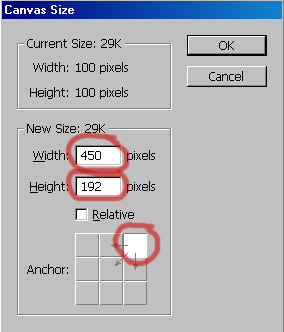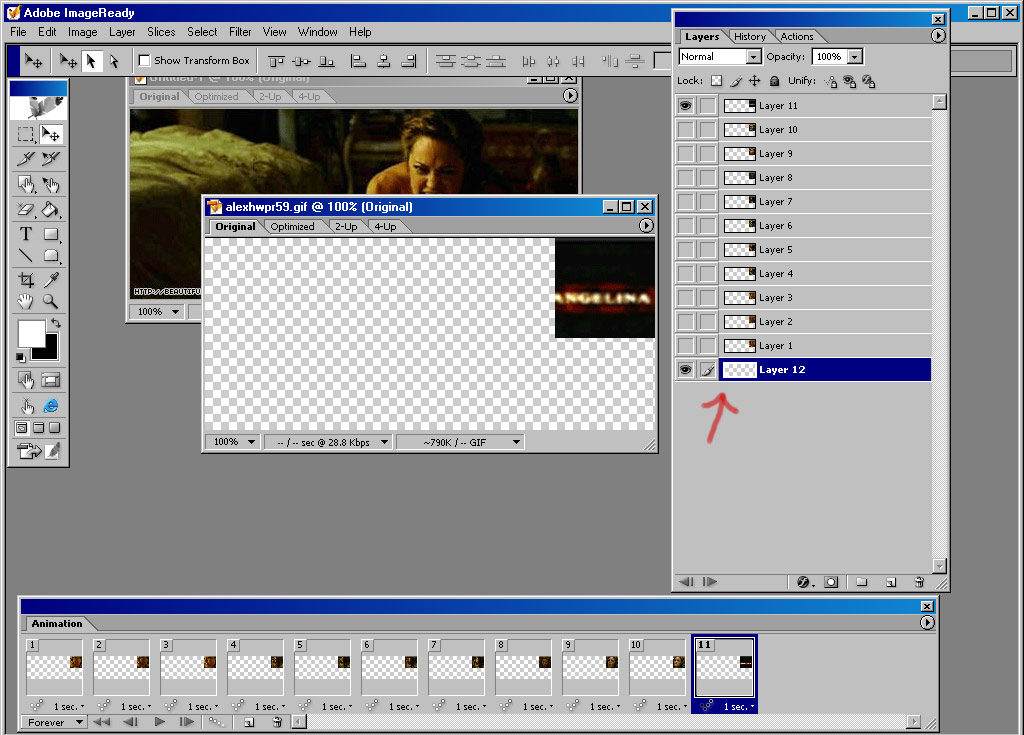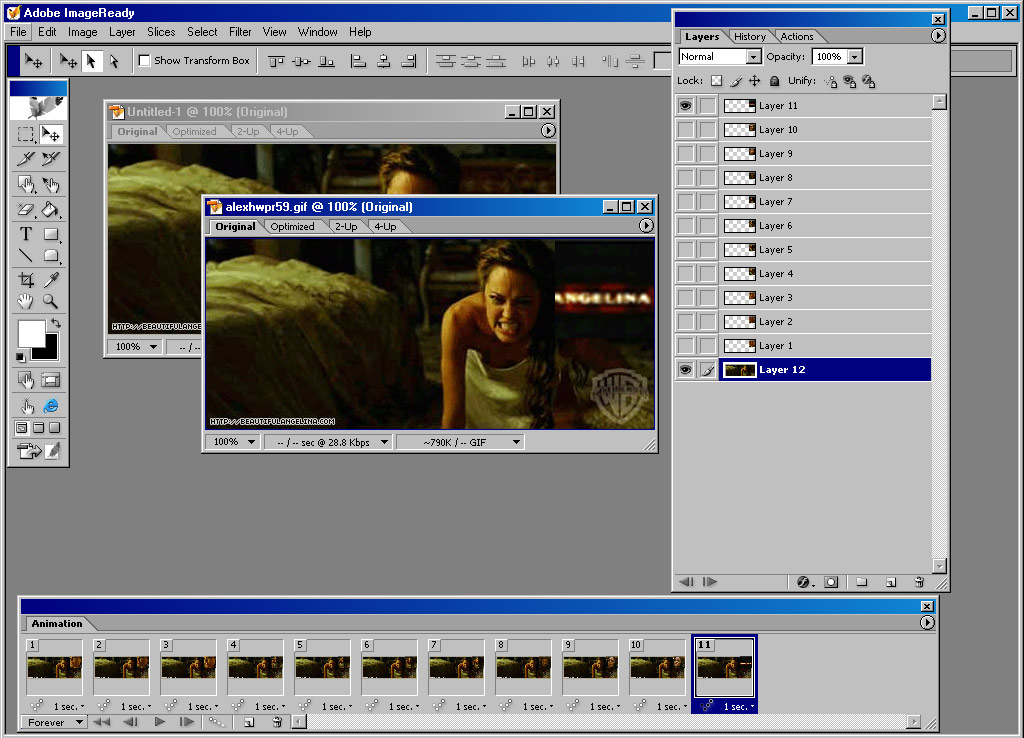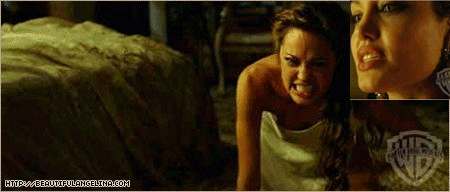|
|
| Author |
Message |
thirdteen

Joined: 16 Oct 2004
Posts: 47
|
 Posted: Sat Nov 27, 2004 7:32 pm Post subject: how to put a Gif on a sig. Posted: Sat Nov 27, 2004 7:32 pm Post subject: how to put a Gif on a sig. |
 |
|
ok lets say i make a signature and i make a GIF, so how do i put the gif on the sig so it can still work?
|
|
|
|
|
 |
witam

Joined: 27 Oct 2004
Posts: 812
Location: Belgium
|
 Posted: Sat Nov 27, 2004 7:35 pm Post subject: Posted: Sat Nov 27, 2004 7:35 pm Post subject: |
 |
|
|
|
|
|
|
 |
vel
Joined: 05 Oct 2004
Posts: 339
Location: oc|ca|usa
|
 Posted: Sat Nov 27, 2004 7:35 pm Post subject: Posted: Sat Nov 27, 2004 7:35 pm Post subject: |
 |
|
just do the whole thing as a gif..
for the gif to work, the whole file (sig) nees to be a .gif file
if its a .jpg or .jpeg or anything else, it wont work 
_________________
postcount++; |
|
|
|
|
 |
thirdteen

Joined: 16 Oct 2004
Posts: 47
|
 Posted: Sat Nov 27, 2004 7:42 pm Post subject: Posted: Sat Nov 27, 2004 7:42 pm Post subject: |
 |
|
im a little confused
ok heres the picture right

and i want to put this GIF in the corner

can someone like rly help me out, like describe every little thing to do cuz im really reatarted with these things 
|
|
|
|
|
 |
vel
Joined: 05 Oct 2004
Posts: 339
Location: oc|ca|usa
|
 Posted: Sat Nov 27, 2004 7:54 pm Post subject: Posted: Sat Nov 27, 2004 7:54 pm Post subject: |
 |
|
oh lol i dunno, witam said u can, let her help u
_________________
postcount++; |
|
|
|
|
 |
thirdteen

Joined: 16 Oct 2004
Posts: 47
|
 Posted: Sat Nov 27, 2004 8:13 pm Post subject: Posted: Sat Nov 27, 2004 8:13 pm Post subject: |
 |
|
oh ok so ill just wait till she writes back
|
|
|
|
|
 |
witam

Joined: 27 Oct 2004
Posts: 812
Location: Belgium
|
 Posted: Sat Nov 27, 2004 9:11 pm Post subject: Tut Posted: Sat Nov 27, 2004 9:11 pm Post subject: Tut |
 |
|
Step 1: Open both files in imageready CS. The gif file is smaller than the background. Since i want to move the background into the gif file i need to make it larger. (i first look how big the background file is ==>Image/canvas size) So while i'm on the gif-file i go to Image/canvas size. See image 1
Step 2: I know that the background file is 450 on 192 so i change the width and height to that. Since i know you want your gif in a corner (i choose upper right corner) i click on the upper right little square in the square box next to anchor. See image 2
Step 3: As you can see in image 3 we now have a big empty space next to your gif. In the layer window, create a new layer and put it at the bottom. Make sure you don't make any other layers visible than the top one and the bottom one (=your new layer).
See next post for the continuation of this tut.
| Description: |
|
| Filesize: |
191.81 KB |
| Viewed: |
844 Time(s) |
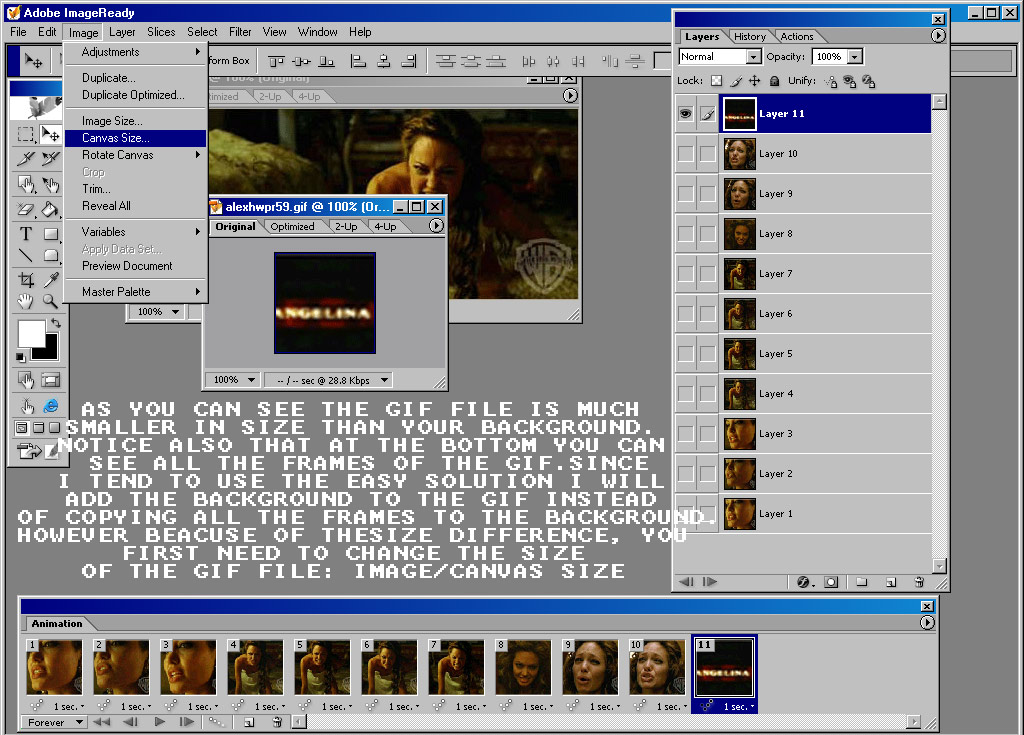
|
| Description: |
|
| Filesize: |
18.25 KB |
| Viewed: |
844 Time(s) |
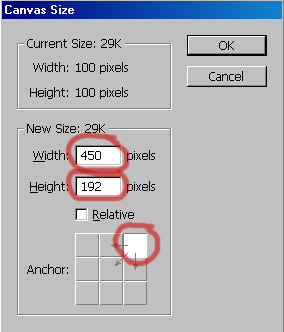
|
| Description: |
|
| Filesize: |
166.02 KB |
| Viewed: |
844 Time(s) |
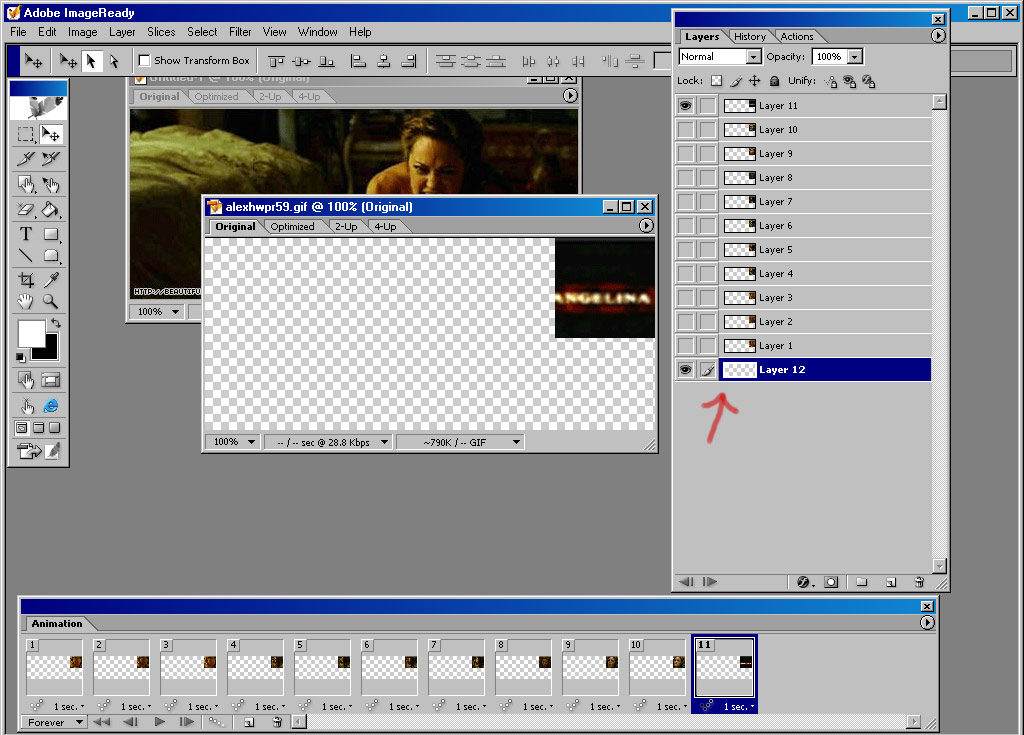
|
_________________
Witam
http://members.chello.be/wotsa
http://www.shadowness.com/witam |
|
|
|
|
 |
witam

Joined: 27 Oct 2004
Posts: 812
Location: Belgium
|
 Posted: Sat Nov 27, 2004 9:18 pm Post subject: Tut part 2 Posted: Sat Nov 27, 2004 9:18 pm Post subject: Tut part 2 |
 |
|
Step 4: Now all you have to do is go to your background file (the sig) and hit ctrl + a (select all) and ctrl+c (copy). Return to your gif-file and make sure you're still on the bottom layer and hit ctrl+v (paste). You'll notice in the frames at the bottom, your sig is pasted behind them all. See image 4.
Now only one thing remains: saving your new file: File/Save optimized and you'll get the final result (see last image)
Hope this helps you..
| Description: |
|
| Filesize: |
158.59 KB |
| Viewed: |
843 Time(s) |
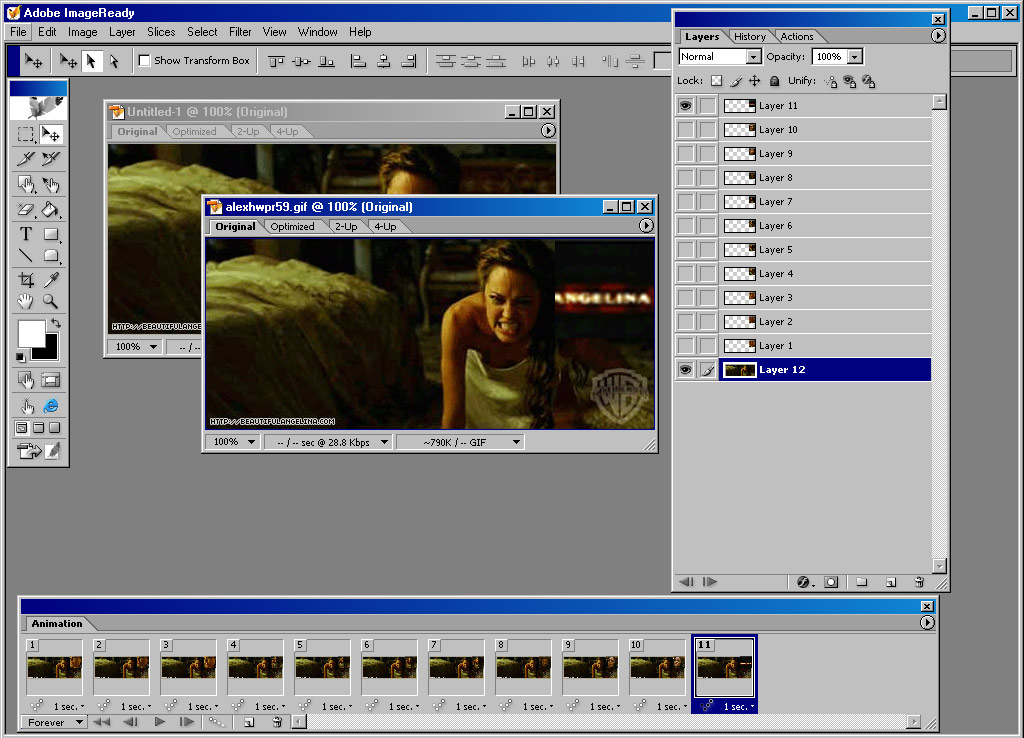
|
| Description: |
|
| Filesize: |
134.4 KB |
| Viewed: |
843 Time(s) |
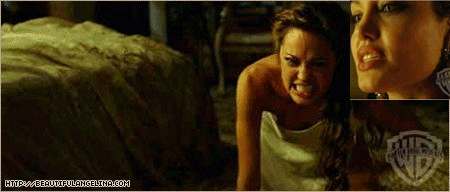
|
_________________
Witam
http://members.chello.be/wotsa
http://www.shadowness.com/witam |
|
|
|
|
 |
vel
Joined: 05 Oct 2004
Posts: 339
Location: oc|ca|usa
|
 Posted: Sat Nov 27, 2004 9:26 pm Post subject: Posted: Sat Nov 27, 2004 9:26 pm Post subject: |
 |
|
....wow
_________________
postcount++; |
|
|
|
|
 |
thirdteen

Joined: 16 Oct 2004
Posts: 47
|
 Posted: Sat Nov 27, 2004 9:40 pm Post subject: Posted: Sat Nov 27, 2004 9:40 pm Post subject: |
 |
|
omg  thank you so much for everything-i cant believe you did all that. i am very thankful and owe u one thank you so much for everything-i cant believe you did all that. i am very thankful and owe u one 
thanks again
|
|
|
|
|
 |
|