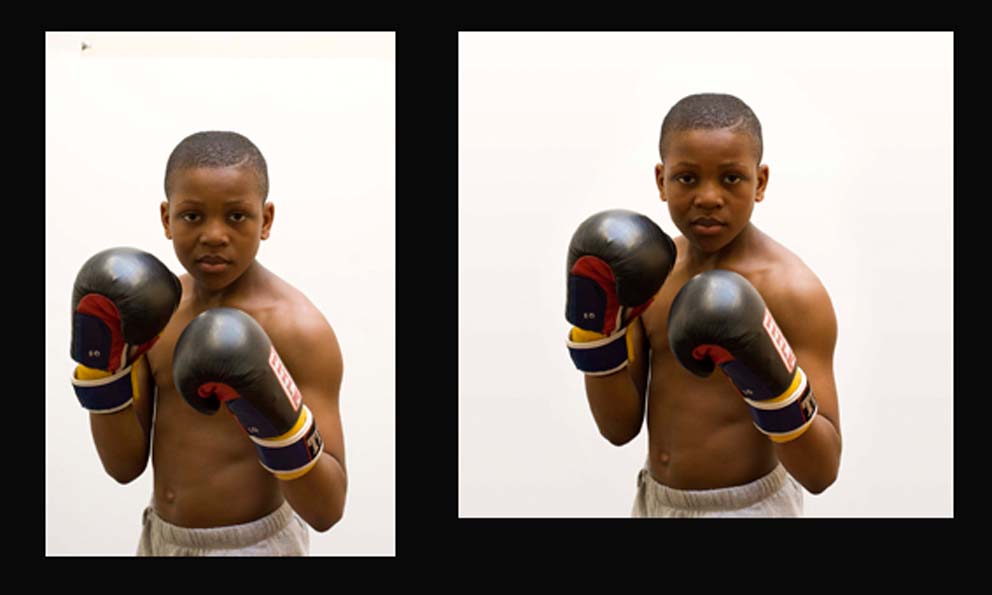|
|
| Author |
Message |
sunnysula
Joined: 01 May 2007
Posts: 1
|
 Posted: Tue May 01, 2007 10:29 pm Post subject: *******HELP PLEASE....LASSO GRADIENT INVERT?? ******* STUCK! Posted: Tue May 01, 2007 10:29 pm Post subject: *******HELP PLEASE....LASSO GRADIENT INVERT?? ******* STUCK! |
 |
|
I was in Uni today and my tutor showed me a certain way of transferring part of my image onto a new sqaure canvas.
we used the eyedropper tool to get 2 colour readings from the original image to create a gradient on the new sqaure canvas. (although the background may appear just plain white on here it is more of a pinker warmer tone that differs in brightness from top to bottom)
now this is where i get stuck....i cannot for the life of me remember how the final result was achieved. All i know is that we used the lasso tool as loosely as possible around the boy and we roughly guessed 70px dither which worked perfectly......at some point we also inverted something and used the radial gradient tool....and poss deleted something?
it blended in perfectly to the square canvas......i know there are probably other ways of achieving this but i would really like to know this way as it is what she showed me to do.
Im not really clued up on photoshop as i have recently changed over from analogue...my tutor is not in again until next week and i need to prepare my images for print before then so i NEED someones help.
here is the original image and the final image that was acheived in my class........any help will be highly appreciated! ...and if you haven't guessed already so would simplistic intructions
| Description: |
|
| Filesize: |
73.51 KB |
| Viewed: |
480 Time(s) |
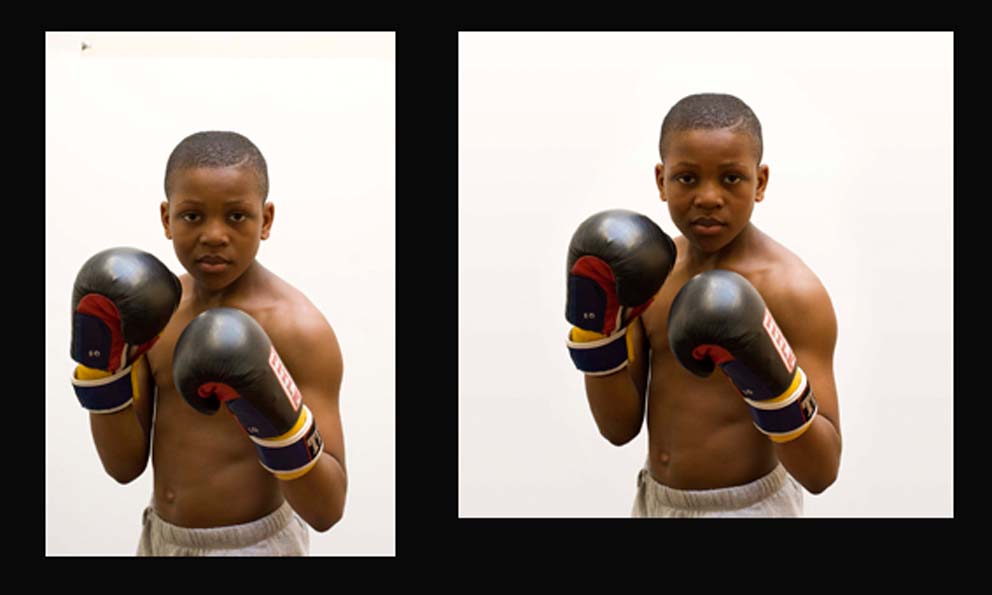
|
|
|
|
|
|
 |
witam

Joined: 27 Oct 2004
Posts: 812
Location: Belgium
|
 Posted: Wed May 16, 2007 1:10 pm Post subject: Posted: Wed May 16, 2007 1:10 pm Post subject: |
 |
|
A simple guess
Create your new canvas and apply the gradient on it (with the pink color).
Copy the original image (ctrl a, ctrl c) to the new canvas (ctrl v).
On this new layer with boy, select around the boy as you said, dither it (as you also said)
Inverse selection, hit delete and you should have it.
Hope this helps.
_________________
Witam
http://members.chello.be/wotsa
http://www.shadowness.com/witam |
|
|
|
|
 |
|