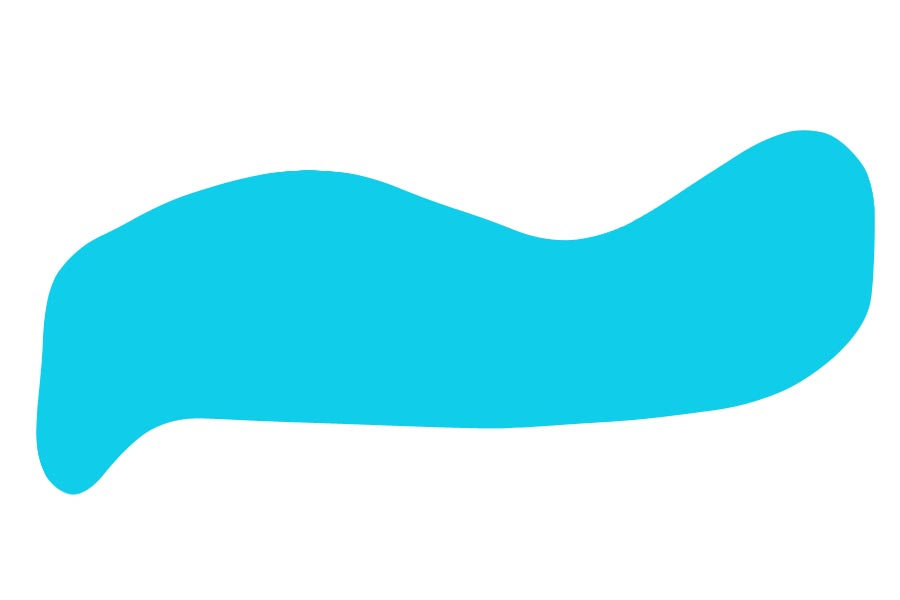|
|
| Author |
Message |
petrolmonkey
Joined: 13 Feb 2006
Posts: 1
|
 Posted: Thu Feb 16, 2006 7:13 am Post subject: Flowing Lines Posted: Thu Feb 16, 2006 7:13 am Post subject: Flowing Lines |
 |
|
Hi there,
I'm not a complete beginner in PS but I have only experimented with certain areas. I was wondering if anyone could tell me how or point me in the direction of a tutorial that would help.
Simply my question is how do you create curved lines that you can fill with colour or a layer in PS. Take a look at this example banner http://www.improveltd.co.uk/ I'm trying to create something similar but Im stuck.
Cheers PM 
_________________
PM |
|
|
|
|
 |
swanseamale47
Joined: 23 Nov 2004
Posts: 1478
Location: Swansea UK
|
 Posted: Thu Feb 16, 2006 10:13 am Post subject: Posted: Thu Feb 16, 2006 10:13 am Post subject: |
 |
|
Your best bet is to look for pen tool tutorials, this is a great tool for making curves.
Here I used the pen tool, drew the shape (roughly) then on the bottom of the paths palette I clicked make selection from work path, next I went to select/modify/smooth 30 pixles clicked ok and filled the shape. Wayne
| Description: |
|
| Filesize: |
34.9 KB |
| Viewed: |
445 Time(s) |
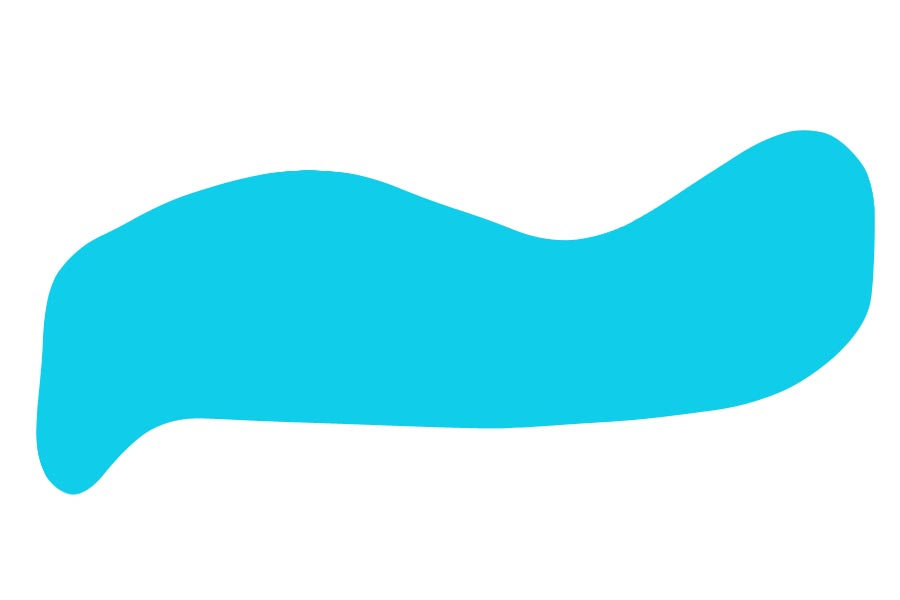
|
|
|
|
|
|
 |
helcyon
Joined: 02 Oct 2005
Posts: 191
PS Version: CS3
OS: OSX 10
|
 Posted: Thu Feb 16, 2006 11:13 pm Post subject: Posted: Thu Feb 16, 2006 11:13 pm Post subject: |
 |
|
yeah you just need to look up the pen tool tutorials. There will be 3 options: create shap layer, create path, or create filled pixels. Usually your best bet it to make a path. you cna save it and adjust it to your hearts content. You adjust it using the direct select tool (its the white arrow). there should be little handles that come off of each point and you can drag those around. And to make it look as smooth as possible, use as few points as you can to obtain the desired shape.
_________________
www.kg-studios.com |
|
|
|
|
 |
qubert
Joined: 24 Jul 2004
Posts: 253
|
 Posted: Sat Feb 18, 2006 5:39 pm Post subject: Posted: Sat Feb 18, 2006 5:39 pm Post subject: |
 |
|
| swanseamale47 wrote: | Your best bet is to look for pen tool tutorials, this is a great tool for making curves.
Here I used the pen tool, drew the shape (roughly) then on the bottom of the paths palette I clicked make selection from work path, next I went to select/modify/smooth 30 pixles clicked ok and filled the shape. Wayne |
I agree with Wayne, the pen tool IS by far the best and eaisest choice to do what you are looking to acheive in Photoshop!
_________________
Qubert |
|
|
|
|
 |
Gallo_Pinto

Joined: 15 Jul 2005
Posts: 785
Location: BC, Canada
|
 Posted: Sun Feb 19, 2006 2:35 am Post subject: Posted: Sun Feb 19, 2006 2:35 am Post subject: |
 |
|
Let's say you have drawn a shape,a nd you have an image layer that you want inside the shape. Place the image layer above the shape layer and alt-click on the line between the two layers. (called grouping)
| Description: |
|
| Filesize: |
35.01 KB |
| Viewed: |
418 Time(s) |

|
_________________
brush your hair and comb your teeth |
|
|
|
|
 |
|