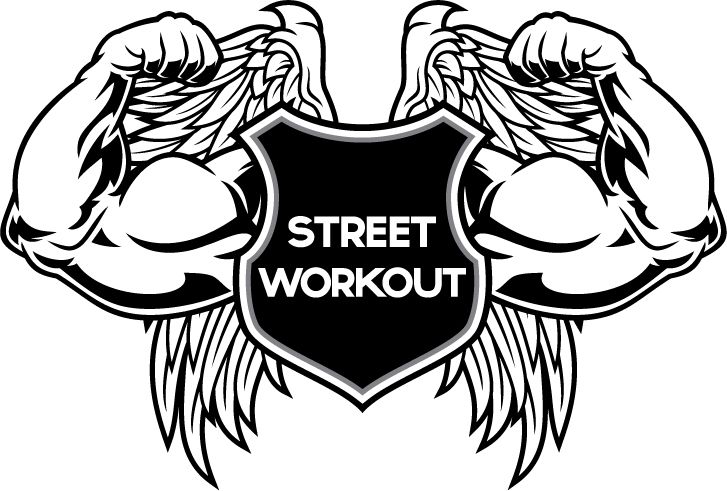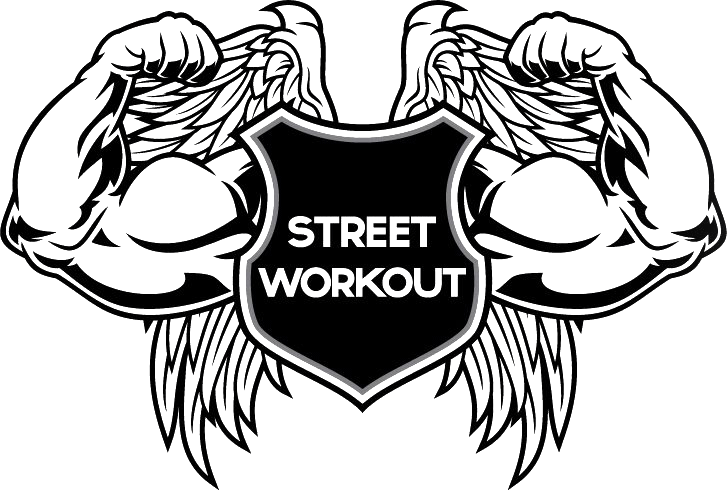|
|
| Author |
Message |
420Faith
Joined: 03 May 2014
Posts: 1
|
 Posted: Sat May 03, 2014 7:13 am Post subject: EDITING help please Posted: Sat May 03, 2014 7:13 am Post subject: EDITING help please |
 |
|
I am NEW and trying to remove the white border behind this picture, in order to make it a logo and edit it from there.. I select with magic tool but no delete option.. regards
| Description: |
| How do i remove the white square backround ,im trying to make it just a logo with no white backround |
|
| Filesize: |
84.76 KB |
| Viewed: |
1779 Time(s) |
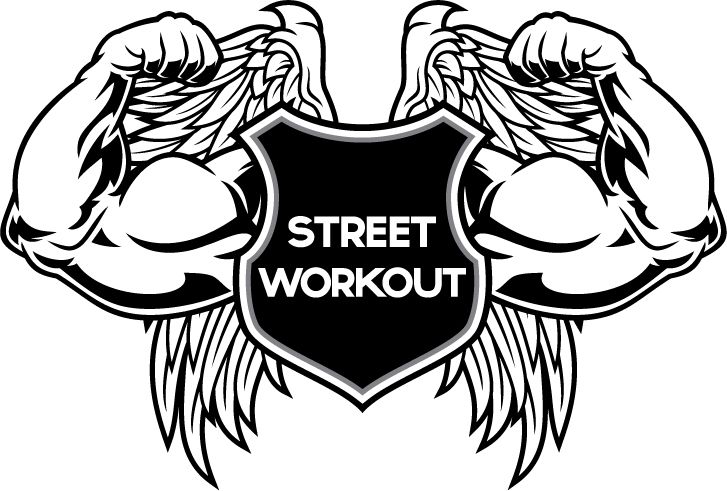
|
|
|
|
|
|
 |
thehermit
Joined: 05 Mar 2003
Posts: 3987
Location: Cheltenham, UK
|
 Posted: Sat May 03, 2014 8:18 am Post subject: Posted: Sat May 03, 2014 8:18 am Post subject: |
 |
|
Use blend-if command. Double click on the picture icon in the layer palette and then drag the slider of the white on top to the left a little, split the slider for a more refined result using Alt.
You could of course use channels or knock out the white or indeed black and inverse it in a myriad of other ways. Pretty sure the members here will have alternatives.
| Description: |
|
| Filesize: |
80.57 KB |
| Viewed: |
1770 Time(s) |
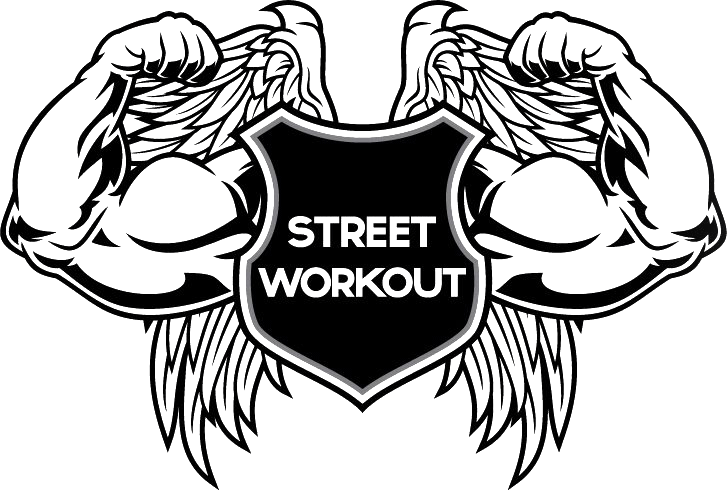
|
_________________
If life serves you lemons, make lemonade! |
|
|
|
|
 |
username27447
Joined: 09 May 2014
Posts: 29
|
 Posted: Fri May 09, 2014 3:04 pm Post subject: Posted: Fri May 09, 2014 3:04 pm Post subject: |
 |
|
Hi, a couple of thoughts. If you are bringing the jpeg into Photoshop make sure that you don't have a white background layer behind the image layer. If you do you could be using the magic wand and deleting all day but you would be seeing the white background layer behind the image and it would look like nothing happened.
You may want to change that background layer to black or some other dark color so that you can spot any white fringing on the edge of your selection.
Just my opinion, but I would work on this image in Illustrator and not Photoshop. Tracing the image in Illustrator would allow you to keep your edges hard.
|
|
|
|
|
 |
abhijeet_sojwal
Joined: 17 Sep 2013
Posts: 1
Location: India
|
 Posted: Sat May 17, 2014 9:41 am Post subject: Re: EDITING help please Posted: Sat May 17, 2014 9:41 am Post subject: Re: EDITING help please |
 |
|
| 420Faith wrote: | | I am NEW and trying to remove the white border behind this picture, in order to make it a logo and edit it from there.. I select with magic tool but no delete option.. regards |
First of all I think your image is a gif image - if yes then go to image->mode> Greyscale, then follow the steps below.
1) Double click on the background layer (probably the only layer in your case) and hit enter to unlock the background layer
2) hit ctrl+j or CMD+j and create the duplicate layer - change the blending mode of this new layer to multiply, then hit ctrl + E to merge the layers.
3) Take the magic want tool, with around 20-25 tolerance, select white color
4) Go to select and choose select similar
5) then Delete the selected area and you will get a transparent logo. with good quality adges.
_________________
Abhijeet Sojwal
www.masteringphotoshop.com |
|
|
|
|
 |
|