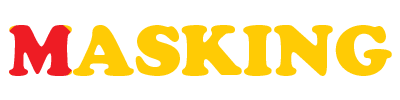|
|
| Author |
Message |
Finetutor

Joined: 01 May 2009
Posts: 2
Location: new york
|
 Posted: Sun May 03, 2009 11:00 am Post subject: Easy Steps to Creating a Mask Animation Posted: Sun May 03, 2009 11:00 am Post subject: Easy Steps to Creating a Mask Animation |
 |
|
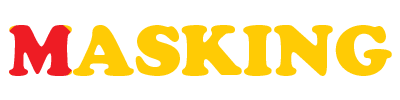
Step 1: Open a file with the following settings.

Step 2: Select the Type tool and write the word MASKING, giving it a color of #FFCB05. Create a new layer and name it Circle. Select the Ellipse tool from the toolbox and choose "Fill pixels" from the property bar. Draw a red circular shape over the letter M.


Step 3: Select the Circle layer and press CTRL+ALT+G to create a clipping mask.

Step 4: Go to the window menu bar and open the Animation window. If you're using Photoshop Extended, make sure you're using frame animation (if unsure you can toggle between frame and timeline using a button on the bottom right side of the palette).

Step 5: Now in the Animation window, click the "Duplicate selected frames" icon twice while Frame 1 is selected. It will create 2 more frames. Now, in total, the number of frames is 3. Go to Frame 2 and drag the red circle over the letter G using the move tool.


Step 6: Select Frame 1 and click the "Tween animation frames" icon. Add 5 frames by entering 5 into the "Frames to Add" text field.



Step 7: Now we have a total of 8 frames. Select Frame 7 and apply tweening again with the same settings.

Make sure the looping of the animation is set to "forever" (option found at bottom left of animation palette), and that each frame has a delay of 0.1 seconds (using the time option below each frame). Hit the play button at the bottom of the animation palette and here's the result:
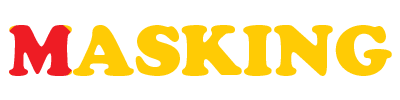
_________________
http://www.finetutor.com |
|
|
|
|
 |
Patrick
Administrator

Joined: 14 Feb 2003
Posts: 11945
Location: Harbinger, NC, U.S.A.
|
 Posted: Sun May 03, 2009 11:15 am Post subject: Posted: Sun May 03, 2009 11:15 am Post subject: |
 |
|
|
|
|
|
|
 |
Matt
VIP

Joined: 24 Sep 2007
Posts: 3515
Location: Haverhill, UK
PS Version: Lightroom 5, CS4 & Elements 11
OS: Windows 8.1
|
 Posted: Sun May 03, 2009 4:24 pm Post subject: Posted: Sun May 03, 2009 4:24 pm Post subject: |
 |
|
|
|
|
|
|
 |
Finetutor

Joined: 01 May 2009
Posts: 2
Location: new york
|
 Posted: Wed May 06, 2009 8:07 pm Post subject: Posted: Wed May 06, 2009 8:07 pm Post subject: |
 |
|
| mattyboy777 wrote: | | Wicked tutorial, good work Finetutor! |
Thank you guys i am glad you liked it
_________________
http://www.finetutor.com |
|
|
|
|
 |
kristanfranco
Joined: 16 Jan 2010
Posts: 25
Location: Philippines
PS Version: CS4
OS: Windows Vista
|
 Posted: Sun Jan 17, 2010 9:45 pm Post subject: Posted: Sun Jan 17, 2010 9:45 pm Post subject: |
 |
|
|
|
|
|
|
 |
Neo01
Joined: 03 Jan 2011
Posts: 1
|
 Posted: Mon Jan 03, 2011 10:10 pm Post subject: Posted: Mon Jan 03, 2011 10:10 pm Post subject: |
 |
|
Easy-to-follow tutorial. Appreciate your hard work on creating this tutorial. |
|
|
|
|
 |
ljq2011ventures
Joined: 17 Jan 2011
Posts: 1
|
 Posted: Mon Jan 17, 2011 9:14 pm Post subject: Posted: Mon Jan 17, 2011 9:14 pm Post subject: |
 |
|
Very cool animation and simple! Thanks for sharing! |
|
|
|
|
 |
likeray
Joined: 28 Mar 2011
Posts: 1
|
 Posted: Mon Mar 28, 2011 10:19 pm Post subject: Posted: Mon Mar 28, 2011 10:19 pm Post subject: |
 |
|
Thanks for the nice tutorial. |
|
|
|
|
 |
Mediaplayer
Joined: 17 Apr 2011
Posts: 1
|
 Posted: Sun Apr 17, 2011 12:05 pm Post subject: Awesome Posted: Sun Apr 17, 2011 12:05 pm Post subject: Awesome |
 |
|
|
|
|
|
|
 |
jokelly
Joined: 05 May 2011
Posts: 2
Location: Tokyo
PS Version: CS2
OS: Windows 7
|
 Posted: Wed May 11, 2011 7:37 am Post subject: Posted: Wed May 11, 2011 7:37 am Post subject: |
 |
|
Was looking around for a while for something that shows how to create mask animation clearly. Appreciate the post - very helpful!
_________________
My blog: luminess air makeup. More details are on this page luminess air reviews if you are interested to see more. |
|
|
|
|
 |
|