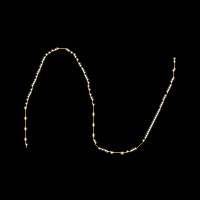|
|
| Author |
Message |
fd9
Joined: 11 May 2005
Posts: 9
|
 Posted: Wed May 11, 2005 9:17 pm Post subject: Dotted outline Posted: Wed May 11, 2005 9:17 pm Post subject: Dotted outline |
 |
|
Quick quetion, how do you make a dotted outline? I want the effect to have extremly small dots outline an object. Is there quick way to do this?
|
|
|
|
|
 |
thehermit
Joined: 05 Mar 2003
Posts: 3987
Location: Cheltenham, UK
|
 Posted: Thu May 12, 2005 4:05 am Post subject: Posted: Thu May 12, 2005 4:05 am Post subject: |
 |
|
Change the spacing of your brush/pencil in the Brushes Palette (F1 if you need help on the Brushed Palette).
_________________
If life serves you lemons, make lemonade! |
|
|
|
|
 |
thehermit
Joined: 05 Mar 2003
Posts: 3987
Location: Cheltenham, UK
|
 Posted: Thu May 12, 2005 4:05 am Post subject: Posted: Thu May 12, 2005 4:05 am Post subject: |
 |
|
Change the spacing of your brush/pencil in the Brushes Palette (F1 if you need help on the Brush Palette).
Welcome to the forum fd9
|
|
|
|
|
 |
fd9
Joined: 11 May 2005
Posts: 9
|
 Posted: Thu May 12, 2005 12:59 pm Post subject: No Posted: Thu May 12, 2005 12:59 pm Post subject: No |
 |
|
No but see, the outline is already there, and it's too detailed to brush over the whole thing. I just want to make the outline I already have into a dotted outline. See?
|
|
|
|
|
 |
m3
Joined: 10 Apr 2005
Posts: 27
Location: Northwest Spain
|
 Posted: Fri May 13, 2005 1:55 am Post subject: Brush over the whole thing? Posted: Fri May 13, 2005 1:55 am Post subject: Brush over the whole thing? |
 |
|
Just select what you want to modify. You don't have to "brush over the whole thing" in Photoshop, that's the beauty of having all sorts of selection tools.
Say you've selected the outline, then to make it into small dots you just paint small white dots interspaced with the colour of the original outline. You choose a dotted brush and click at the start of the line while pressing the Caps key and then go to the end and it will follow the line, that's in case you've not got the line selected and want to draw a straight line anywhere.
Any good?
_________________
m. |
|
|
|
|
 |
fd9
Joined: 11 May 2005
Posts: 9
|
 Posted: Fri May 13, 2005 10:18 am Post subject: Posted: Fri May 13, 2005 10:18 am Post subject: |
 |
|
Yeah that makes sense, I'll try it when I get home. But why the Caps key?
|
|
|
|
|
 |
fd9
Joined: 11 May 2005
Posts: 9
|
 Posted: Fri May 13, 2005 4:31 pm Post subject: Posted: Fri May 13, 2005 4:31 pm Post subject: |
 |
|
The problem is that the design is simply too detailed to go over it again (even with it selected).
I would have to select it, and then try to brush all over it, which doesn't work nearly as well as I need it to.
Is there some way I can select the design, then somehow apply the brush settings to it, even though it wasn't made by a brush? Is that possible?
In short, brushing over it is not going to do me any good.
|
|
|
|
|
 |
thehermit
Joined: 05 Mar 2003
Posts: 3987
Location: Cheltenham, UK
|
 Posted: Fri May 13, 2005 5:08 pm Post subject: Posted: Fri May 13, 2005 5:08 pm Post subject: |
 |
|
Stroke the selection?
_________________
If life serves you lemons, make lemonade! |
|
|
|
|
 |
fd9
Joined: 11 May 2005
Posts: 9
|
 Posted: Fri May 13, 2005 5:23 pm Post subject: Posted: Fri May 13, 2005 5:23 pm Post subject: |
 |
|
| thehermit wrote: | | Stroke the selection? |
Are you talking about Edit->Stroke? Stroking (with Dissolve) is the closest meathod to what I'm trying to achieve, but is still lacking the overall effect.
BTW I've never used the stroke option before in PS...
Last edited by fd9 on Fri May 13, 2005 5:38 pm; edited 3 times in total |
|
|
|
|
 |
fd9
Joined: 11 May 2005
Posts: 9
|
 Posted: Fri May 13, 2005 5:32 pm Post subject: Posted: Fri May 13, 2005 5:32 pm Post subject: |
 |
|
I'm so close I can feel it.
Ok, here are the steps I took to almost get the effect done:
1) I open up the Path Palette and select my design
2) Then go make a new work path, then select brush
3) I then stroke the path with my brush
This creates the effect I want, but it still has the old design design underneath it. How can I fix that?
In the attachement, you can see the sample design in brownish/orange and then after I did the path thing those dots appeared in white (which is not perfect), except it still has the brownish/orange design still there. And how come the dots appear to be randomly scattered when they are not in the settings? Ughh!
| Description: |
|
| Filesize: |
8.61 KB |
| Viewed: |
902 Time(s) |
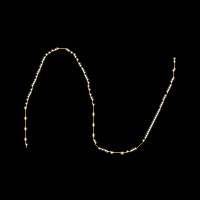
|
Last edited by fd9 on Fri May 13, 2005 6:21 pm; edited 3 times in total |
|
|
|
|
 |
|