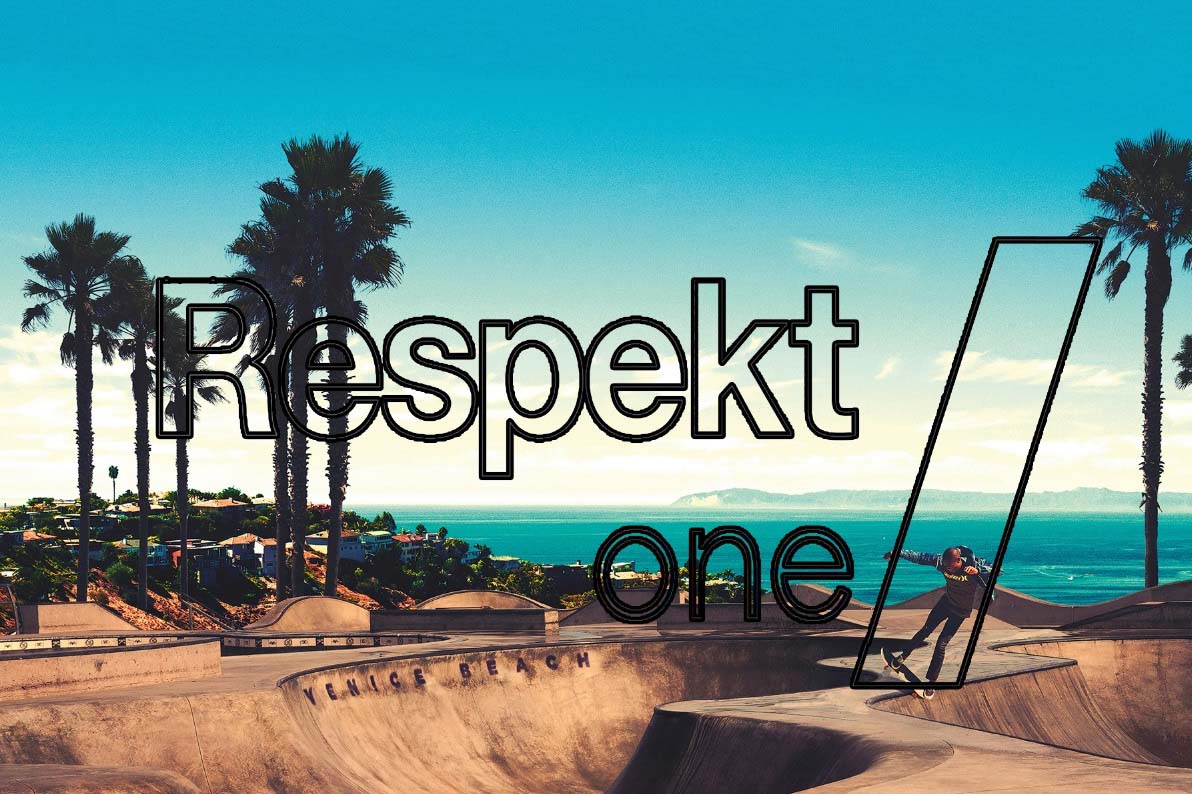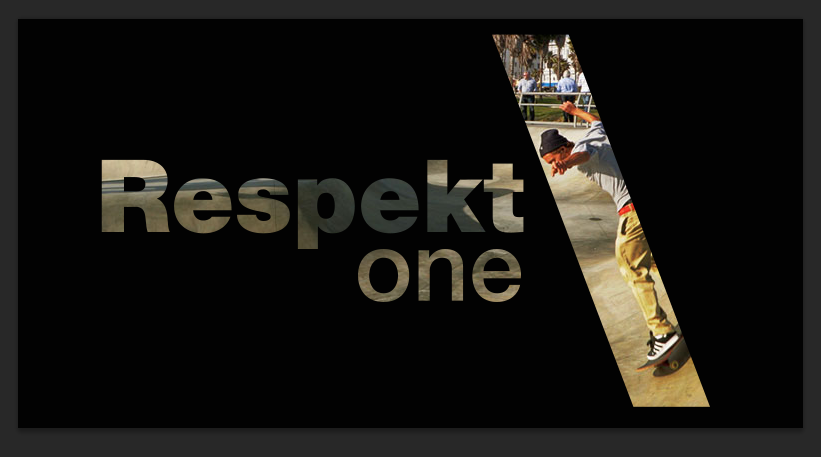|
|
| Author |
Message |
junkyardspecial
Joined: 03 Jun 2014
Posts: 4
|
 Posted: Tue Jun 03, 2014 10:07 pm Post subject: Another most likely simple question from a New user Posted: Tue Jun 03, 2014 10:07 pm Post subject: Another most likely simple question from a New user |
 |
|
Im not very well versed in photoshop I use lightroom mostly but dabble in photo manipulation rarely. Im trying to help a friend with something and Im using this as practice to figure out what I need to do. I have his company logo and an underlying image. I want to use the outline of the letters in the logo to crop the image behind it and use it as the fill of the letter. If that makes sense. I have no idea what to do, the magnetic lasso is being a pain and ive tried multiple different ways to do it with no avail.
Hopefully this is a simple answer and I was just overlooking what I need to do. Here is an example of the image im trying to cut for practice.
| Description: |
|
| Filesize: |
180.94 KB |
| Viewed: |
401 Time(s) |
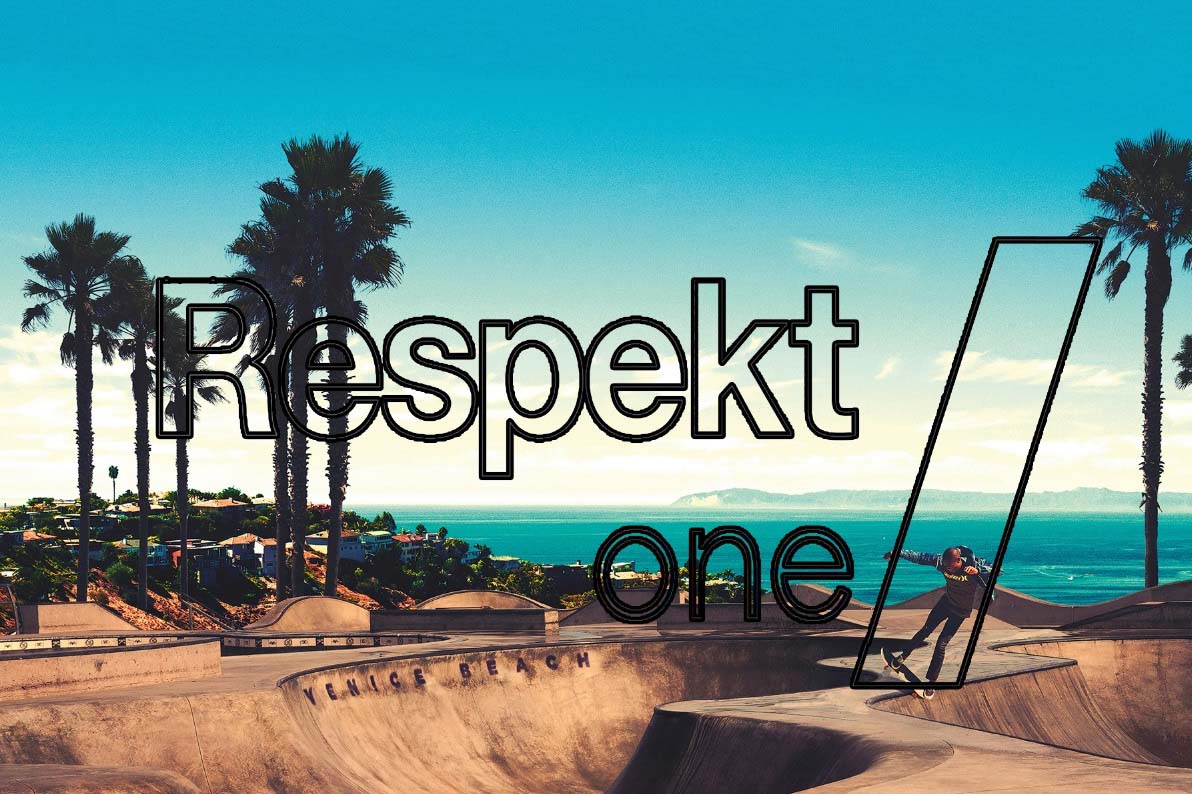
|
|
|
|
|
|
 |
thehermit
Joined: 05 Mar 2003
Posts: 3987
Location: Cheltenham, UK
|
 Posted: Wed Jun 04, 2014 3:19 am Post subject: Posted: Wed Jun 04, 2014 3:19 am Post subject: |
 |
|
Welcome to the forum. Is this the final image you have to work on? If so I would recreate the image rather than try to cobble something out of this one.
_________________
If life serves you lemons, make lemonade! |
|
|
|
|
 |
Rarity
Joined: 27 Nov 2012
Posts: 329
Location: The Netherlands
PS Version: CS6
OS: Windows 8
|
 Posted: Wed Jun 04, 2014 9:10 am Post subject: Posted: Wed Jun 04, 2014 9:10 am Post subject: |
 |
|
If the only issue would be outlining text there's a few to go about it.
You could set the fill of the text layer to 0% and apply a Stroke in using Layer Fx in the blending options menu or on the fx icon in the bottom of your layer panel.
I prefer converting the text to a shape layer. This can be done by rightclicking the text layer and click 'Convert to shape'. Then with the shape's path selected and the path selection tool, use the options in the top of your screen to set the fill to 0 and give it a stroke of the size, options and colour of your choice.
If there's anything unclear or left to cover, give a shout.
Edit reading over it again:
Use the text to shape layer method. Use the stroke as the top layer and make a duplicate. Set the shape properties of the duplicate layer to fill without a stroke and move the image between the layers. Now hold Alt between the image and the bottom shape layer (This shape layer could be the original text as well), watch the icon change and click to make a clipping mask.
Following PSD file might provide more clearity:
https://dl.dropboxusercontent.com/u/18679939/Untitled-1.psd
_________________
Bart J.A.H. de Brouwer |
|
|
|
|
 |
junkyardspecial
Joined: 03 Jun 2014
Posts: 4
|
 Posted: Wed Jun 04, 2014 12:34 pm Post subject: Posted: Wed Jun 04, 2014 12:34 pm Post subject: |
 |
|
| thehermit wrote: | | Welcome to the forum. Is this the final image you have to work on? If so I would recreate the image rather than try to cobble something out of this one. |
This isnt final this is a compressed screenshot I did to fit it in the 200kb size limit of these forums. The original image is much sharper and doesn't look like this.
Thanks Rarity Ill give it a go. Ill report back with what I find! Mind you the text logo in question is actually a png file and not typed out if it helps. I dont think it matters though does it?
EDIT Okay I got everything you said done up to the fill part. I cant find shape properties to do what I want with the fill. This layer never started as text so Im wondering if thats why, it just gives me an option to convert to smart object
I love what you did in your PSD. I clicked around and this is the finished object Id like to achieve just leaving the letters and removing the back ground. I just want to figure this out its all new to me
| Description: |
|
| Filesize: |
118.7 KB |
| Viewed: |
380 Time(s) |
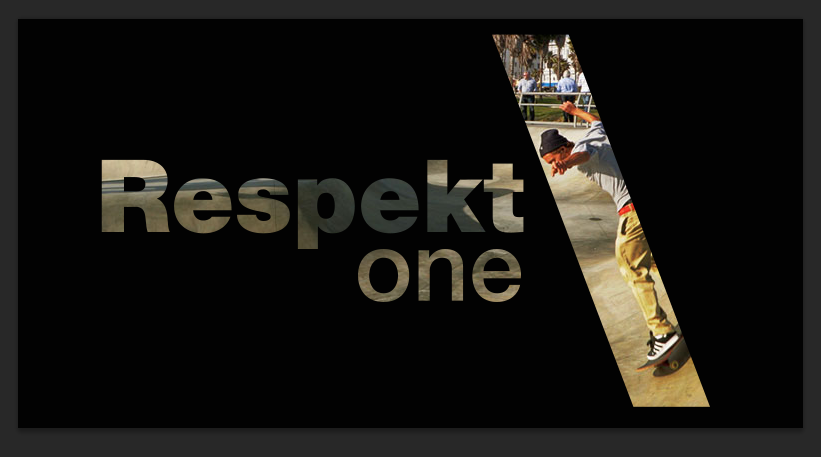
|
|
|
|
|
|
 |
junkyardspecial
Joined: 03 Jun 2014
Posts: 4
|
 Posted: Wed Jun 04, 2014 2:15 pm Post subject: Posted: Wed Jun 04, 2014 2:15 pm Post subject: |
 |
|
After fiddling around a little more I have gotten the clipping mask to work but I believe I did something wrong with my logo. The mask is only showing the underlying background in the outline of the letters and not filling the letter with the image. Its just a blank canvas. I feel like I am so close!
|
|
|
|
|
 |
Rarity
Joined: 27 Nov 2012
Posts: 329
Location: The Netherlands
PS Version: CS6
OS: Windows 8
|
 Posted: Wed Jun 04, 2014 4:11 pm Post subject: Posted: Wed Jun 04, 2014 4:11 pm Post subject: |
 |
|
Did you clip it to your outline by any chance?
_________________
Bart J.A.H. de Brouwer |
|
|
|
|
 |
junkyardspecial
Joined: 03 Jun 2014
Posts: 4
|
 Posted: Wed Jun 04, 2014 7:07 pm Post subject: Posted: Wed Jun 04, 2014 7:07 pm Post subject: |
 |
|
| Rarity wrote: | | Did you clip it to your outline by any chance? |
Sorry i have no idea what that means
|
|
|
|
|
 |
|