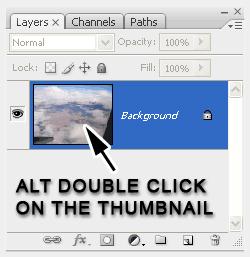|
|
| Author |
Message |
ekurburski
Joined: 08 May 2008
Posts: 12
|
 Posted: Thu May 08, 2008 5:30 pm Post subject: simple but I can't figure it out. Posted: Thu May 08, 2008 5:30 pm Post subject: simple but I can't figure it out. |
 |
|
I want to take a photo of a product and cut all of the background out of it and then save it with a see-through background (transparant) so I can place it on a web page and not have any background. Only the product. Just like the big boys. I have used the magic wand to cut it but I'm missing something on how to save it so I can use it with the transparent backgrou;nd.
Could someone spell it out step by step for me please? Like a simple tutorial that even a raw newbie can figure out.
Or maybe a link to where I can find the info.
|
|
|
|
|
 |
Matt
VIP

Joined: 24 Sep 2007
Posts: 3515
Location: Haverhill, UK
PS Version: Lightroom 5, CS4 & Elements 11
OS: Windows 8.1
|
 Posted: Sat May 10, 2008 4:19 pm Post subject: Posted: Sat May 10, 2008 4:19 pm Post subject: |
 |
|
Hey ekurburski
Sounds like you need to save your file to a format that supports transparency. Something like GIF or PNG will do the trick, although if the colour of your web background is solid then perhaps you could replace the transparenxcy in your image with the background colour of the web page and save it as a JPEG.
Hope this helps
_________________
Matt
3photoshop.com
http://www.3photoshop.com |
|
|
|
|
 |
ekurburski
Joined: 08 May 2008
Posts: 12
|
 Posted: Tue May 13, 2008 5:32 pm Post subject: I guess my polish is coming through Posted: Tue May 13, 2008 5:32 pm Post subject: I guess my polish is coming through |
 |
|
Again, I seem to not get what everyone else does. I have a program called logomaker something or another that saves the background to transparent but when I save as a gif it doesn't work. Only when I save as a png.
But that's not my problem. I can't get by the roadblock of how to take a simple picture and cut it out and save the cut out with a transparent background. I really need a step by step tutorial. I have books and books on Photoshop and they all alude to how to do this but I can never duplicate the results.
|
|
|
|
|
 |
ekurburski
Joined: 08 May 2008
Posts: 12
|
 Posted: Thu Aug 07, 2008 1:38 pm Post subject: Posted: Thu Aug 07, 2008 1:38 pm Post subject: |
 |
|
Still looking for an answer. Doesn't anyone know how to explain this?
|
|
|
|
|
 |
Matt
VIP

Joined: 24 Sep 2007
Posts: 3515
Location: Haverhill, UK
PS Version: Lightroom 5, CS4 & Elements 11
OS: Windows 8.1
|
 Posted: Thu Aug 07, 2008 2:05 pm Post subject: Posted: Thu Aug 07, 2008 2:05 pm Post subject: |
 |
|
Hi ekurburski,
Open the file in question.
ALT double click the background layer to switch it to layer0.
Now use the magic wand to select the white area like you said in your original post.
Once selected, press the delete key.
Now go to File -> Save for Web and choose the GIF format with as many colours as you need to make the image look good.
Let me know if you have any more probs and I'll explain the steps further.
Hope this helps
_________________
Matt
3photoshop.com
http://www.3photoshop.com |
|
|
|
|
 |
ekurburski
Joined: 08 May 2008
Posts: 12
|
 Posted: Fri Sep 05, 2008 12:18 pm Post subject: Still not getting it. Posted: Fri Sep 05, 2008 12:18 pm Post subject: Still not getting it. |
 |
|
I really do thank you for getting back to me on this, I realize I've haven't been to good about getting back to this. Been a month but I did just now try your steps and I'm still not getting it. The image I have only has one layer in it. So where do I double click? In the image itself or on the layer tab. I notice that the layer tab shows an eye, the title of the layer "index" and a padlock symbol. The lock is closed. The upper area of the layer tab is muted grey in color and won't allow for any modifications.
I will be looking for your response and keep on this now until I learn it
PROMISE
And again, thank you for your help
Earl
|
|
|
|
|
 |
Matt
VIP

Joined: 24 Sep 2007
Posts: 3515
Location: Haverhill, UK
PS Version: Lightroom 5, CS4 & Elements 11
OS: Windows 8.1
|
 Posted: Fri Sep 05, 2008 1:28 pm Post subject: Posted: Fri Sep 05, 2008 1:28 pm Post subject: |
 |
|
Hey,
No probs, I've attached an image of the area to ALT double click.
Good luck
| Description: |
| Try clicking on the thumbnail, see below! |
|
| Filesize: |
18.67 KB |
| Viewed: |
392 Time(s) |
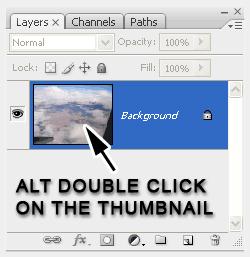
|
_________________
Matt
3photoshop.com
http://www.3photoshop.com |
|
|
|
|
 |
ekurburski
Joined: 08 May 2008
Posts: 12
|
 Posted: Fri Sep 05, 2008 4:55 pm Post subject: Posted: Fri Sep 05, 2008 4:55 pm Post subject: |
 |
|
Allright,, allright, allright!!!!! I got it. I played with it and figured it out. Before saving go to another area and magic wand it as well, delete. Do this as many times as necessary until the picture has all of the background out of it.
Man, you have no idea how much I appreciate learning this!!
Like I said before, this is no doubt second nature to every one else. But I just couldn't get there from all of the books and the many times I have asked on different forums.
Again thanks a bundle
Earl
allright!! Half way there. It worked in every way BUT I have an item that is surrounded by white and it has a white area in the middle of it. I used magic wand and got the white from around the item, deleted and now I can not load that item up and do the process a second time to remove the inner white background. Make sense?
And by the way, Man thanks a million for getting me this far. I have been trying to figure this out for years now!
|
|
|
|
|
 |
Matt
VIP

Joined: 24 Sep 2007
Posts: 3515
Location: Haverhill, UK
PS Version: Lightroom 5, CS4 & Elements 11
OS: Windows 8.1
|
 Posted: Mon Sep 08, 2008 5:50 am Post subject: Posted: Mon Sep 08, 2008 5:50 am Post subject: |
 |
|
Not really too sure what you mean. If you have a white fill, and you're trying to remove a white background then the magic wand might not prove too helpful. You could try using the lasso tool perhaps?
_________________
Matt
3photoshop.com
http://www.3photoshop.com |
|
|
|
|
 |
ekurburski
Joined: 08 May 2008
Posts: 12
|
 Posted: Tue Sep 09, 2008 7:51 pm Post subject: Posted: Tue Sep 09, 2008 7:51 pm Post subject: |
 |
|
No the magic wand worked. I had a picture of a 1911 colt pistol. I used the magic wand to circle it and delete the white background but I was left with a white background that was not transparent where the trigger housing is. I redid the whole thing and after deleting the outside white I placed the magic wand in the center of the trigger guard and it was able to outline the trigger guard with no problem leaving me with no background in the picture. When placed on a website the background color of the webpage now comes through the trigger guard as it should and doesn't appear white as it did before.
Again I thank you for your help. Now can you tell me how to create a black and white line drawing of the picture? Asked this in another post but got no answers.
Never mind, I just figured this out on my own. Use the filter sketch/photocopy.
|
|
|
|
|
 |
|