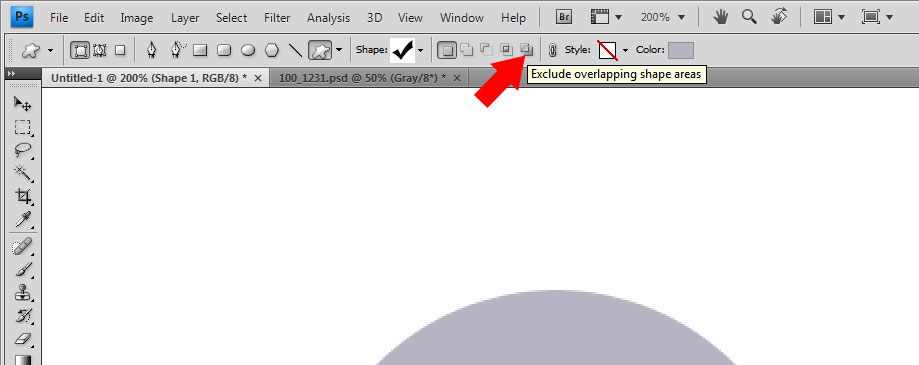|
|
| Author |
Message |
Hansel
Joined: 27 Oct 2009
Posts: 1
|
 Posted: Tue Oct 27, 2009 4:57 pm Post subject: Shape in a layer mask Posted: Tue Oct 27, 2009 4:57 pm Post subject: Shape in a layer mask |
 |
|
Hello,
I am wondering, is it possible to add a SHAPE into a layer mask?
I've got a shape, but I'd like to have a part removed by using a layer mask.
The part that I want to be removed, is also a shape. In the end, I would like to have a vector shape.
By rasterizing the shape I would like to be removed, im able to select it and use that selection to add a layer mask. Although, by using this method, the image would become blurry when enlarged.
Example:
The elipse and star are both shapes.
I want the star to be removed from the elipse.
When I enlarge the image, I want it to stay sharp.

Thanks for reading, I hope I make myself clear.
|
|
|
|
|
 |
bdbolin

Joined: 01 Jul 2009
Posts: 134
PS Version: CS3
OS: Mac OS X
|
 Posted: Thu Oct 29, 2009 9:59 pm Post subject: Posted: Thu Oct 29, 2009 9:59 pm Post subject: |
 |
|
Impossible. You need Illustrator to do this. (lol, I think)
_________________
FREE PHOTOSHOP TUTORIALS: http://www.redpixelmedia.com
(Looking for advertising trade-offs! We advertise you, you advertise us!) |
|
|
|
|
 |
numbrabbit
Joined: 01 Jan 2007
Posts: 99
|
 Posted: Thu Oct 29, 2009 10:43 pm Post subject: Posted: Thu Oct 29, 2009 10:43 pm Post subject: |
 |
|
sorry, i'm not sure exactly sure what you are wanting to do. probably something way over my head. however, from the very last part you stated, have you tried to convert it to a smart object, enlarge it then rasterize it?
|
|
|
|
|
 |
wave of light

Joined: 16 Sep 2009
Posts: 68
Location: South Yorkshire - UK
|
 Posted: Thu Nov 05, 2009 3:41 pm Post subject: Posted: Thu Nov 05, 2009 3:41 pm Post subject: |
 |
|
Hi,
Yes, this is possible within Photoshop.
Do the following:
1. New Document
2. Ellipse Tool (U)
3. Draw Circle (hold down SHIFT to constrain x and y)
4. Select Custom Shape Tool (U) and from the drop down shape menu box (top of screen near menus) select a pre defined shape
5. Select 'Exclude overlapping shape areas' from the menu at the top
6. Draw your shape anywhere inside the circle and it will remove that shape from the circle.
You can also do this with paths - i.e. allowing you to draw you own shapes to be removed.
Because you were using vector shapes. you can resize and it won't leave feathered edges.
EDIT: here's where the 'Exclude' icon (from point 5 above) is (see attached image)
| Description: |
|
| Filesize: |
35.7 KB |
| Viewed: |
517 Time(s) |
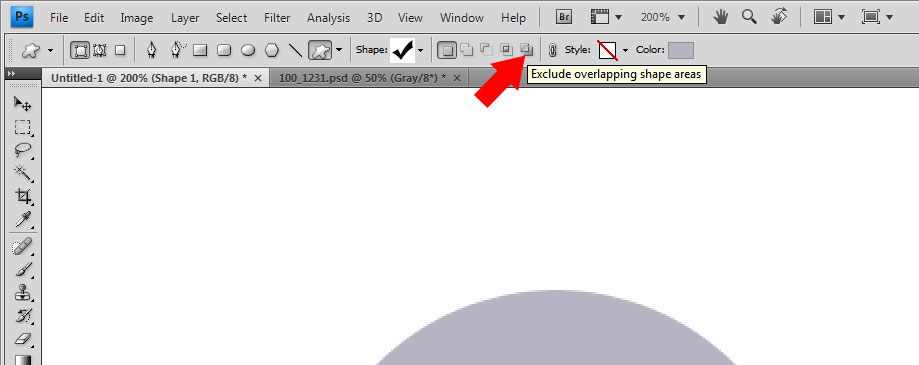
|
_________________
One step at a time |
|
|
|
|
 |
|