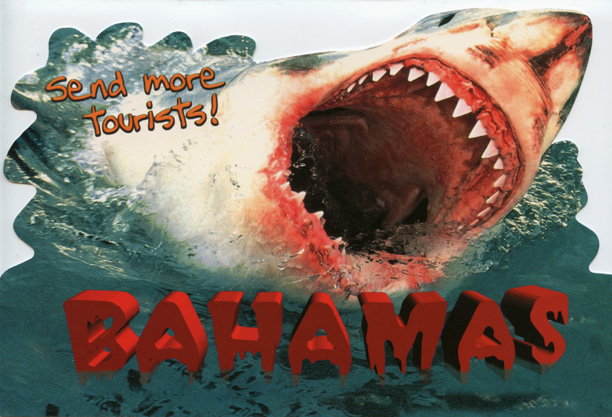|
|
| Author |
Message |
sarbot
Joined: 02 Nov 2009
Posts: 4
|
 Posted: Thu Jul 07, 2011 10:20 pm Post subject: selecting just image with TRUE transparent background Posted: Thu Jul 07, 2011 10:20 pm Post subject: selecting just image with TRUE transparent background |
 |
|
I'm trying to place this image inside the mouth of a giant shark.
I selected all the background with magic wand and deleted it (thought all I deleted was now transparent), and I could just copy/paste into the shark's mouth, but nooooooo, image is still inside of white colored box.
I cannot get the magic wand to select only the image with a 1/2 inch white border all around the image to make it stand out in a dark shark's mouth . . . any help appreciated.
I have a 4.7 meg Hi-res of the shark and the 2 divers I can email.
I only attach the low res versions since this forum will not allow higher.
| Description: |
|
| Filesize: |
23.98 KB |
| Viewed: |
986 Time(s) |

|
| Description: |
|
| Filesize: |
140.86 KB |
| Viewed: |
986 Time(s) |
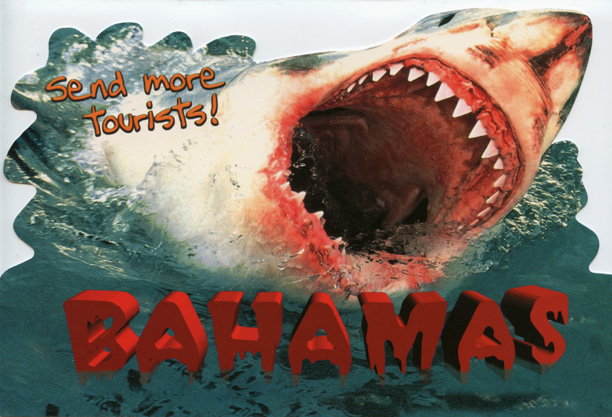
|
|
|
|
|
|
 |
jerryb4417
Joined: 20 Dec 2008
Posts: 710
Location: Oklahoma
PS Version: photoshop cs5
OS: win7 pro 64 bit, i7-3.2g, GTS 450,
|
 Posted: Sun Jul 10, 2011 7:47 am Post subject: Posted: Sun Jul 10, 2011 7:47 am Post subject: |
 |
|
hi,
I am not sure where your going wrong but this is what i did
1. iopen both images
2. on the diver image, i selected the white area and then did a inverse
note: just go to your selection menue and click inverse
3. then did a copy, i prefer using the ctrl+C ....
4. then i swtiched to the shark picture... and pasted, i use ctrl+V meathod of pasting ...
and that it...
|
|
|
|
|
 |
nerocircus
Joined: 14 Jul 2011
Posts: 1
|
 Posted: Thu Jul 14, 2011 7:21 am Post subject: Posted: Thu Jul 14, 2011 7:21 am Post subject: |
 |
|
as above, but after inverting the selection, use the selection>expand option to make it larger in order to leave the white border around which you wanted. In PS7 this is found under SELECT>MODIFY>Expand.
|
|
|
|
|
 |
|