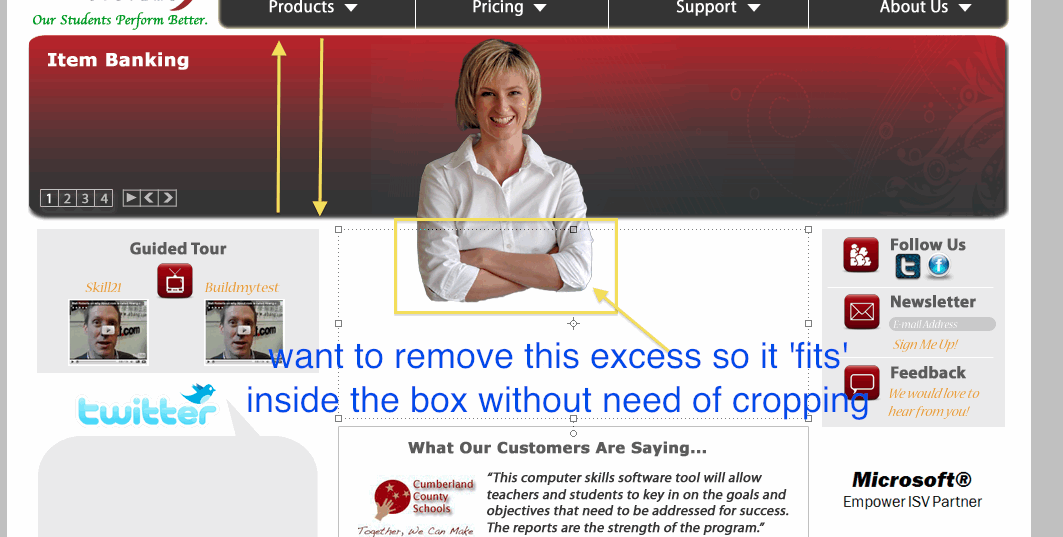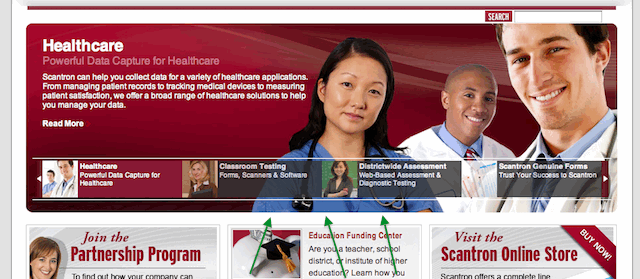|
|
| Author |
Message |
manu08
Joined: 17 Jun 2010
Posts: 8
|
 Posted: Tue Jun 22, 2010 11:01 am Post subject: Restrict image within a box Posted: Tue Jun 22, 2010 11:01 am Post subject: Restrict image within a box |
 |
|
I'm not sure if this is the correct forum but if need be please move it to the appropriate forum.
Please have a look at the attached screenshot.
I want to snap / restrict / fit the image of the lady within the "red box". I want to keep the same dimensions & size but anything that is not within the red box should disappear if that makes more sense. Any idea how to do that?
Basically it would be like this... That image of the lady should be visible only inside the red box. If the image is too large [as it is in this case from the bottom], everything that does not fit 'within' the red box should automatically get cropped.
I'm using Photoshop Elements 8 btw.
| Description: |
|
| Filesize: |
98.43 KB |
| Viewed: |
332 Time(s) |
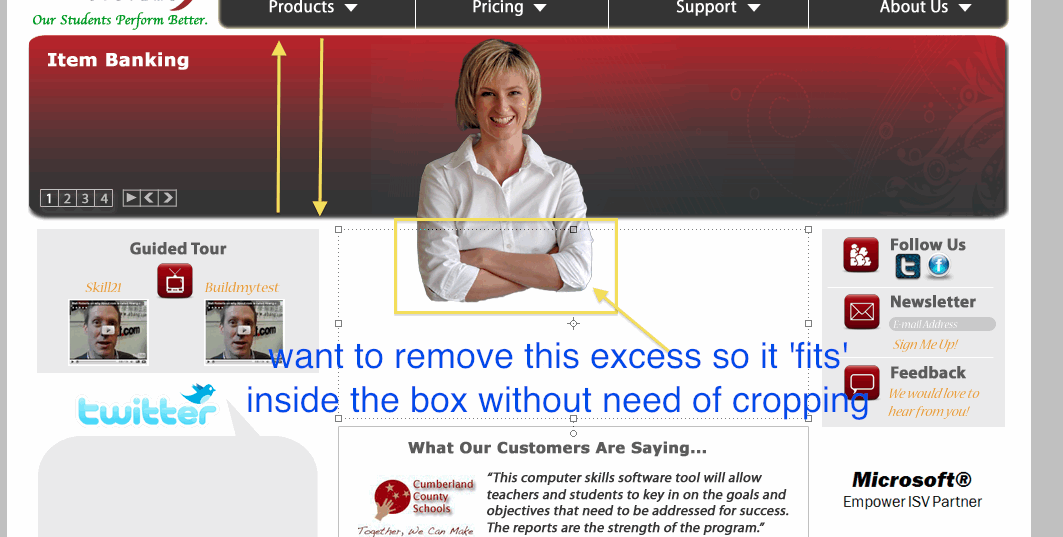
|
|
|
|
|
|
 |
hawkeye
Joined: 14 May 2009
Posts: 2377
Location: Mesa, Az
OS: Windows 7 Pro 64 bit
|
 Posted: Wed Jun 23, 2010 9:20 am Post subject: Posted: Wed Jun 23, 2010 9:20 am Post subject: |
 |
|
If she is on a separate layer, use transform to make her the right size, while holding the shift key to keep the same aspect ratio.
|
|
|
|
|
 |
manu08
Joined: 17 Jun 2010
Posts: 8
|
 Posted: Wed Jun 23, 2010 10:08 am Post subject: Posted: Wed Jun 23, 2010 10:08 am Post subject: |
 |
|
Transforming it would be the same as resizing/rescaling it right?
That is not what I'm trying to do. I guess it's hard to explain exactly what I'm trying to accomplish but I'm going to try my best..
I want the image of the lady to automatically get cropped beyond the red box. Any part of the lady's image exceeding that red box should just automatically get cut off. Why? Because I'm trying to fit the image of the lady 'within' the red box but without actually resizing/rescaling it. So, keeping the same size I want to the image of the lady to fit inside that red box.
The image of the lady is, and will be bigger than the height of the red box but I want the red box to automatically crop out whatever exceeds it's height. Does that make more sense?
Maybe I can explain better with an example.
Have a look at pic 1. Do you notice that the image of the lady, and the 2 men, are adjusted within that box? I want to accomplish the same with my file but the edge of the box should perfectly alight the edge of the image to make it look perfect which is hard to do when you crop it manually so if box itself can automatically crop anything that overflows its border it will make for a more perfect fit.
Is that any less confusing? I'm trying to explain the best I can, I really am but maybe it is still insufficient & confusing.
Maybe what I want to do cannot be done automatically in photoshop but I thought it should be possible considering how advanced & powerful the software is.
| Description: |
|
| Filesize: |
84.7 KB |
| Viewed: |
317 Time(s) |
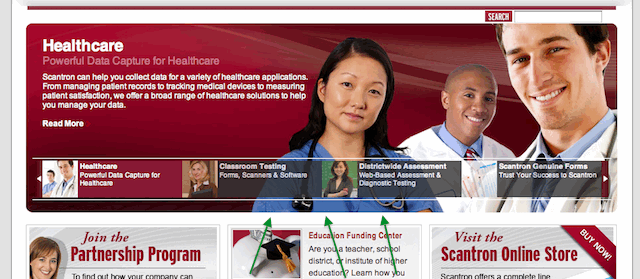
|
|
|
|
|
|
 |
hawkeye
Joined: 14 May 2009
Posts: 2377
Location: Mesa, Az
OS: Windows 7 Pro 64 bit
|
 Posted: Wed Jun 23, 2010 11:01 am Post subject: Posted: Wed Jun 23, 2010 11:01 am Post subject: |
 |
|
I'm still not absolutely certain but...
Make a selection of the box then invert the selection. With that selection on, highlight the layer with the woman and hit delete. It will delete anything outside the box selection on that layer. Save your selection if you want to use it again.
|
|
|
|
|
 |
seaco

Joined: 31 Dec 2009
Posts: 729
Location: UK
PS Version: CC
OS: Windows 10
|
 Posted: Wed Jun 23, 2010 2:20 pm Post subject: Posted: Wed Jun 23, 2010 2:20 pm Post subject: |
 |
|
Or you could make a new layer then use the Round Rectangle Tool to replicate the box then Select Inverse and use the Fill Bucket with White, this new layer will then hide anything on the lower layers that go outside the box!
Lee
_________________
Lee |
|
|
|
|
 |
|