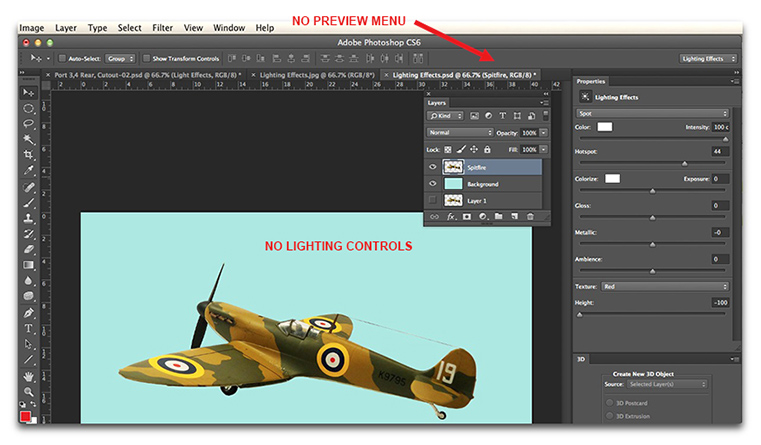|
|
| Author |
Message |
Stevekir
Joined: 14 Oct 2013
Posts: 7
Location: UK
PS Version: CS6
OS: Mac OS 10.9.2
|
 Posted: Mon Oct 14, 2013 5:48 pm Post subject: (Render) Lighting Effects, won't work Posted: Mon Oct 14, 2013 5:48 pm Post subject: (Render) Lighting Effects, won't work |
 |
|
iMac, OS 10.8.5 Photoshop CS 6. I have activated the Graphics Display Unit (or whatever it is called) and, with an image in Photoshop and its Layer selected, I do Filters > Render > Lighting Effects. I get the panel on the right called Properties and under it some sliders for Color, Hotspot, etc.
Burt moving the sliders makes no change to the image. Tutorials say that I should get a white eliptical shape with white blobs which should allow me to alter the lighting effects, ("Lighting Controls"?) but nothing appears. The tutorials show a "Preview Menu" should appear just under the three coloured blobs at the top left of the main window. That "Preview Menu" shows, from left to right, something like: a light bulb; Presets-Custom; Lights and three tiny blobs; something else; and at the right end, a check; Preview; Cancel; and OK in blue.
I think that "Preview Menu", with Preview checked, must appear before I can use the lighting controls on the image.
My Question: How the heck do I get to see a preview so that I can see and use the lighting controls? (I have spent many frustrating hours on this.)
Please see attached image. Thanks for any help.
| Description: |
|
| Filesize: |
146.74 KB |
| Viewed: |
7032 Time(s) |
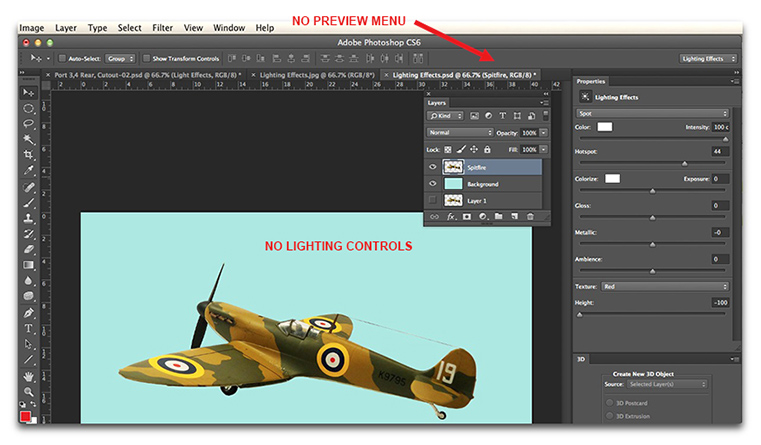
|
|
|
|
|
|
 |
Stevekir
Joined: 14 Oct 2013
Posts: 7
Location: UK
PS Version: CS6
OS: Mac OS 10.9.2
|
 Posted: Tue Oct 15, 2013 12:30 pm Post subject: SOLVED! Posted: Tue Oct 15, 2013 12:30 pm Post subject: SOLVED! |
 |
|
SOLVED. Four of the tutorials on the Internet I studied, (including the one on the Adobe Forum which is for CS5) failed to mention two crucial steps, as follows:
1. In Photoshop (I have CS 6), Do: Preferences > Performance: Check "Use Graphics Processor" before starting to use the filter;
2. Convert the Layer holding your image to a Smart Object before starting to use the filter.
I discovered 1 somewhere on the Internet (not from any Adobe site), and 2 from the only tutorial I discovered that mentioned it:
http://www.adobepress.com/articles/article.asp?p=1860949
by Dan Moughamian of Pearson Press. A very good tutorial.
This has cost me 5 hours of frustration, just because several people did not write their tutorials properly, including the designer of the software itself (Adobe). The trouble is, I think, that experts are so familiar with their subject that they take for granted some steps that are crucial and not known by a beginner.
Hopefully, this post will prevent others from falling into the same trap.
|
|
|
|
|
 |
thehermit
Joined: 05 Mar 2003
Posts: 3987
Location: Cheltenham, UK
|
 Posted: Tue Oct 15, 2013 1:58 pm Post subject: Posted: Tue Oct 15, 2013 1:58 pm Post subject: |
 |
|
Thanks for posting the response I'm sure you won't be the first or last needing that solution 
I didn't realise about it having to be a smart object, so handy to know if I ever need the filter.
_________________
If life serves you lemons, make lemonade! |
|
|
|
|
 |
thehermit
Joined: 05 Mar 2003
Posts: 3987
Location: Cheltenham, UK
|
 Posted: Tue Oct 15, 2013 1:59 pm Post subject: Posted: Tue Oct 15, 2013 1:59 pm Post subject: |
 |
|
Senility strikes, clicked on OP's link and forgot I already posted it 
DP
_________________
If life serves you lemons, make lemonade! |
|
|
|
|
 |
Stevekir
Joined: 14 Oct 2013
Posts: 7
Location: UK
PS Version: CS6
OS: Mac OS 10.9.2
|
 Posted: Tue Oct 15, 2013 2:04 pm Post subject: Posted: Tue Oct 15, 2013 2:04 pm Post subject: |
 |
|
I asked about this on another forum and was told that it is not necessary to make the image a smart object. I have just confirmed that, and a smart object is not needed. It must have been a gremlin around when the lighting controls did not appear earlier.
|
|
|
|
|
 |
Patrick
Administrator

Joined: 14 Feb 2003
Posts: 11945
Location: Harbinger, NC, U.S.A.
|
 Posted: Mon Oct 21, 2013 1:53 pm Post subject: Posted: Mon Oct 21, 2013 1:53 pm Post subject: |
 |
|
|
|
|
|
|
 |
thehermit
Joined: 05 Mar 2003
Posts: 3987
Location: Cheltenham, UK
|
 Posted: Mon Oct 21, 2013 4:30 pm Post subject: Posted: Mon Oct 21, 2013 4:30 pm Post subject: |
 |
|
And clarification 
_________________
If life serves you lemons, make lemonade! |
|
|
|
|
 |
|