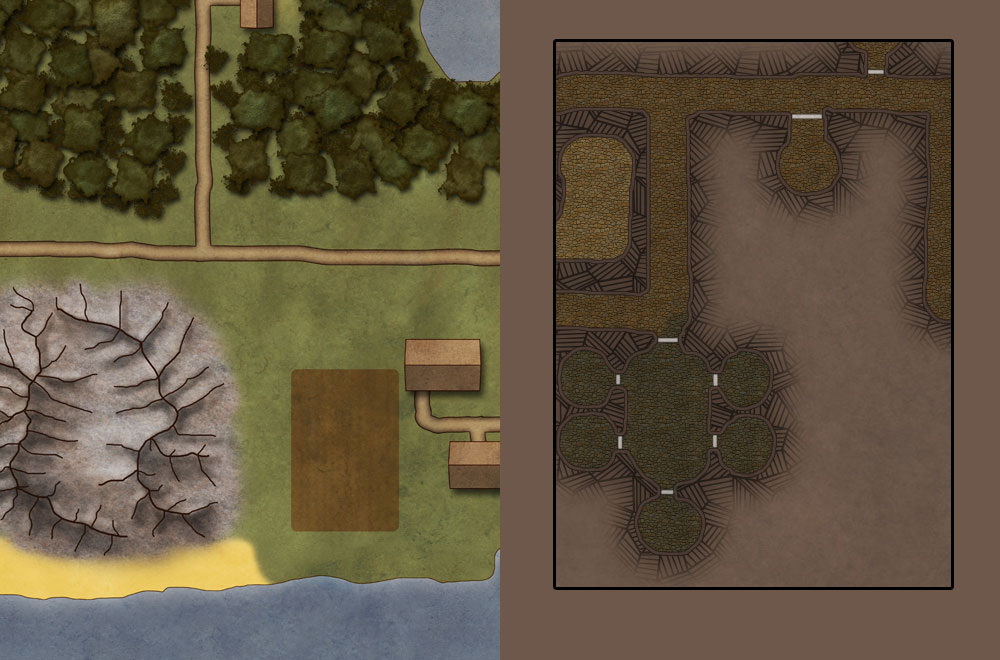|
|
| Author |
Message |
Murumbus
Joined: 03 Sep 2013
Posts: 2
Location: Sweden
|
 Posted: Tue Sep 03, 2013 1:58 pm Post subject: How can I make this? Posted: Tue Sep 03, 2013 1:58 pm Post subject: How can I make this? |
 |
|
Hi,
Background:
I'm building a browser based RPG game. I have bought a few maps for my game, which were custom made for me and which I can do whatever I want with. However I need more maps and most parts of them do not look very complicated so I'm looking for advice on how to imitate them.
Maps:
I have attached an image with parts of the maps which I would like to imitate.
Questions:
1. How can I create the grass surface in the left map and the "filler" surface in the right map?
2. How can I make the stone path in the right image?
3. How can I make the pattern around the stone path in the right image?
Maybe it is not as easy as I hope (like choosing the right filters), if so where can I learn more about making these kinds of maps with help of photoshop?
| Description: |
|
| Filesize: |
122.59 KB |
| Viewed: |
459 Time(s) |
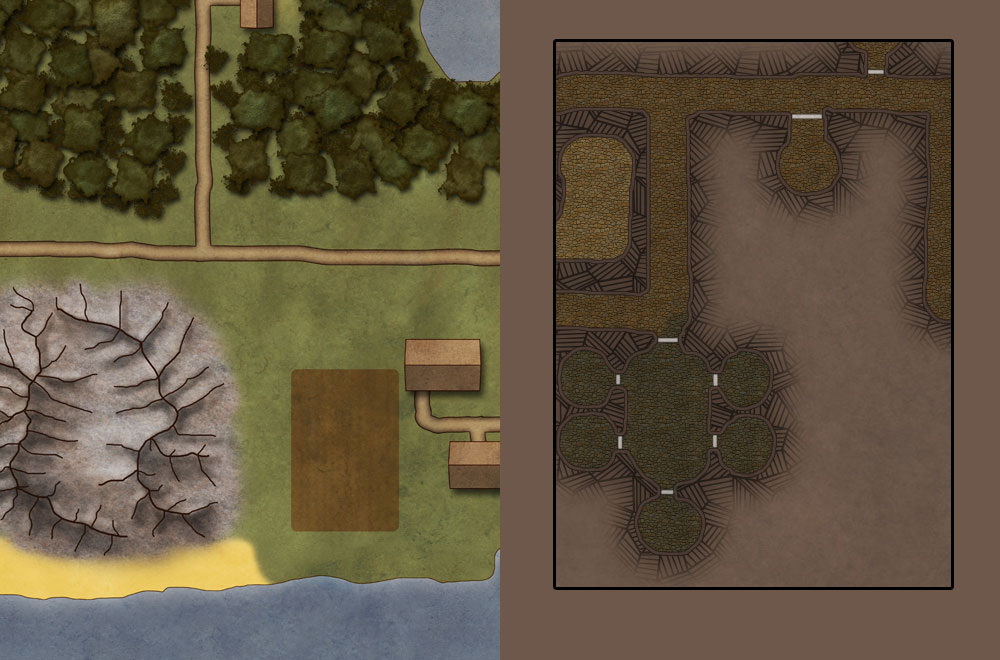
|
|
|
|
|
|
 |
Rarity
Joined: 27 Nov 2012
Posts: 329
Location: The Netherlands
PS Version: CS6
OS: Windows 8
|
 Posted: Tue Sep 03, 2013 3:13 pm Post subject: Posted: Tue Sep 03, 2013 3:13 pm Post subject: |
 |
|
http://www.youtube.com/playlist?list=PLB577EB76230E0142
Is a link to quite a good series on this topic. It's a step by step split up in different parts tutorial on how to make a RPG map in Photoshop. A thing to keep in mind is these videos are dated back to 2007, so some things will look different but if you can see around that I feel like these tutorials will best teach you what you want to learn.
Grtz,
Edit: Looking at the part on grass I would use the clouds filter with two close shades of green, would do the same with two close shades of brown for the filler area. For the tiles I would use a colour/gradient will with a pattern overlay.
_________________
Bart J.A.H. de Brouwer |
|
|
|
|
 |
Murumbus
Joined: 03 Sep 2013
Posts: 2
Location: Sweden
|
 Posted: Wed Sep 04, 2013 1:52 am Post subject: Posted: Wed Sep 04, 2013 1:52 am Post subject: |
 |
|
Thanks for your reply.
I have actually watched parts of the linked youtube clip already but I don't think he covers the style I want unfortunately.
Also just as you suggested I have also tried the clouds filter in combination with other filters but it always ends up being to smooth. In the attached image it is more rough.
Any other suggestions?
|
|
|
|
|
 |
Rarity
Joined: 27 Nov 2012
Posts: 329
Location: The Netherlands
PS Version: CS6
OS: Windows 8
|
 Posted: Wed Sep 04, 2013 11:48 am Post subject: Posted: Wed Sep 04, 2013 11:48 am Post subject: |
 |
|
If you think further than just replicating what the guy does: the technique he uses for his trees would be the best way to create that pattern in the paths and around it on the right hand side of your image.
Watching tutorials isn't about recreating exactly what they create, but it's to see what they do - have some explanation of them with it along - and think where you could apply these techniques yourself, then applying the technique and tuning it to your liking.
If your looking for an easy way to recreate these grass and filler effects the clouds filter is the way to go, for the grass:
- Clouds with two similar shades of green (try a few combinations out, more similar shades will have a smoother effect while shades too far apart won't fit the map properly.)
- Might want to add 2 or 4 times difference clouds on it, I would go for 2.
- Add a slight percentage of noise to the image (1-2% or even below 1 -- this % depends on the resolution of your working image though) with monochromatic checked and a gaussian distribution.
Same with 2 shades of brown for the filler area.
Note that filters are NOT an apply effect and done function of Photoshop and that either the filter or the result needs a lot of tweaking before or afterwards.
- If you want the colour variation on the clouds filter to happen more regularly - which could be explained as looking 'rougher' take a bigger canvas as your 'working document' apply the steps I've just described there and then size it down.
_________________
Bart J.A.H. de Brouwer |
|
|
|
|
 |
|