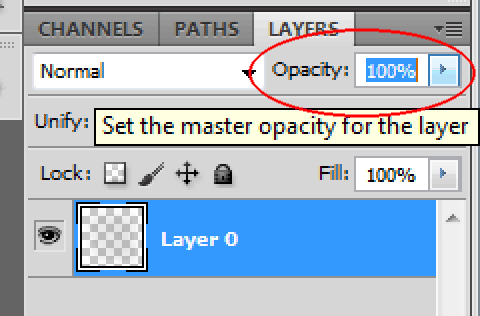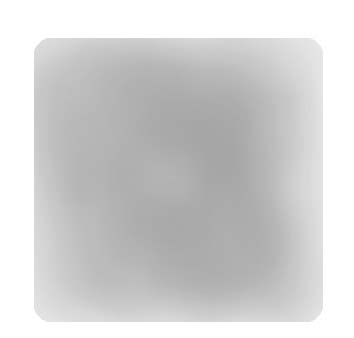|
|
| Author |
Message |
agriz
Joined: 01 Mar 2013
Posts: 3
|
 Posted: Fri Mar 01, 2013 7:10 am Post subject: How to create this transparency image? Posted: Fri Mar 01, 2013 7:10 am Post subject: How to create this transparency image? |
 |
|
I can see we need to reduce the opacity of the black color. Is there any technique to design that half transparent image?
| Description: |
|
| Filesize: |
27.47 KB |
| Viewed: |
545 Time(s) |
|
|
|
|
|
|
 |
Auieos
Joined: 29 Jan 2010
Posts: 2019
|
 Posted: Sat Mar 02, 2013 5:30 am Post subject: Posted: Sat Mar 02, 2013 5:30 am Post subject: |
 |
|
Drop the layer opacity to half (50%)
| Description: |
|
| Filesize: |
8.19 KB |
| Viewed: |
533 Time(s) |
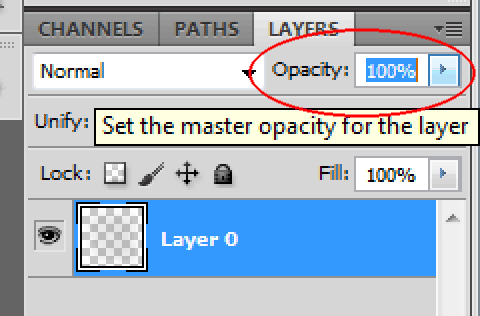
|
|
|
|
|
|
 |
agriz
Joined: 01 Mar 2013
Posts: 3
|
 Posted: Sat Mar 02, 2013 5:39 am Post subject: Posted: Sat Mar 02, 2013 5:39 am Post subject: |
 |
|
How about the corner shapes in the half transparent image. It is not in a proper shape. How to achieve this?
Which tool is good? Can you give me some step by step instructions?
Thanks a lot
|
|
|
|
|
 |
dworx
Joined: 26 Feb 2013
Posts: 7
Location: Delhi
|
 Posted: Wed Mar 13, 2013 9:59 pm Post subject: Posted: Wed Mar 13, 2013 9:59 pm Post subject: |
 |
|
what shape do you want for the corners. If you want a rectangular rounded shape use the rectangular marque tool, select modify smooth and put the value for eg: 10 or 12. Now do ctrl+c and ctr+v. A new layer will be formed. Hide the original layer. This is how i have done it.[/img]
| Description: |
|
| Filesize: |
3.12 KB |
| Viewed: |
506 Time(s) |
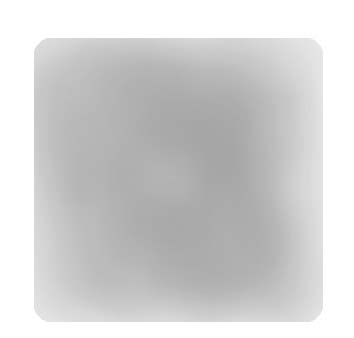
|
_________________
blog | facebook |
|
|
|
|
 |
agriz
Joined: 01 Mar 2013
Posts: 3
|
 Posted: Thu Mar 14, 2013 11:11 am Post subject: Posted: Thu Mar 14, 2013 11:11 am Post subject: |
 |
|
I have attached the photo. Something without any specific shape.
Which tool can do that work properly?
Corner, Center every where there is no specific shape and color.
|
|
|
|
|
 |
thehermit
Joined: 05 Mar 2003
Posts: 3987
Location: Cheltenham, UK
|
 Posted: Thu Mar 14, 2013 5:46 pm Post subject: Posted: Thu Mar 14, 2013 5:46 pm Post subject: |
 |
|
Even if you disagree I'm going to say it  Blend If command. Blend If command.
To be a little more helpful (maybe not, I haven't watched it) I provide a link to Blend If
That or spray a 3% black airbrush and knock yourself out!
_________________
If life serves you lemons, make lemonade! |
|
|
|
|
 |
Rarity
Joined: 27 Nov 2012
Posts: 329
Location: The Netherlands
PS Version: CS6
OS: Windows 8
|
 Posted: Thu Mar 14, 2013 5:55 pm Post subject: Posted: Thu Mar 14, 2013 5:55 pm Post subject: |
 |
|
Make a selection with the rectangular marquee tool.
Feather it (I'd most likely do this in as mask but it's rather hard explaining that this way.)
Use a radial gradient black/grey to transparent and play with the sliders.
Lower the overall opacity.
That's how I'd recreate the image in the OP tbh.
Grtz, R.
_________________
Bart J.A.H. de Brouwer |
|
|
|
|
 |
|