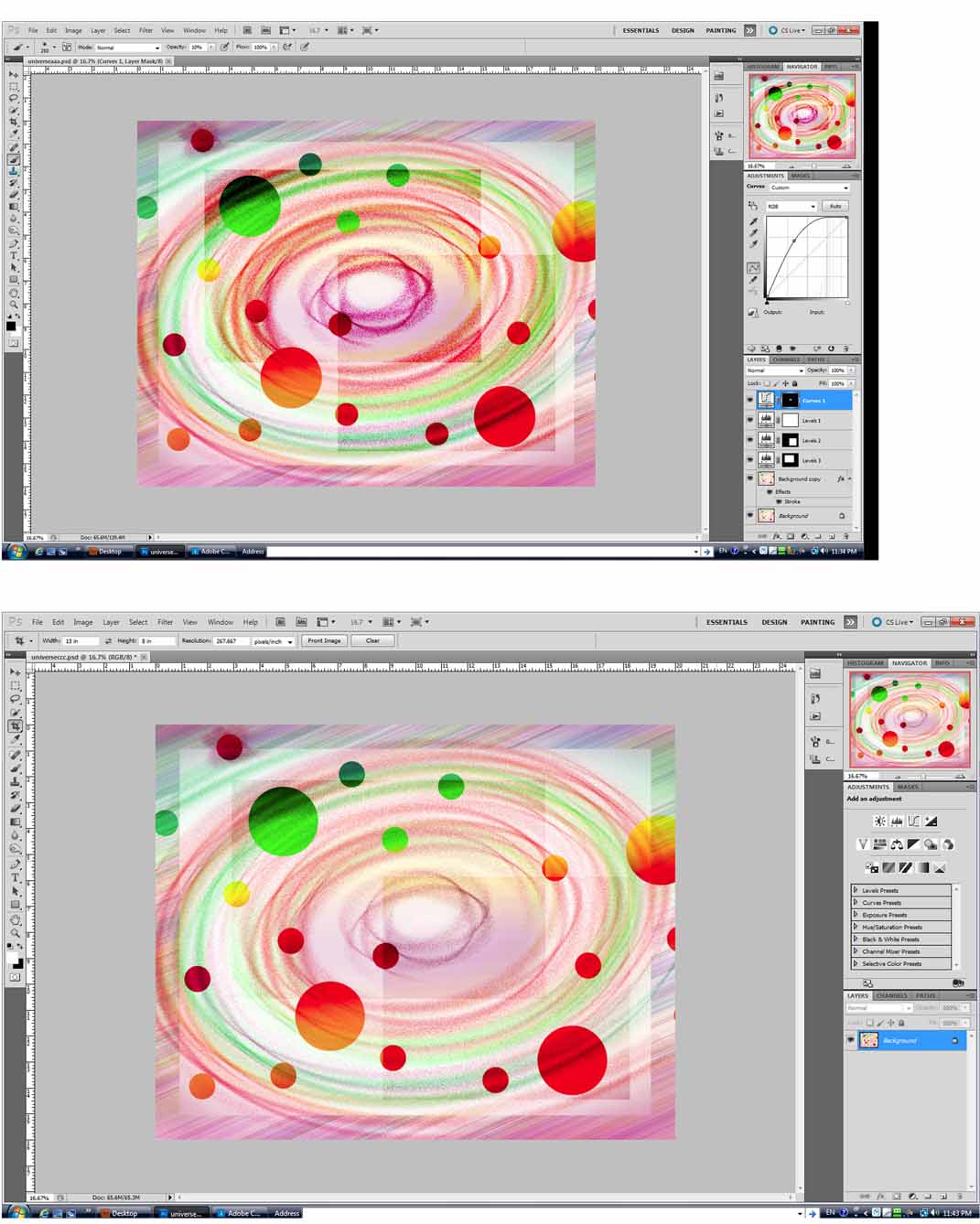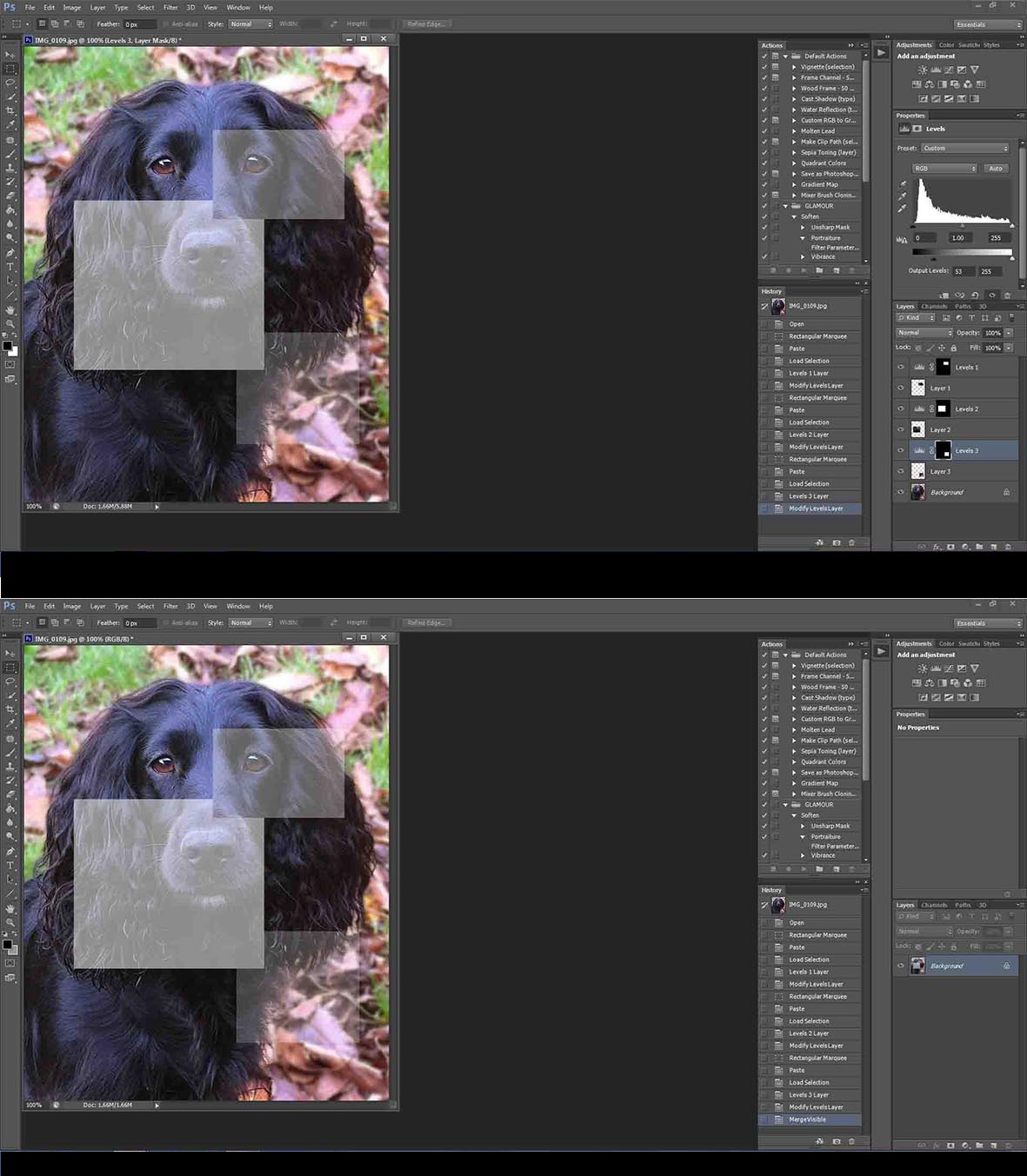|
|
| Author |
Message |
mikearend
Joined: 17 May 2012
Posts: 9
Location: Ohio
|
|
|
|
|
 |
seaco

Joined: 31 Dec 2009
Posts: 729
Location: UK
PS Version: CC
OS: Windows 10
|
 Posted: Fri May 18, 2012 7:16 am Post subject: Posted: Fri May 18, 2012 7:16 am Post subject: |
 |
|
Sorry but I can't see what's wrong it appears to have merged all the layers to one background layer?
Ah! do you mean where it's lightened the whole image?
_________________
Lee |
|
|
|
|
 |
mikearend
Joined: 17 May 2012
Posts: 9
Location: Ohio
|
 Posted: Fri May 18, 2012 11:27 am Post subject: Posted: Fri May 18, 2012 11:27 am Post subject: |
 |
|
Ya lightened, and desaturated and loss or color shift in the center area...in short went from snappy to crappy hahaha
|
|
|
|
|
 |
thehermit
Joined: 05 Mar 2003
Posts: 3987
Location: Cheltenham, UK
|
 Posted: Fri May 18, 2012 3:23 pm Post subject: Posted: Fri May 18, 2012 3:23 pm Post subject: |
 |
|
When you merge are you using Ctrl+Shift+E?
The only thing I can think of is that in flattening you are letting one of your adjustment layers through somehow. Try the above, even turn the background layer off before merging, so you can compare the before and after. If all is well merge the two.
I tend to use shortcuts so this is a bit of a punt are you perhaps just merging and not merging visible, if going through a menu?
_________________
If life serves you lemons, make lemonade! |
|
|
|
|
 |
seaco

Joined: 31 Dec 2009
Posts: 729
Location: UK
PS Version: CC
OS: Windows 10
|
 Posted: Fri May 18, 2012 4:40 pm Post subject: Posted: Fri May 18, 2012 4:40 pm Post subject: |
 |
|
I tried something similar and it didn't seem to happen so I'm not sure where your going wrong, it does seem as Hermit says one of the adjustment layers is affecting the whole image and not just the selection...
| Description: |
|
| Filesize: |
190.87 KB |
| Viewed: |
1080 Time(s) |
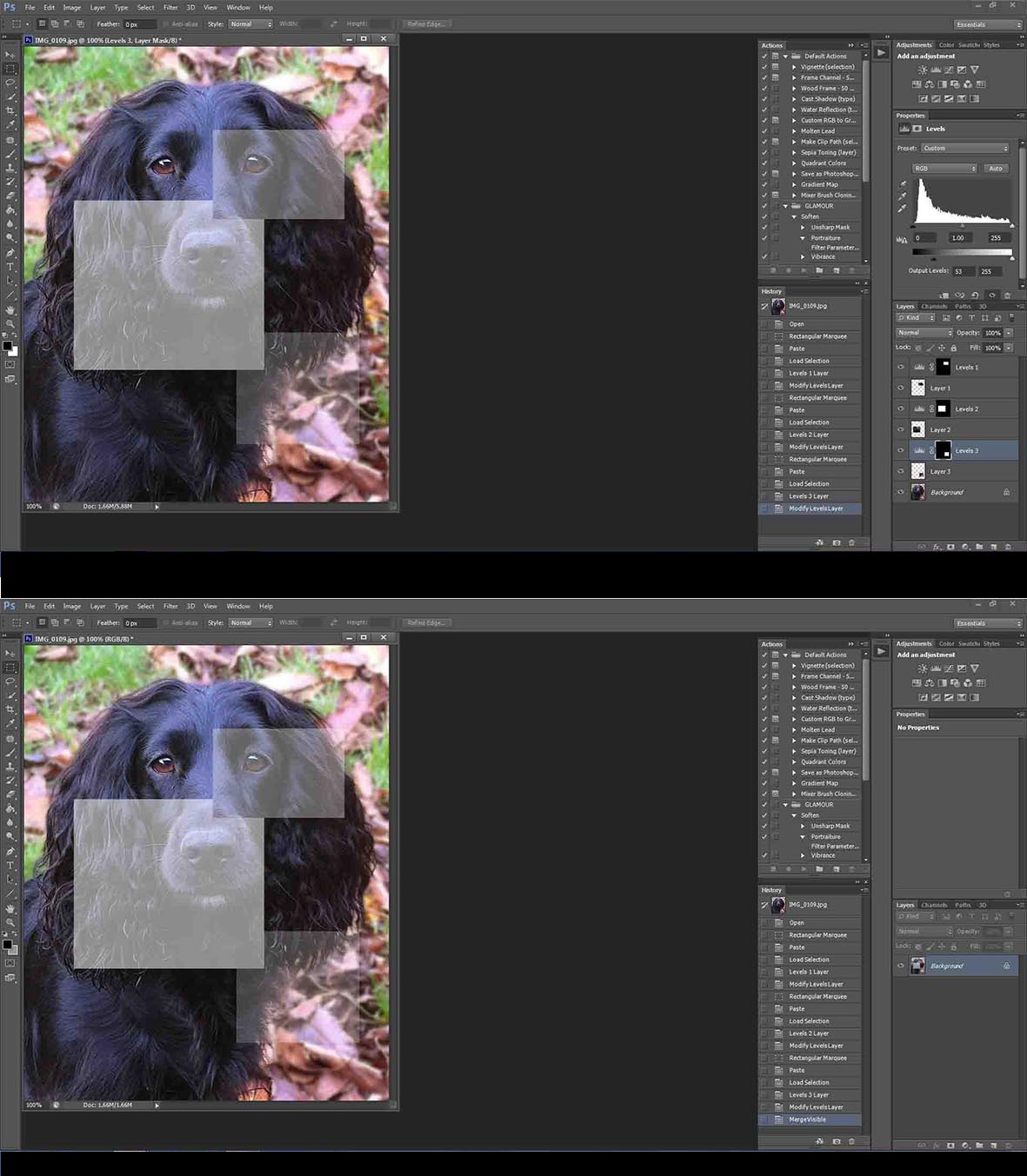
|
_________________
Lee |
|
|
|
|
 |
mikearend
Joined: 17 May 2012
Posts: 9
Location: Ohio
|
 Posted: Fri May 18, 2012 7:05 pm Post subject: Posted: Fri May 18, 2012 7:05 pm Post subject: |
 |
|
Thanks guys I'll try your suggestions
Mike
|
|
|
|
|
 |
mikearend
Joined: 17 May 2012
Posts: 9
Location: Ohio
|
 Posted: Fri May 18, 2012 10:12 pm Post subject: Posted: Fri May 18, 2012 10:12 pm Post subject: |
 |
|
Hi guys
I tried every combination that I could think of....I seems to be some weird interaction of the levels and curve mask but mostly levels 2+3 I wish I could send this file for somebody to pick apart but it's 140M. Well if anybody wants a crack at the whole thing let me know. I may try some more stuff tomorrow....gotta get some sleep.
Thanks again!
Mike
|
|
|
|
|
 |
Frank1263

Joined: 09 May 2012
Posts: 221
Location: Spain
PS Version: CS6
OS: Windows 7
|
 Posted: Sat May 19, 2012 4:42 am Post subject: Posted: Sat May 19, 2012 4:42 am Post subject: |
 |
|
Try moving the levels1 adjustment layer below the levels3 adjustment layer i.e. immediately above the background copy layer. See what that does.
|
|
|
|
|
 |
mikearend
Joined: 17 May 2012
Posts: 9
Location: Ohio
|
 Posted: Sat May 19, 2012 9:31 pm Post subject: Posted: Sat May 19, 2012 9:31 pm Post subject: |
 |
|
I reopened the original file and deleted all of the levels and curve layers....then flattened the background copy and the background. then built it back up from there...adding a layer then merging then adding another layer and merging. I was able to avoid the previous problem......I also noticed that in addition to the layers interacting the background and its duplicate layer seem to affect each other also. It was also a good image to watch the effect of converting to JPG at various sizes. the original was 65MB... JPEG max was 50MB and it looked ok down to about 27MB. After that the contrast and colors(colours for you seaco, haha) started to be degraded.
I will play around with some more images to get a better feel for the best path to take.
Thanks again,
Mike
|
|
|
|
|
 |
|