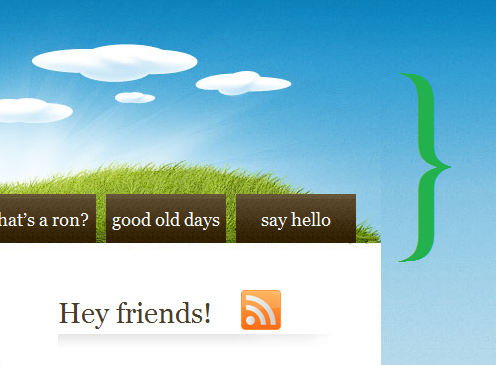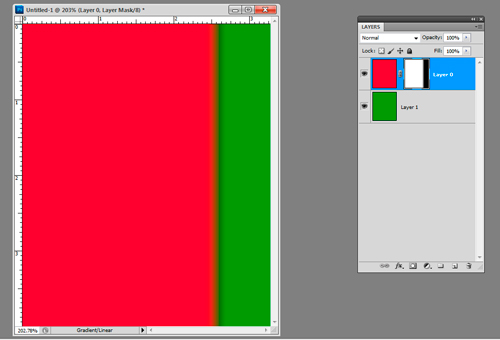|
|
| Author |
Message |
Seventeen
Joined: 18 Aug 2011
Posts: 10
|
 Posted: Thu Aug 18, 2011 2:44 am Post subject: Blur/blend one part of image to another Posted: Thu Aug 18, 2011 2:44 am Post subject: Blur/blend one part of image to another |
 |
|
Hi everyone,
I've been stumped for quite a while in fixing a small problem and was wondering if I could get any advice.
Please take a look at the top right corner of this site:
http://roncya.com
Right now I have a repeating background image and a static header image that go together. You'll notice in the top right/attached image though, that you can see where the two join.
I have tried various ways of remedying this but to no avail. Could you please give advice as to what I might be able to do?
A the moment, my current idea is to place the first 1 - 5 pixels (horizontal) from the left of the repeating background image, then paste that on top of the header image on the right edge. Afterwards, I'll blend/blur/gradient the rest of the header image into this new 'edge'.
To do that, however, I need those 1-5 pixels to be unaffected. Putting it in a more easy-to-understand way:
Is it possible to blend/blur one part of an image into another part, without affecting the latter part?
Imagine, for example, I had a rectangle that is red on the left, green on the right. Can I blend/blur the red into the green, without blending/blurring any of the green part?
Sorry if this all sounds really cryptic...
Thanks in advance!
| Description: |
| Screenshot of problem area |
|
| Filesize: |
137.13 KB |
| Viewed: |
1461 Time(s) |
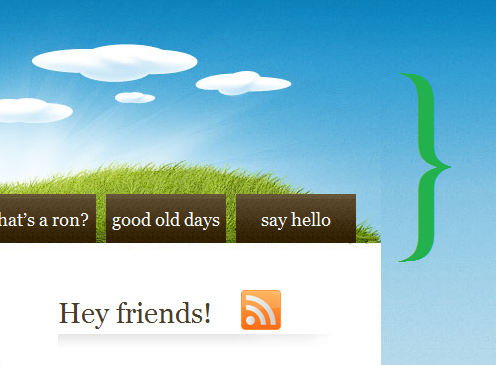
|
Last edited by Seventeen on Thu Aug 18, 2011 5:33 am; edited 1 time in total |
|
|
|
|
 |
thehermit
Joined: 05 Mar 2003
Posts: 3987
Location: Cheltenham, UK
|
 Posted: Thu Aug 18, 2011 5:16 am Post subject: Posted: Thu Aug 18, 2011 5:16 am Post subject: |
 |
|
I would go another way. If you have the layered files in PSD make the sky in the header transparent, letting your background shine through, I'm guessing its a WP file so hopefully will come with the files.
_________________
If life serves you lemons, make lemonade! |
|
|
|
|
 |
Seventeen
Joined: 18 Aug 2011
Posts: 10
|
 Posted: Thu Aug 18, 2011 5:32 am Post subject: Posted: Thu Aug 18, 2011 5:32 am Post subject: |
 |
|
That would work wonderfully, but unfortunately I don't have any psd files. You are right, it is a WordPress theme but the package it came in only had a few compressed jpegs.
Thanks for the suggestion though hermit.
|
|
|
|
|
 |
thehermit
Joined: 05 Mar 2003
Posts: 3987
Location: Cheltenham, UK
|
 Posted: Thu Aug 18, 2011 7:30 am Post subject: Posted: Thu Aug 18, 2011 7:30 am Post subject: |
 |
|
Its never as easy as you would want  Let me think of something else (if I can). Let me think of something else (if I can).
_________________
If life serves you lemons, make lemonade! |
|
|
|
|
 |
renata
Joined: 26 Nov 2010
Posts: 368
Location: Australia
|
 Posted: Thu Aug 18, 2011 1:17 pm Post subject: Posted: Thu Aug 18, 2011 1:17 pm Post subject: |
 |
|
I can't quite picture how your images are set up - is the repeating image a long vertical strip with graduated color?
Anyway,you can blend one into the other with a gradient map. Say you want to blend the red into the green, you'd need to put an underlayer of the exact green beneath the red. If you then applied a gradient mask to the red, it would blend into the green quite nicely.
Sorry if I've misunderstood!
| Description: |
|
| Filesize: |
38.39 KB |
| Viewed: |
1436 Time(s) |
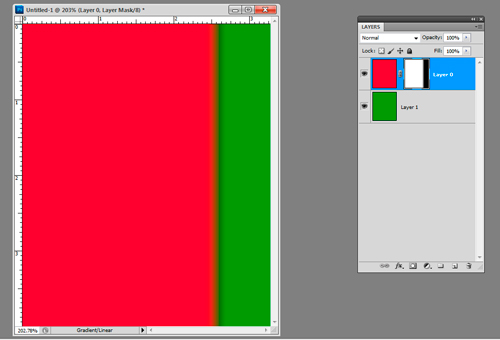
|
|
|
|
|
|
 |
jerryb4417
Joined: 20 Dec 2008
Posts: 710
Location: Oklahoma
PS Version: photoshop cs5
OS: win7 pro 64 bit, i7-3.2g, GTS 450,
|
 Posted: Thu Aug 18, 2011 2:44 pm Post subject: Posted: Thu Aug 18, 2011 2:44 pm Post subject: |
 |
|
hi,
maybe i am way out in left field on this....
this is just an idea not sure how it will work in your webpage/wordpress ...
now what i see is that the banner is actually made of a img3 and img 4 jpegs and they use a file img2jpg todo the side strips ...
don't know what version of ps your using.. but
take img3 and 4 imag and merge
and then legnthen th canvas of the banner
then (if ps 4 or 5) use your content aware to fill the
blank area then yo will not have no verticle line
note: if i was using my cs1 i might just clone in the blank area and stretch the file....
however you will still have a small horzontal line with img 2 meeting the banner
..
you may want tomake a new img2 file just cut the excess off the right side ofthe banner and resize and and mabe apply a gradient.....
the other idea i had... was make a new file large enough to incompass the graphic elements. and merge them and and once everything is nice smooth then take your slice and and make new elements of the file... but all of that seems a lot ofwork to me....
like i said if i am out in left field iapologize...
|
|
|
|
|
 |
Seventeen
Joined: 18 Aug 2011
Posts: 10
|
 Posted: Fri Aug 19, 2011 6:53 pm Post subject: Posted: Fri Aug 19, 2011 6:53 pm Post subject: |
 |
|
Hey everyone- I really appreciate this help and am glad there is such a helpful community here!
I am and have been very busy, so right now I don't have time to reply with a full explanation. I understand you've all taken time out yourself to help me and again I am immensely grateful!
When I have time, I will soon post a more detailed and understandable explanation of what I'm trying to do, as well as telling you the results of trying what you've suggested.
Thanks again for your time- I may not be replying but your help most certainly isn't being ignored!
|
|
|
|
|
 |
|