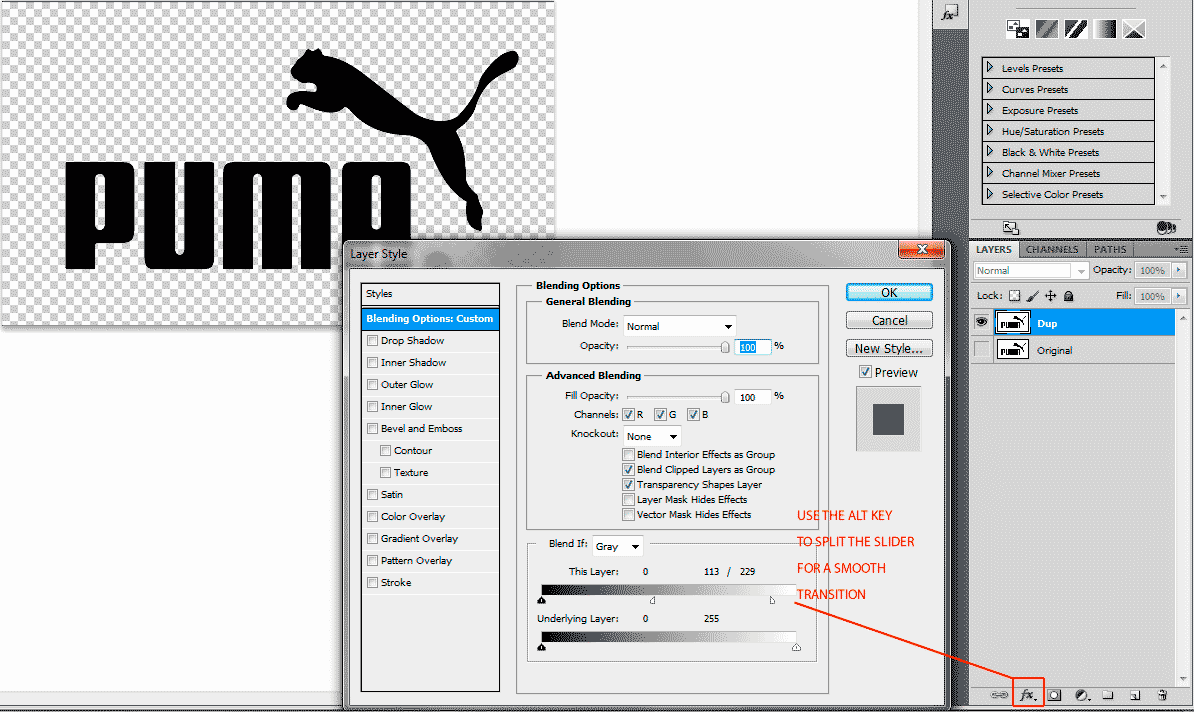|
|
| Author |
Message |
MadsHilde
Joined: 03 Aug 2011
Posts: 2
|
 Posted: Wed Aug 03, 2011 10:00 am Post subject: Remove "background" from logo (beginner Q) Posted: Wed Aug 03, 2011 10:00 am Post subject: Remove "background" from logo (beginner Q) |
 |
|
Hey guys
I'm kinda new to PS but trying to learn. I've got CS5.
What I would like to learn is how to remove the background from logos and such I get from the net.
Let's say I find the "Puma" logo with the puma and the puma text underneath. I copy the picture from the net and to my PS picture.
(I'm making a livery for a car in a computer game)
Well, I want the puma and the text only and get rid of the white background, how do I do that the easiest way?
I hope you understand my question and take your time to answer it so that a beginner understands it.
Thanks in advance...
|
|
|
|
|
 |
thehermit
Joined: 05 Mar 2003
Posts: 3987
Location: Cheltenham, UK
|
 Posted: Wed Aug 03, 2011 2:15 pm Post subject: Posted: Wed Aug 03, 2011 2:15 pm Post subject: |
 |
|
Welcome to the forum, use a blend if command to remove either the white or the black.
| Description: |
|
| Filesize: |
44.22 KB |
| Viewed: |
901 Time(s) |
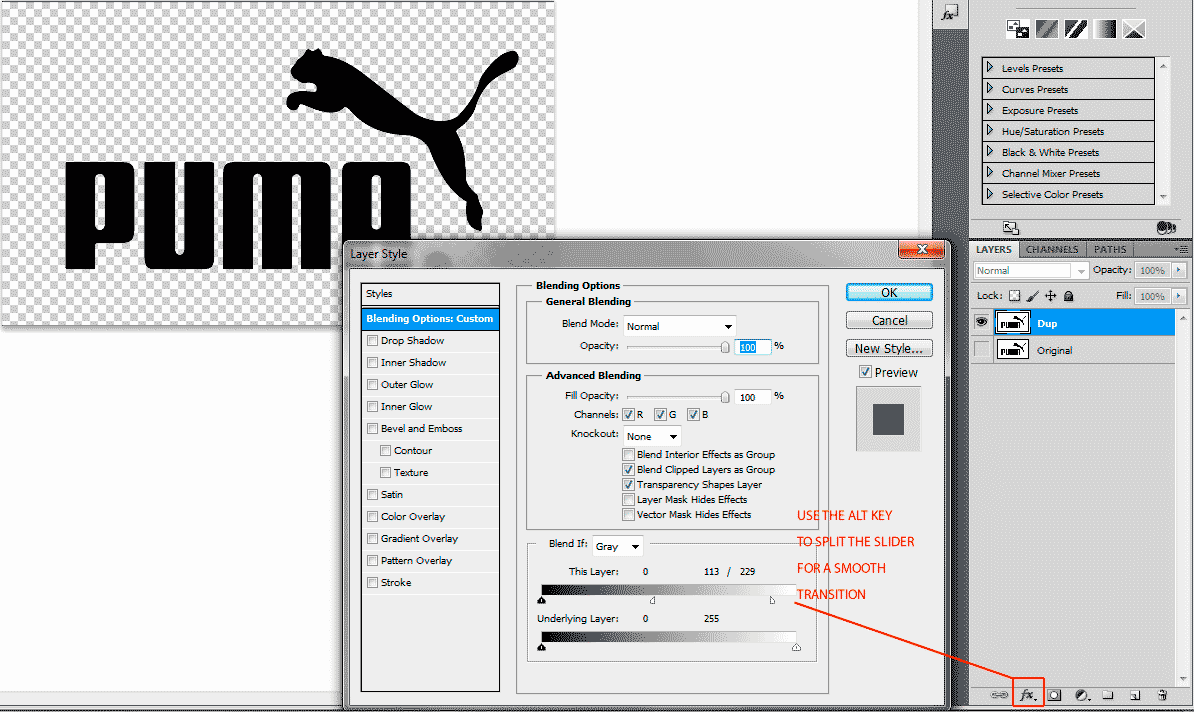
|
_________________
If life serves you lemons, make lemonade! |
|
|
|
|
 |
jerryb4417
Joined: 20 Dec 2008
Posts: 710
Location: Oklahoma
PS Version: photoshop cs5
OS: win7 pro 64 bit, i7-3.2g, GTS 450,
|
 Posted: Wed Aug 03, 2011 2:44 pm Post subject: Posted: Wed Aug 03, 2011 2:44 pm Post subject: |
 |
|
hi,
a couple of thoughts first....
1. there is a lot of different ways and tools (possibly about 20) to remove the background
note: keep in mind weather removing a background or to select copy and paste a object to another layer or another image... is about the same thing .
2. every image has it own set of issues which will determine which technique or tool to use ..!!!
with that said it ends up a lot where one needs to see the image to determine on which is the best meathod to either remove the background or extract a object from a image ...
now this article addresses 4 ways/tools to select a object
http://graphicssoft.about.com/od/photoshop/l/blremovebackg.htm
besides those....
1. one can use the quick mask to help select and remove
2. the magic wand can be used to select and delete ..
3. color range feature ...
4. a nice little tool is the quick selection tool... works real well if there good edge contrast .... and it quick ..
like imentioned most of the time one needs to see the image to see which tool or meathod or combination gives the best results...
|
|
|
|
|
 |
MadsHilde
Joined: 03 Aug 2011
Posts: 2
|
 Posted: Wed Aug 03, 2011 2:54 pm Post subject: Posted: Wed Aug 03, 2011 2:54 pm Post subject: |
 |
|
Thanks a lot for the answers and the welcome. Much appreciated...
|
|
|
|
|
 |
|