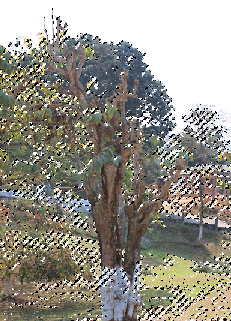|
|
| Author |
Message |
j_rymbei
Joined: 11 Apr 2011
Posts: 2
Location: India
|
 Posted: Thu Apr 14, 2011 9:32 am Post subject: help for selection tool use and merging layers Posted: Thu Apr 14, 2011 9:32 am Post subject: help for selection tool use and merging layers |
 |
|
Hi,
I am new to this forum and photoshop.
I am trying hard to find some way to use selection tool and merging pictures.
Here it goes...
I have an image PIC1 and want to copy the sky because sky looks very dull. I tried to merge another sky picture PIC2 into PIC1 simply by copy paste and changing the blend mode (tried different modes), but even after that the sky did not changed, it just looked as it was in PIC1. My this trial did not worked.
I tried the same technique on some other pictures, it worked. Is there any technical understanding behind merging layers?
My next trial..
I thought to use selection tool this time to cut out the sky area.
Use the same area cutted by selection tool from PIC1 and tried to save the selection area only so that I can use the same area i.e. the boundary only in PIC2. With this same area I want to cut the image from PIC2 and blend it to PIC1. But I just don't know how to do it, is it really possible to do it photoshop.
I am using photoshop CS5 version on windows 7.
I am attaching the pics where I want to change the sky.
Please help me to understand the concept and how to achieve it.
| Description: |
|
| Filesize: |
20.02 KB |
| Viewed: |
642 Time(s) |

|
| Description: |
|
| Filesize: |
73.16 KB |
| Viewed: |
642 Time(s) |

|
_________________
Jwell Rymbei |
|
|
|
|
 |
Auieos
Joined: 29 Jan 2010
Posts: 2019
|
 Posted: Thu Apr 14, 2011 6:52 pm Post subject: Posted: Thu Apr 14, 2011 6:52 pm Post subject: |
 |
|
Its probably because your using a dark sky on a bright picture.
Try hard light blending mode.
Explanation of blending modes...
http://www.myinkblog.com/2009/07/14/an-explanation-of-photoshop-blend-modes/
Selection methods would probably be the best way to achieve what your after.
Make sure both pictures are on separate layer but on the same canvas.
Hide the sky layer.
Select > color range > in the drop down menu select highlights
Select > Inverse
Show the sky layer and delete part of the sky with the selection you have just made.
You may want to darken the tree picture to match the sky.
Personally i beleive its the wrong sky for the picture.
You can also try adding blue gradients to the sky to make it appear more interesting.
This is done using a blue layer with a black and white gradient layer mask.
| Description: |
|
| Filesize: |
14.99 KB |
| Viewed: |
635 Time(s) |

|
|
|
|
|
|
 |
j_rymbei
Joined: 11 Apr 2011
Posts: 2
Location: India
|
 Posted: Fri Apr 15, 2011 4:58 am Post subject: Posted: Fri Apr 15, 2011 4:58 am Post subject: |
 |
|
Thanks Auieos. As I said I am very new to Photoshop. I followed the steps..but when I am trying to follow this 'Show the sky layer and delete part of the sky with the selection you have just made. ' I can't see how to delete sky part.
I am attaching a screen shot till the point I've reached so far.
| Description: |
|
| Filesize: |
150.07 KB |
| Viewed: |
626 Time(s) |
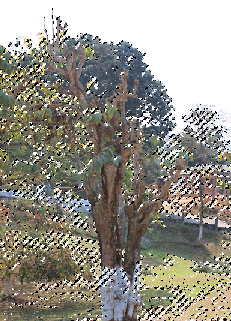
|
_________________
Jwell Rymbei |
|
|
|
|
 |
|