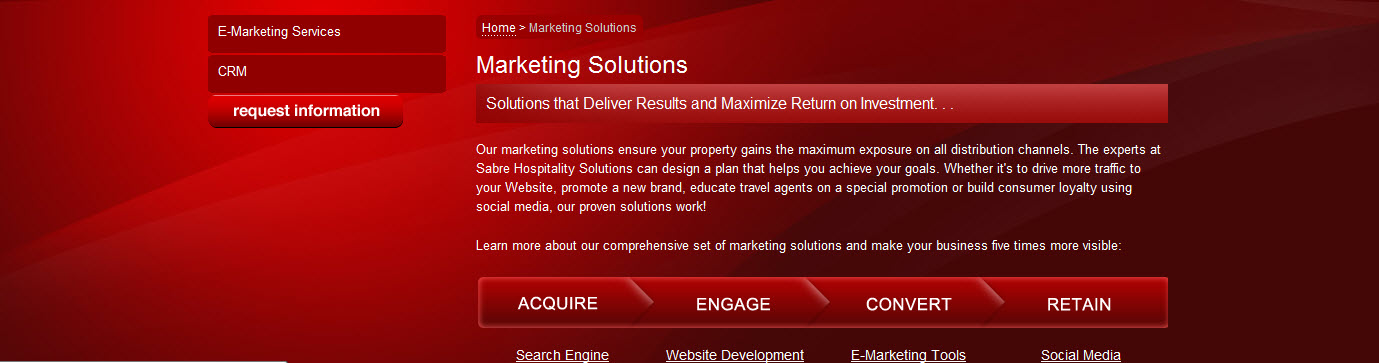|
|
| Author |
Message |
aaronbalthaser
Joined: 30 Jan 2011
Posts: 1
|
 Posted: Sun Jan 30, 2011 9:09 pm Post subject: I need some instructions Posted: Sun Jan 30, 2011 9:09 pm Post subject: I need some instructions |
 |
|
Can someone please help me to understand how the background in my attachment was made. I am interested to know how the red background was made with the angled lines that seem to have different shades of red. I am using the latest version of photoshop. Or if you can help to direct me to a tutorial or even with key phrases that would help me to search for a tut.
| Description: |
|
| Filesize: |
133.35 KB |
| Viewed: |
675 Time(s) |
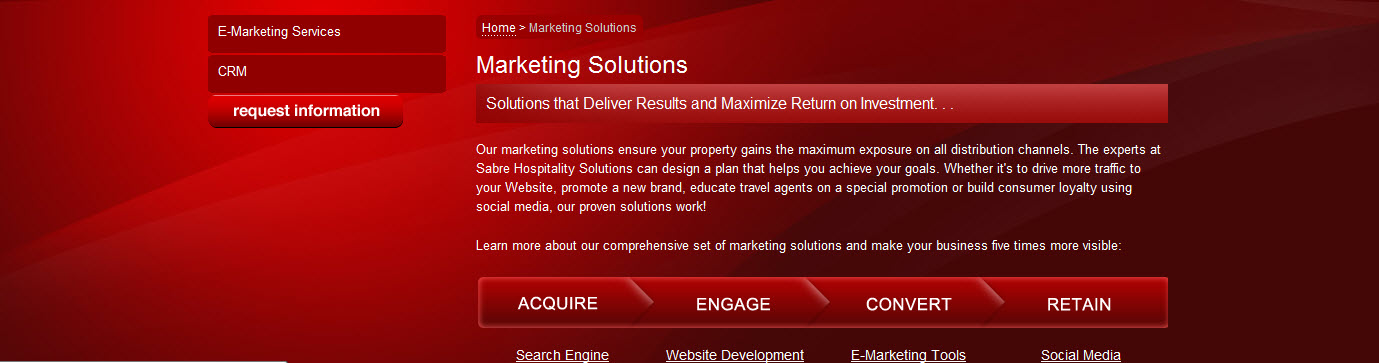
|
|
|
|
|
|
 |
YourOnlySin
Joined: 23 Jan 2011
Posts: 230
|
 Posted: Sun Jan 30, 2011 9:49 pm Post subject: Posted: Sun Jan 30, 2011 9:49 pm Post subject: |
 |
|
Layers, gradients and colors.
create a new layer in the overall size you want the background to be, fill it with the color red you want. Create another layer above that and use your gradient tool to apply the gradient...its all about how it looks to you here.
Create a new layer. Use the ellipse marquis tool and draw a large oval shape and drag it so the top of the selection creates the angled line over the background where you want it. Fill with red again and once more, create a layer and apply the gradient.
This can be done as many times as you want. This is assuming you know the basics of photoshop...if you need more precise direction, maybe I could create a tutorial or something.
p.s. In this image, it looks like all the layers were merged and then a gradient was applied from both the left and right into the image. To do this, create a new layer from your base merged layer and apply gradient from the left, then create another layer, again from the base merged layer, and apply gradient from the right. You will have to adjust your gradient options to suit...it might be easiest to use your foreground swatch and select a darker shade of red instead of black before you apply the gradient. It just takes practice...here's 5 minutes of putting together something just for example:

_________________
http://www.jmerrittphotorestoration.com/ |
|
|
|
|
 |
thehermit
Joined: 05 Mar 2003
Posts: 3987
Location: Cheltenham, UK
|
 Posted: Mon Jan 31, 2011 4:42 am Post subject: Posted: Mon Jan 31, 2011 4:42 am Post subject: |
 |
|
Nice work YourOnlySin.
_________________
If life serves you lemons, make lemonade! |
|
|
|
|
 |
hubert
Joined: 21 Jan 2011
Posts: 14
|
 Posted: Tue Feb 08, 2011 1:59 am Post subject: Posted: Tue Feb 08, 2011 1:59 am Post subject: |
 |
|
|
|
|
|
|
 |
|