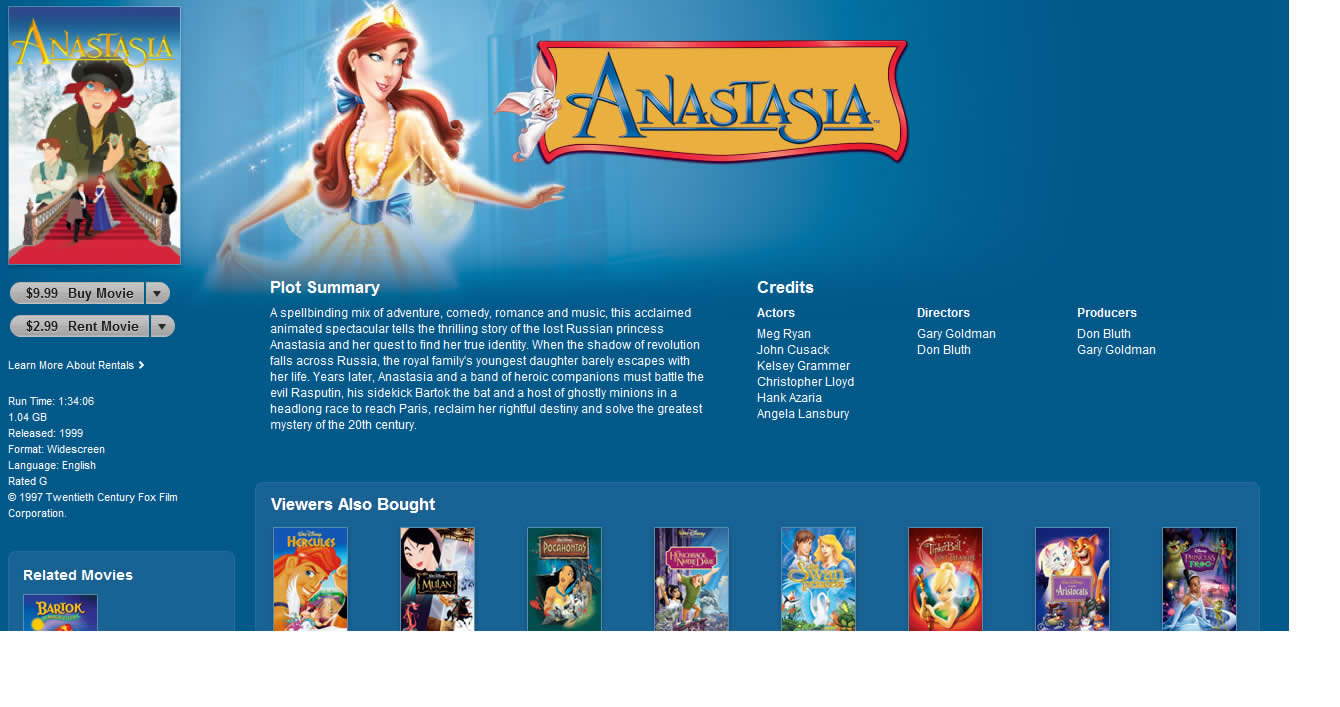|
|
| Author |
Message |
rsdighe
Joined: 15 Jan 2011
Posts: 1
Location: London
|
 Posted: Sat Jan 15, 2011 5:19 am Post subject: Itunes Film/Movies like image mainpulation Posted: Sat Jan 15, 2011 5:19 am Post subject: Itunes Film/Movies like image mainpulation |
 |
|
Hello all,
I am trying to recreate an itunes film style effect but to no avail. I have used transperancies and vector mask but the main issue seems to be that there is a very sharp edge where the background meets the image and I cannot make it just dissolve into the photo.
Can anyone please throw some pointers ? I have attached both the original effect that I am looking for and my attempt to recreate it.
The poster - image - I am trying to blend is at
http://www.flickr.com/photos/73529486@N00/1350703947/
thanks - rahul
| Description: |
|
| Filesize: |
142.39 KB |
| Viewed: |
453 Time(s) |

|
| Description: |
| This is the original itunes screen shot |
|
| Filesize: |
158.18 KB |
| Viewed: |
453 Time(s) |
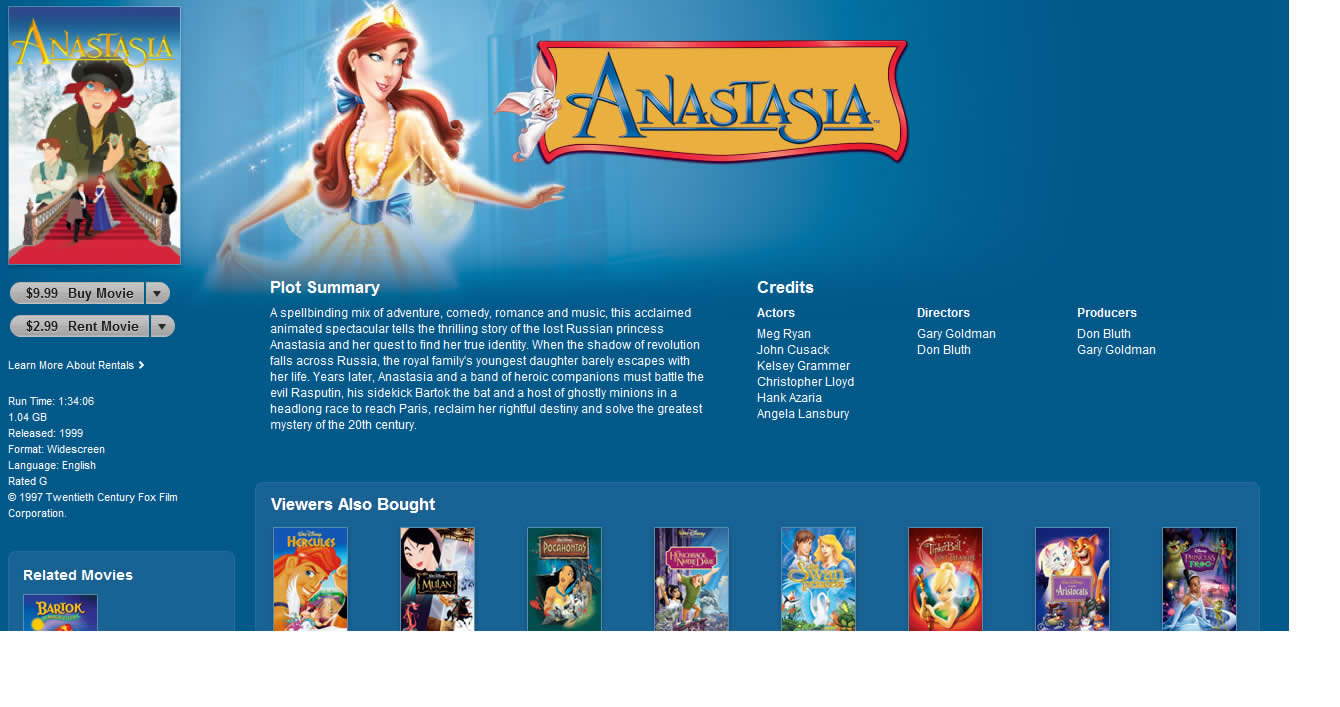
|
|
|
|
|
|
 |
Auieos
Joined: 29 Jan 2010
Posts: 2019
|
 Posted: Sat Jan 15, 2011 7:26 pm Post subject: Posted: Sat Jan 15, 2011 7:26 pm Post subject: |
 |
|
Try using the brush tool with a layer mask for smoother transitions.
|
|
|
|
|
 |
HealingBrush

Joined: 14 Jan 2011
Posts: 5
|
 Posted: Sun Jan 16, 2011 9:45 am Post subject: Posted: Sun Jan 16, 2011 9:45 am Post subject: |
 |
|
There are definitely easier ways of achieving this effect. If I could suggest one thing, don't try to add the glowing transparent effect on the entire image. Keep the aspects of that effect reserved for parts that are ending (hands, edge of legs, etc.).
Secondly, what you can do is cut out the images that you actually want to fade. Use the magic lasso tool to copy and cut the aspects of that image. To add the effect of fading, select the are that you want to glow or fade (with the magic lasso tool) and then go to the opacity tool and alter the opacity of the selection. From there, you can use the healing brush or smudge tool to blend. Hope this helps.
_________________
Miriam
Photoshop is essential for magazine printing! |
|
|
|
|
 |
|